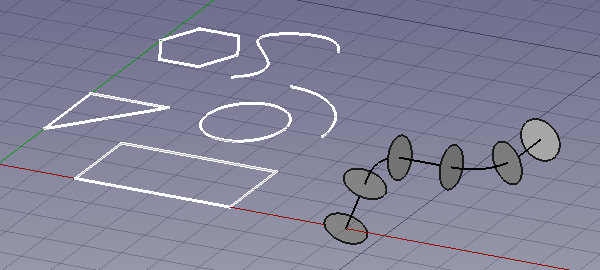Draft Workbench/tr
Introduction
Giriş
Taslak Tezgahı, basit 2D nesneler çizmenize izin verir ve daha sonra bunları değiştirmek için birkaç araç sunar. Ayrıca, geometrinizin konumunu tam olarak kontrol etmek için bir çalışma düzlemi, bir ızgara ve bir bağlama sistemi tanımlamak için araçlar sağlar.
Oluşturulan 2D nesneler genel çizim için Inkscape veya Autocad'e benzer bir şekilde kullanılabilir. Bu 2D şekiller ayrıca diğer tezgahlarla oluşturulan 3D nesnelerin temel bileşenleri olarak da kullanılabilir, örneğin, Parça tezgahı ve Mimari tezgah gibi. Taslak nesnelerin Eskiz tezgahı 'na dönüştürülmesi de mümkündür; bu, şekillerden katı cisimlerin oluşturulması için Parça tasarım tezgahı ile de kullanılabileceği anlamına gelir.
The Draft Workbench also provides tools to define a working plane, a grid, and a snapping system to precisely control the position of geometry.
FreeCAD öncelikle bir 3D modelleme uygulamasıdır ve bu nedenle 2D araçları diğer çizim programlarındaki kadar gelişmiş değildir. Öncelikli hedefiniz karmaşık 2D çizimler ve DXF dosyalarının üretimi ise ve 3D modellemeye gerek duymuyorsanız, teknik taslaklar için LibreCAD, QCad,TurboCad ve diğerleri gibi özel bir yazılım programı düşünebilirsiniz.
The image shows the grid aligned with the XY-plane.
On the left, in white, several planar objects.
On the right a non-planar Draft Wire used as the Path Object of a Draft PathArray.
Drafting
Line: creates a straight line.
Polyline: creates a polyline (also called wire), a sequence of several connected line segments.
Fillet: creates a fillet, a rounded corner, or a chamfer, a straight edge, between two selected edges.
Arc: creates a circular arc from a center, a radius, a start angle and an aperture angle.
Arc From 3 Points: creates a circular arc from three points that define its circumference.
Circle: creates a circle from a center and a radius.
Ellipse: creates an ellipse from two points defining a rectangle in which the ellipse will fit.
Rectangle: creates a rectangle from two points.
Polygon: creates a regular polygon from a center and a radius.
B-Spline: creates a B-spline curve from several points.
Cubic Bézier Curve: creates a Bézier curve of the third degree.
Bézier Curve: creates a Bézier curve from several points.
Point: creates a simple point.
Facebinder: creates a surface object from selected faces.
Shape From Text: creates a compound shape that represents a text string.
Hatch: creates hatches on the planar faces of a selected object.
Annotation
Text: creates a multi-line text at a given point.
Dimension: creates a linear dimension, a radial dimension or an angular dimension.
Label: creates a multi-line text with a 2-segment leader line and an arrow.
Annotation Styles: allows you to define styles that affect the visual properties of annotation-like objects.
Modification
Move: moves or copies selected objects from one point to another.
Rotate: rotates or copies selected objects around a center point by a given angle.
Scale: scales or copies selected objects around a base point.
Mirror: creates mirrored copies from selected objects.
Offset: offsets each segment of a selected object over a given distance, or creates an offset copy of the selected object.
Trimex: trims or extends a selected object.
Stretch: stretches objects by moving selected points.
Clone: creates linked copies, clones, of selected objects.
Polar Array: creates an array from a selected object by placing copies along a circle. It can optionally create a Link array.
Circular Array: creates an array from a selected object by placing copies along concentric circles. It can optionally create a Link array.
Path Array: creates an array from a selected object by placing copies along a path.
Path Link Array: idem, but create a Link array instead of a regular array.
Point Array: creates an array from a selected object by placing copies at the points from a point compound.
Point Link Array: idem, but create a Link array instead of a regular array.
Edit: puts selected objects in Draft Edit mode. In this mode the properties of objects can be edited graphically.
Highlight Subelements: temporarily highlights selected objects, or the base objects of selected objects.
Join: joins Draft Lines and Draft Wires into a single wire.
Split: splits a Draft Line or Draft Wire at a specified point or edge.
Upgrade: upgrades selected objects.
Downgrade: downgrades selected objects.
Convert Wire/B-Spline: converts Draft Wires to Draft B-splines and vice versa.
Draft to Sketch: converts Draft objects to Sketcher Sketches and vice versa.
Set Slope: slopes selected Draft Lines or Draft Wires by increasing, or decreasing, the Z coordinate of all points after the first one.
Flip Dimension: rotates the dimension text of selected Draft Dimensions 180° around the dimension line.
Shape 2D View: creates 2D projections from selected objects.
Draft Tray
The Draft Tray allows selecting the working plane, defining style settings, toggling construction mode, and specifying the active layer or group.
 Working Plane: defines the current Draft working plane. Also available in the menu: Draft → Utilities →
Working Plane: defines the current Draft working plane. Also available in the menu: Draft → Utilities → Working Plane.
 Set Style: sets the default style for new objects. Also available in the menu: Draft → Utilities →
Set Style: sets the default style for new objects. Also available in the menu: Draft → Utilities → Set Style.
 Toggle Construction Mode: switches Draft construction mode on or off. Also available in the menu: Draft → Utilities →
Toggle Construction Mode: switches Draft construction mode on or off. Also available in the menu: Draft → Utilities → Toggle Construction Mode.
 AutoGroup: changes the active Draft Layer or, optionally, the active Std Group or group-like BIM object.
AutoGroup: changes the active Draft Layer or, optionally, the active Std Group or group-like BIM object.
Draft Scale Widget
With the Draft Scale Widget the Draft annotation scale can be specified.
Draft Snap Widget
The Draft Snap Widget can be used as an alternative for the Draft Snap toolbar.
Draft Snap toolbar
With the Draft Snap toolbar the active snap options can be selected. The buttons belonging to active options stay depressed. For general information about snapping see: Draft Snap.
Snap Lock: enables or disables snapping globally.
Snap Endpoint: snaps to the endpoints of edges.
Snap Midpoint: snaps to the midpoint of edges.
Snap Center: snaps to the center point of faces and circular edges, and to the VeriPlacement point of Draft WorkingPlaneProxies and Arch BuildingParts.
Snap Angle: snaps to the special cardinal points on circular edges, at multiples of 30° and 45°.
Snap Intersection: snaps to the intersection of two edges, and (introduced in 1.1) the intersection of a face and an edge.
Snap Perpendicular: snaps to the perpendicular points on faces (introduced in 0.21) and edges.
Snap Extension: snaps to an imaginary line that extends beyond the endpoints of straight edges.
Snap Parallel: snaps to an imaginary line parallel to straight edges.
Snap Special: snaps to special points defined by the object.
Snap Near: snaps to the nearest point on faces and edges.
Snap Ortho: snaps to imaginary lines that cross the previous point at multiples of 45°.
Snap Grid: snaps to the intersections of grid lines.
Snap Working Plane: projects snap points onto the current working plane.
Snap Dimensions: shows temporary X and Y dimensions.
Toggle Grid: changes the visibility of the grid.
Yararlı ek araçlar
Manage Layers: allows to manage the layers in a document. introduced in 0.21
New Named Group: creates a named Std Group and adds objects to that group.
Select Group: selects the contents of Std Groups or group-like BIM objects.
Add to Layer: adds objects to a layer, or removes them from any layer. introduced in 1.1
Add to Group: adds objects to a Std Group. It can also ungroup objects.
Add to Construction Group: adds objects to the Draft construction group.
Toggle Wireframe: switches the GörünümDisplay Mode property of selected objects between
Flat LinesandWireframe.
Working Plane Proxy: creates a working plane proxy to save the current Draft working plane.
Additional tools
Seçilen nesneye bağlı olarak ek araçlar, Taslak → Araçlar yoluyla veya sağ tıklama menüsünden ulaşılabilir.
Apply Current Style: applies the current style settings to selected objects.
New Layer: creates a Draft Layer.
Heal: heals problematic Draft objects found in very old files.
Show Snap Toolbar: shows the Draft Snap toolbar.
Ek özellikler
- Koordinatlar: Yeni bir nokta tanımlamak için 3B görünüme tıklamak yerine koordinatları girer.
- Constraining: imleci bir önceki noktaya göre yatay veya dikey hareketlerle sınırlandırır.
- Yakalama: Mevcut nesnelerdeki veya ızgaradaki özel yerlere yeni noktalar yerleştirir.
The following additional options are available in the Tree View context menu:
Default options
For most Draft objects the following option is available:
- Edit: edits the object. Depending on the object type either Draft Edit or a dedicated edit solution is used. introduced in 0.21
If there is an active document the context menu contains an additional sub-menu:
- Utilities: a subset of the tools available in the main Draft Utilities menu.
Layer container options
For a Draft LayerContainer these additional options are available:
Add New Layer: adds a new layer to the current document.
Reassign Properties of All Layers: removes overrides from objects in all layers. introduced in 1.1
Merge Layer Duplicates: merges all layers with the same base label.
Layer options
For a Draft Layer these additional options are available:
Activate Layer: activates the selected layer.
Reassign Properties of Layer: removes overrides from objects in the layer. introduced in 1.1
Select Layer Contents: selects the objects inside the selected layer.
Text options
For a Draft Text and a Draft Label that contains one or more hyperlinks, to a local or remote file or an URL, this additional option is available:
- Open Links: the hyperlinks are opened in the appropriate application (as defined by the OS). There is a warning in the case of multiple hyperlinks. introduced in 1.0
Wire options
For a Draft Line and a Draft Wire this additional option is available:
Flatten: flattens the wire on the current Draft working plane.
Working plane proxy options
For a Draft WorkingPlaneProxy these additional options are available:
Save Camera Position: updates the GörünümView Data property of the working plane proxy with the current 3D View camera settings.
Save Visibility of Objects: updates the GörünümVisibility Map property of the working plane proxy with the current visibility state of objects in the document.
The following additional options are available in the 3D View context menu:
Default options
If there is an active document the context menu contains one additional sub-menu:
- Utilities: a subset of the tools available in the main Draft Utilities menu.
Text options
See above.
Obsolete tools
Array: creates an orthogonal array from a selected object. The created array can be turned into a polar array or a circular array by changing its VeriArray Type property. Not available in 0.21 and above.
Toggle continue mode: switches continue mode on or off. Not available in 1.0 and above.
Seçenekler
 Seçenekler...: Çalışma düzlemi ve çizim araçları için genel tercihler.
Seçenekler...: Çalışma düzlemi ve çizim araçları için genel tercihler.İçe/Dışa aktar Seçenekleri: Farklı dosya biçimlerinden içe ve dışa aktarma için mevcut seçenekler.
Import Export Preferences: preferences available for importing from and exporting to different file formats.
Dosya formatları
Taslak modül, FreeCAD'e aşağıdaki dosya formatları için içe aktarıcı ve dışa aktarıcı sağlar:
- Autodesk .DXF: 2D CAD uygulamaları ile oluşturulan Drawing Exchange Format dosyalarını içe/dışa aktarır. Ayrıca bakınız FreeCAD ve DXF içe aktarma.
- Autodesk .DWG: ODA Dönüştürücüsü]] yardımcı programı yüklendiğinde, DWG dosyalarını DXF içe aktarıcısı aracılığıyla alır ve verir. Ayrıca bakınız FreeCAD ve DWG Alma.
- SVG: vektör çizim uygulamaları ile oluşturulan Ölçeklenebilir Vektör Grafikleri dosyalarını içeri ve dışarı aktarır.
- Open Cad formatı .OCA: potansiyel olarak yeni bir CAD dosyası formatı OCA / GCAD dosyalarını içe ve dışa aktarır.
- Airfoil Data Format .DAT: Airfoil profilleri 'nı açıklayan DAT dosyalarını içe aktarır.
Unit tests
See also: Test Workbench.
To run the unit tests of the workbench execute the following from the operating system terminal:
freecad -t TestDraft
Betik
Taslak modulu Taslak API kullanarak, Python konsolunda ve makrolar da kullanabilirsiniz.
The workbench includes a module to create samples of all objects in a new document.
Use this to test that all objects are produced correctly:
import drafttests.draft_test_objects as dto
doc = dto.create_test_file()
Inspecting the code of this module can help to understand the programming interface.
Tutorials
Kılavuzlar
- Drafting: Line, Polyline, Fillet, Arc, Arc From 3 Points, Circle, Ellipse, Rectangle, Polygon, B-Spline, Cubic Bézier Curve, Bézier Curve, Point, Facebinder, ShapeString, Hatch
- Annotation: Text, Dimension, Label, Annotation Styles, Annotation Scale
- Modification: Move, Rotate, Scale, Mirror, Offset, Trimex, Stretch, Clone, Array, Polar Array, Circular Array, Path Array, Path Link Array, Point Array, Point Link Array, Edit, Highlight Subelements, Join, Split, Upgrade, Downgrade, Convert Wire/B-Spline, Draft to Sketch, Set Slope, Flip Dimension, Shape 2D View
- Draft Tray: Working Plane, Set Style, Toggle Construction Mode, AutoGroup
- Snapping: Snap Lock, Snap Endpoint, Snap Midpoint, Snap Center, Snap Angle, Snap Intersection, Snap Perpendicular, Snap Extension, Snap Parallel, Snap Special, Snap Near, Snap Ortho, Snap Grid, Snap Working Plane, Snap Dimensions, Toggle Grid
- Miscellaneous: Apply Current Style, New Layer, Manage Layers, New Named Group, SelectGroup, Add to Layer, Add to Group, Add to Construction Group, Toggle Wireframe, Working Plane Proxy, Heal, Show Snap Toolbar
- Additional: Constraining, Pattern, Preferences, Import Export Preferences, DXF/DWG, SVG, OCA, DAT
- Context menu:
- Most objects: Edit
- Layer container: Add New Layer, Reassign Properties of All Layers, Merge Layer Duplicates
- Layer: Activate Layer, Reassign Properties of Layer, Select Layer Contents
- Text and label: Open Links
- Wire: Flatten
- Working plane proxy: Save Camera Position, Save Visibility of Objects
- Getting started
- Installation: Download, Windows, Linux, Mac, Additional components, Docker, AppImage, Ubuntu Snap
- Basics: About FreeCAD, Interface, Mouse navigation, Selection methods, Object name, Preferences, Workbenches, Document structure, Properties, Help FreeCAD, Donate
- Help: Tutorials, Video tutorials
- Workbenches: Std Base, Assembly, BIM, CAM, Draft, FEM, Inspection, Material, Mesh, OpenSCAD, Part, PartDesign, Points, Reverse Engineering, Robot, Sketcher, Spreadsheet, Surface, TechDraw, Test Framework
- Hubs: User hub, Power users hub, Developer hub
- Drafting: Line, Polyline, Fillet, Arc, Arc From 3 Points, Circle, Ellipse, Rectangle, Polygon, B-Spline, Cubic Bézier Curve, Bézier Curve, Point, Facebinder, ShapeString, Hatch
- Annotation: Text, Dimension, Label, Annotation Styles, Annotation Scale
- Modification: Move, Rotate, Scale, Mirror, Offset, Trimex, Stretch, Clone, Array, Polar Array, Circular Array, Path Array, Path Link Array, Point Array, Point Link Array, Edit, Highlight Subelements, Join, Split, Upgrade, Downgrade, Convert Wire/B-Spline, Draft to Sketch, Set Slope, Flip Dimension, Shape 2D View
- Draft Tray: Working Plane, Set Style, Toggle Construction Mode, AutoGroup
- Snapping: Snap Lock, Snap Endpoint, Snap Midpoint, Snap Center, Snap Angle, Snap Intersection, Snap Perpendicular, Snap Extension, Snap Parallel, Snap Special, Snap Near, Snap Ortho, Snap Grid, Snap Working Plane, Snap Dimensions, Toggle Grid
- Miscellaneous: Apply Current Style, New Layer, Manage Layers, New Named Group, SelectGroup, Add to Layer, Add to Group, Add to Construction Group, Toggle Wireframe, Working Plane Proxy, Heal, Show Snap Toolbar
- Additional: Constraining, Pattern, Preferences, Import Export Preferences, DXF/DWG, SVG, OCA, DAT
- Context menu:
- Most objects: Edit
- Layer container: Add New Layer, Reassign Properties of All Layers, Merge Layer Duplicates
- Layer: Activate Layer, Reassign Properties of Layer, Select Layer Contents
- Text and label: Open Links
- Wire: Flatten
- Working plane proxy: Save Camera Position, Save Visibility of Objects
- Getting started
- Installation: Download, Windows, Linux, Mac, Additional components, Docker, AppImage, Ubuntu Snap
- Basics: About FreeCAD, Interface, Mouse navigation, Selection methods, Object name, Preferences, Workbenches, Document structure, Properties, Help FreeCAD, Donate
- Help: Tutorials, Video tutorials
- Workbenches: Std Base, Assembly, BIM, CAM, Draft, FEM, Inspection, Material, Mesh, OpenSCAD, Part, PartDesign, Points, Reverse Engineering, Robot, Sketcher, Spreadsheet, Surface, TechDraw, Test Framework
- Hubs: User hub, Power users hub, Developer hub