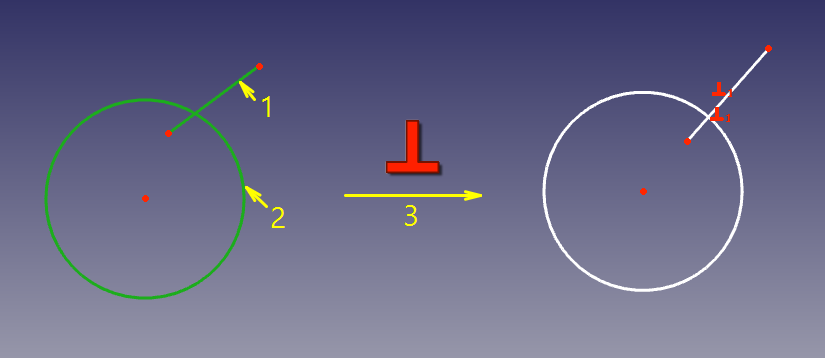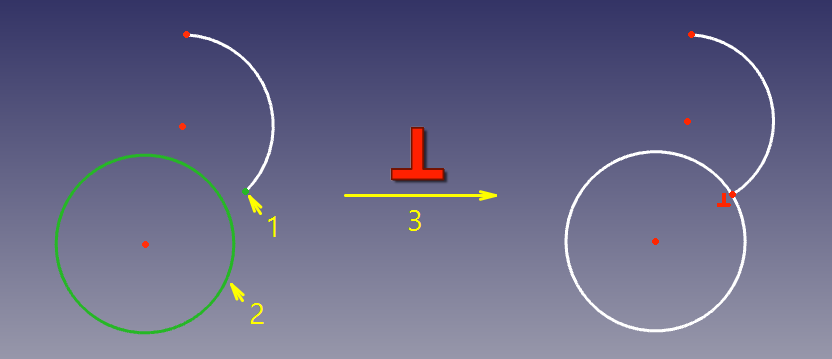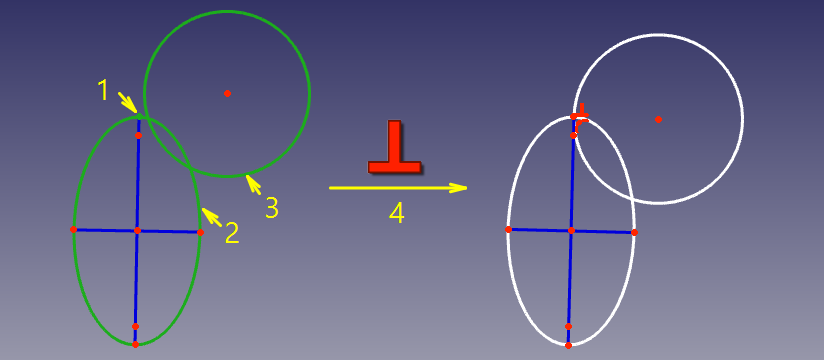Sketcher ConstrainPerpendicular/es
|
|
| Ubicación en el Menú |
|---|
| Croquizador → Restricciones del Croquizador → Perpendicular |
| Entornos de trabajo |
| Croquizador |
| Atajo de teclado por defecto |
| N |
| Introducido en versión |
| - |
| Ver también |
| Croquizador Restringir Ángulo |
Descripción
The Sketcher ConstrainPerpendicular tool constrains two lines to be perpendicular, or two edges, or an edge and an axis, to be perpendicular at their intersection. Lines are treated as infinite, and open curves are virtually extended as well. The constraint can also connect two edges, forcing them to be perpendicular at the joint.
Utilización
See also: Drawing aids.
Continue mode
- Make sure there is no selection.
- There are several ways to invoke the tool:
- Press the
Perpendicular Constraint button.
- Select the Sketch → Constraints →
Perpendicular Constraint option from the menu.
- introduced in 1.0: Right-click in the 3D View and select the Constrain →
Perpendicular Constraint option from the context menu.
- Use the keyboard shortcut: N.
- Press the
- The cursor changes to a cross with the tool icon.
- Do one of the following:
- Select two edges. One of the edges must be a straight line or an axis. The other can be any edge except a B-spline.
- Select a point and two edges (in that order).
- Select an edge, a point and another edge (idem).
- A perpendicular constraint is added. If a point and two edges have been selected, up to two point-on-object constraints can also be added. See Examples.
- Optionally keep creating constraints.
- To finish, right-click or press Esc, or start another geometry or constraint creation tool.
Run-once mode
- Do one of the following:
- Select two edges (see above).
- Select two endpoints belonging to different edges.
- Select an edge and the endpoint of another edge (in any order).
- Select a point and two edges (idem).
- Invoke the tool as described above, or with one of the following additional options:
- introduced in 1.0: Right-click in the 3D View and select the
Perpendicular Constraint option from the context menu.
- Right-click in the Elements section of the Sketcher Dialog and select the
Perpendicular Constraint option from the context menu.
- introduced in 1.0: Right-click in the 3D View and select the
- A perpendicular constraint is added. If a point and two edges have been selected, up to two point-on-object constraints can also be added. See Examples.
Examples
Between two edges
The two edges are made perpendicular at their (virtual) intersection. If one of the edges is a conic, a point object that has a point-on-object constraint with both (extended) edges is added.
Between two endpoints
The endpoints are made coincident, and the edges are made perpendicular at that point.
Between edge and endpoint
The endpoint of one edge is constrained to lie on the other edge, and the edges are made perpendicular at that point.
Between two edges at point
The two edges are made perpendicular at a given point. The point can be any point, e.g. the center of a circle, the endpoint of an edge, or the origin, it can belong to one of the edges, and it can also be a point object. If required point-on-object constraint(s) are added to ensure the point lies on both (extended) edges. These additional constraints are called helper constraints.
Scripting
Perpendicular Constraint can be created from macros and from the python console by using the following:
# direct perpendicularity
Sketch.addConstraint(Sketcher.Constraint('Perpendicular',icurve1,icurve2))
# point-to-point perpendicularity
Sketch.addConstraint(Sketcher.Constraint('Perpendicular',icurve1,pointpos1,icurve2,pointpos2))
# point-to-curve perpendicularity
Sketch.addConstraint(Sketcher.Constraint('Perpendicular',icurve1,pointpos1,icurve2))
# perpendicular-via-point (plain constraint, helpers are not added automatically)
Sketch.addConstraint(Sketcher.Constraint('PerpendicularViaPoint',icurve1,icurve2,geoidpoint,pointpos))
where:
Sketchis a sketch objecticurve1,icurve2are two integers identifying the curves to be made perpendicular. The integers are indexes in the sketch (the value, returned bySketch.addGeometry).pointpos1,pointpos2should be1for start point and2for end point.geoidpointandpointposin PerpendicularViaPoint are the indexes specifying the point of perpendicularity.
The Sketcher scripting page explains the values which can be used for icurve1, icurve2, pointpos1, pointpos2 and geoidpoint, and contains further examples on how to create constraints from Python scripts.
- General: New Sketch, Edit Sketch, Attach Sketch, Reorient Sketch, Validate Sketch, Merge Sketches, Mirror Sketch, Leave Sketch, Align View to Sketch, Toggle Section View, Toggle Grid, Toggle Snap, Rendering Order, Stop Operation
- Geometries: Point, Polyline, Line, Arc From Center, Arc From 3 Points, Elliptical Arc, Hyperbolic Arc, Parabolic Arc, Circle From Center, Circle From 3 Points, Ellipse From Center, Ellipse From 3 Points, Rectangle, Centered Rectangle, Rounded Rectangle, Triangle, Square, Pentagon, Hexagon, Heptagon, Octagon, Polygon, Slot, Arc Slot, B-Spline, Periodic B-Spline, B-Spline From Knots, Periodic B-Spline From Knots, Toggle Construction Geometry
- Constraints:
- Dimensional Constraints: Dimension, Horizontal Dimension, Vertical Dimension, Distance Dimension, Radius/Diameter Dimension, Radius Dimension, Diameter Dimension, Angle Dimension, Lock Position
- Geometric Constraints: Coincident Constraint (Unified), Coincident Constraint, Point-On-Object Constraint, Horizontal/Vertical Constraint, Horizontal Constraint, Vertical Constraint, Parallel Constraint, Perpendicular Constraint, Tangent/Collinear Constraint, Equal Constraint, Symmetric Constraint, Block Constraint, Refraction Constraint
- Constraint Tools: Toggle Driving/Reference Constraints, Toggle Constraints
- Sketcher Tools: Fillet, Chamfer, Trim Edge, Split Edge, Extend Edge, External Projection, External Intersection, Carbon Copy, Select Origin, Select Horizontal Axis, Select Vertical Axis, Move/Array Transform, Rotate/Polar Transform, Scale, Offset, Mirror, Remove Axes Alignment, Delete All Geometry, Delete All Constraints, Copy Elements, Cut Elements, Paste Elements
- B-Spline Tools: Geometry to B-Spline, Increase B-Spline Degree, Decrease B-Spline Degree, Increase Knot Multiplicity, Decrease Knot Multiplicity, Insert Knot, Join Curves
- Visual Helpers: Select Under-Constrained Elements, Select Associated Constraints, Select Associated Geometry, Select Redundant Constraints, Select Conflicting Constraints, Toggle Circular Helper for Arcs, Toggle B-Spline Degree, Toggle B-Spline Control Polygon, Toggle B-Spline Curvature Comb, Toggle B-Spline Knot Multiplicity, Toggle B-Spline Control Point Weight, Toggle Internal Geometry, Switch Virtual Space
- Additional: Sketcher Dialog, Preferences, Sketcher scripting
- Getting started
- Installation: Download, Windows, Linux, Mac, Additional components, Docker, AppImage, Ubuntu Snap
- Basics: About FreeCAD, Interface, Mouse navigation, Selection methods, Object name, Preferences, Workbenches, Document structure, Properties, Help FreeCAD, Donate
- Help: Tutorials, Video tutorials
- Workbenches: Std Base, Assembly, BIM, CAM, Draft, FEM, Inspection, Material, Mesh, OpenSCAD, Part, PartDesign, Points, Reverse Engineering, Robot, Sketcher, Spreadsheet, Surface, TechDraw, Test Framework
- Hubs: User hub, Power users hub, Developer hub