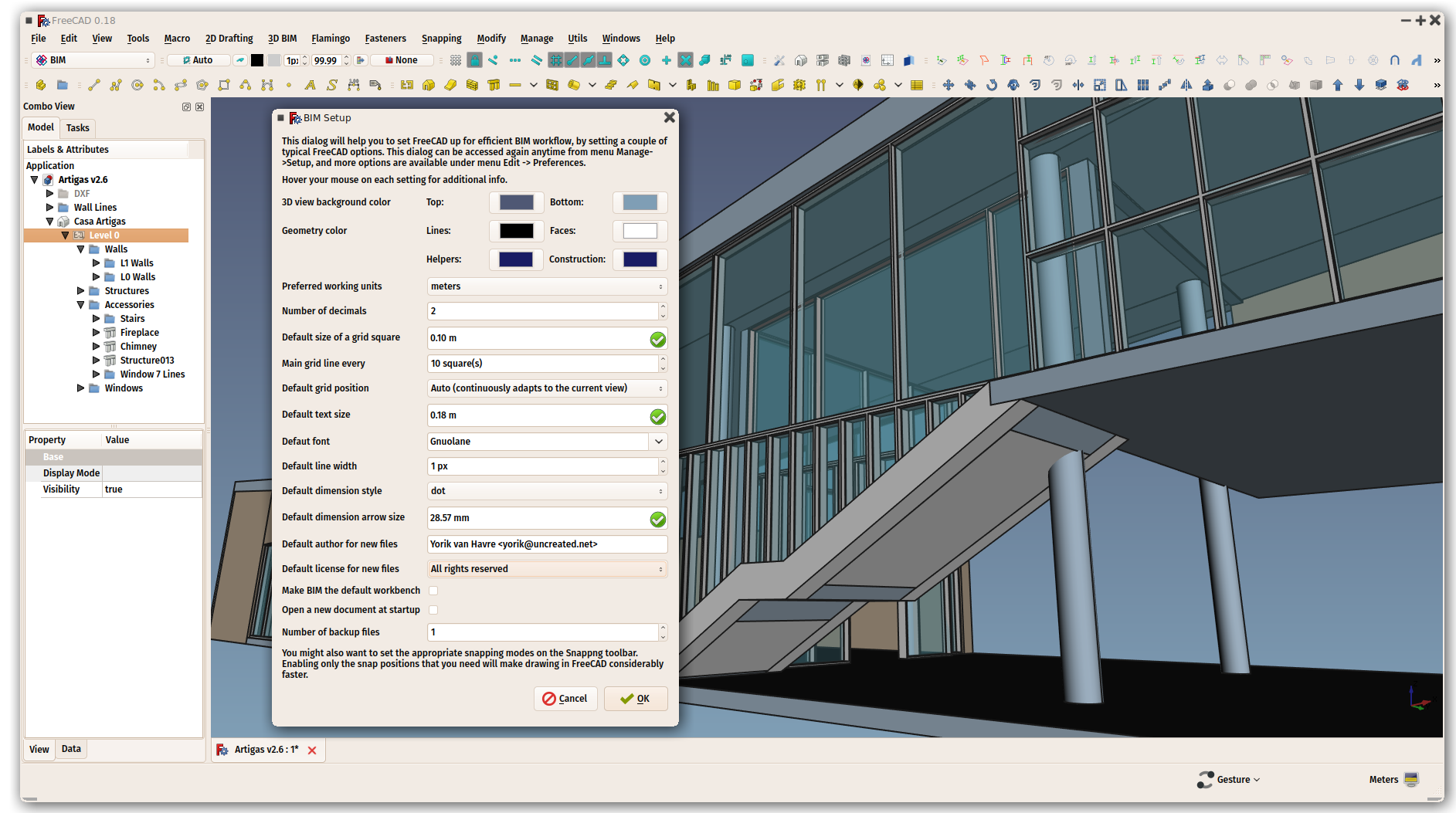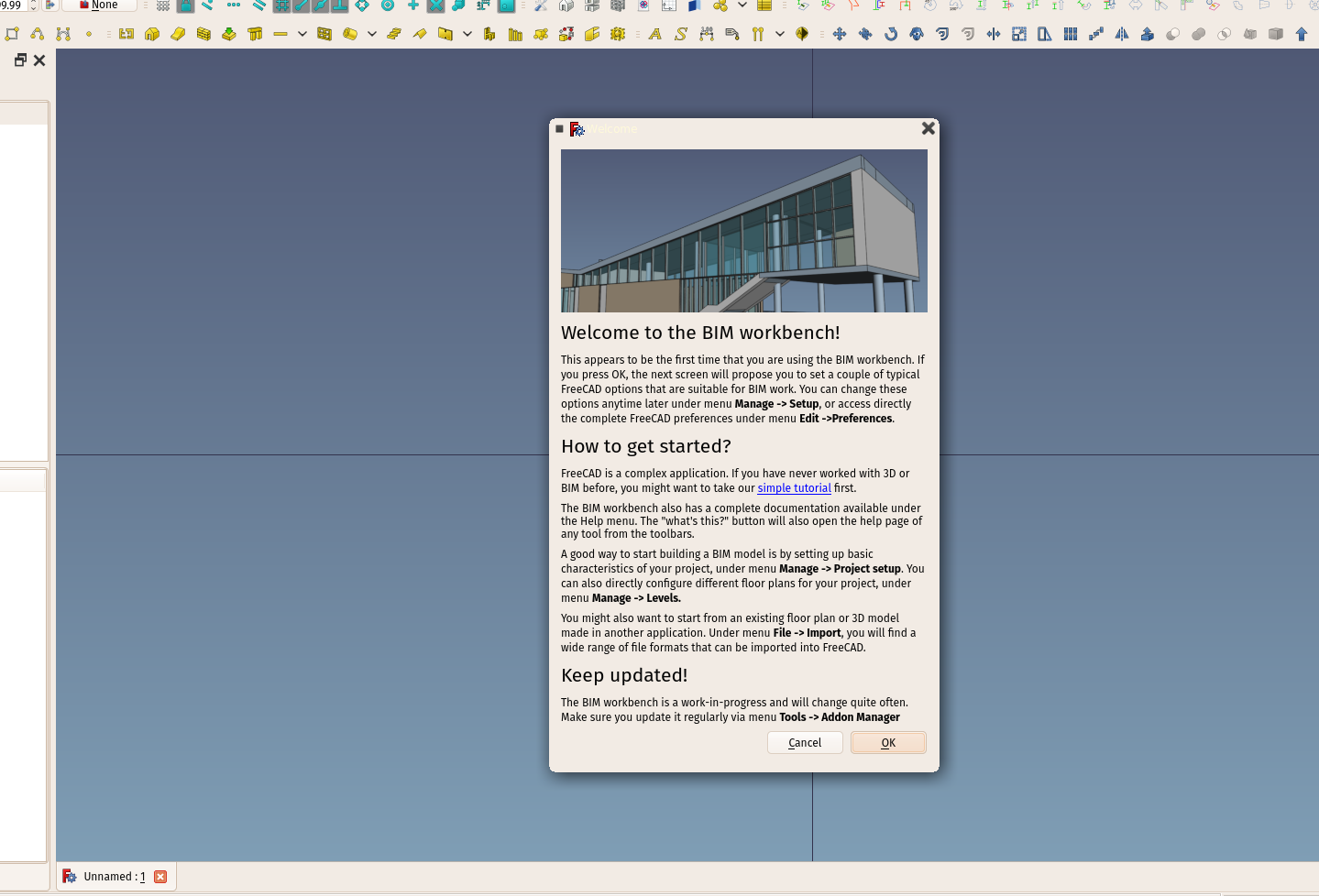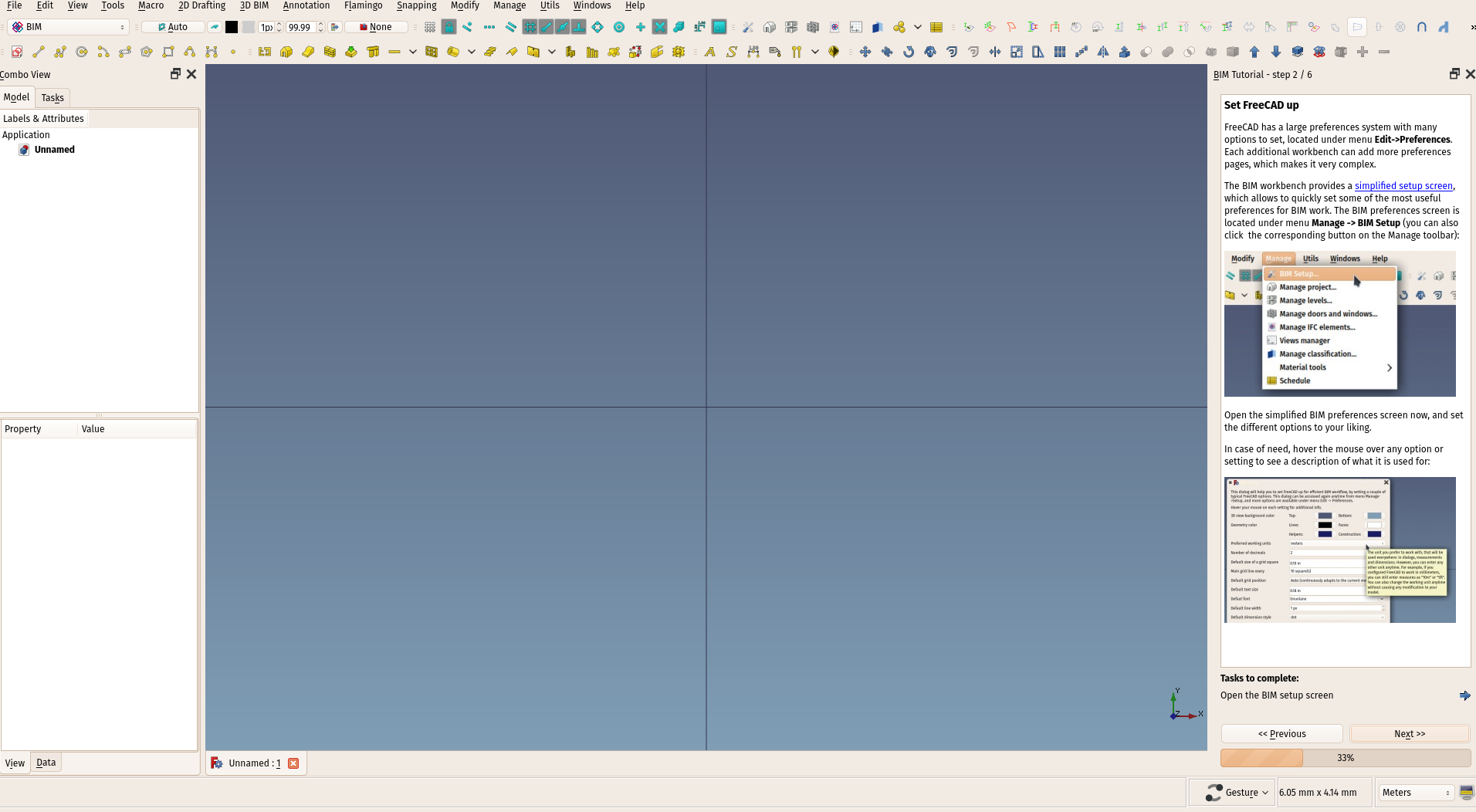BIM Workbench/es
Introducción
El Banco de Trabajo BIM proporciona un moderno flujo de trabajo Modelado de Información de Construcción en FreeCAD, con objetos totalmente paramétricos como paredes, vigas, techos, ventanas, escaleras, tuberías y muebles. Es compatible con archivos Industry Foundation Classes (IFC) y la producción de planos 2D en combinación con el
Banco de Trabajo TechDraw.
El Banco de Trabajo BIM importa herramientas del Banco de Trabajo Draft, ya que utiliza sus objetos 2D para construir objetos paramétricos 3D. Pero también puede utilizar formas sólidas creadas con otros bancos de trabajo como
Part y
PartDesign.
Consulte la Guía de migración a FreeCAD BIM para obtener una descripción general rápida si ya es usuario de otra aplicación BIM.
Los desarrolladores de Draft y BIM también colaboran con la gran Comunidad OSArch, con el objetivo final de mejorar el diseño de edificios mediante el uso de software totalmente gratuito.
Cómo empezar
Al iniciar el ambiente de trabajo BIM por primera vez, se muestra un cuadro de diálogo de bienvenida que ofrece una rápida visión general de cómo funciona el banco de trabajo y permite al usuario iniciar un tutorial dentro del juego. El diálogo de bienvenida también está disponible en el menú ayuda. Cuando la pantalla de bienvenida se cierra haciendo clic en OK, se mostrará el diálogo Configuración BIM, que permite al usuario configurar rápidamente algunas de las preferencias más comunes de BIM relacionadas con FreeCAD sin necesidad de navegar por todas las páginas de preferencias de FreeCAD.
La herramienta Configuración del proyecto BIM le permite configurar rápidamente un proyecto BIM rellenando algunos datos básicos sobre su proyecto. A continuación, puede utilizar, por ejemplo, las diferentes herramientas de dibujo 2D para trazar directrices y líneas de base, y luego utilizar las diferentes herramientas de modelado 3D para construir automáticamente objetos BIM 3D a partir de ellos. Una línea, por ejemplo, puede convertirse en un muro simplemente seleccionándola y pulsando el botón Muro.
Los elementos comunes de construcción, como muro o columna, se crean fácilmente pulsando el botón correspondiente de la barra de herramientas y haciendo clic en puntos en la vista 3D. Una vez creados, se pueden mover, girar y editar. La mayoría de los elementos BIM se crean en el plano de trabajo actual, por lo que un flujo de trabajo típico consiste en colocar primero el plano de trabajo y luego crear un elemento BIM. Se pueden crear elementos más complejos dibujando primero elementos 2D y luego utilizando una de las herramientas BIM para convertirlos en el elemento deseado.
Los elementos de los proyectos de construcción se pueden organizar utilizando sitios, edificios y niveles, para reproducir lo que se hace habitualmente en otras aplicaciones BIM. Sin embargo, en FreeCAD estas estructuras no son obligatorias y usted es libre de organizar los elementos de su modelo como mejor le parezca, por ejemplo, utilizando grupos.
Se pueden generar dibujos 2D a partir de un modelo para representar vistas en planta, sección o alzado. Para generar dicho dibujo, se colocan planos de sección en el modelo, para indicar dónde se debe cortar o desde dónde se debe ver. Una vez colocados los planos de sección, hay dos métodos posibles:
- Cree vistas proyectadas en el documento utilizando vistas de forma, luego añada todas las anotaciones necesarias, como textos y dimensiones, y coloque todo esto en una página. Esta es la forma recomendada, ya que ofrece más flexibilidad.
- Cree una vista en una página directamente desde el plano de sección. A continuación, todas las anotaciones 2D necesarias deben añadirse al plano de sección o realizarse directamente en la página. Esta opción es menos flexible.
Por último, se pueden crear calendarios de cantidades utilizando la herramienta calendario.
Si estás acostumbrado a otra aplicación BIM, consulta nuestra Tabla de compatibilidad de aplicaciones BIM para orientarte al empezar con FreeCAD.
El tutorial del juego es una forma fácil de familiarizarse rápidamente con el entorno de trabajo BIM.
Herramientas
El entorno BIM reúne herramientas de otros entornos de FreeCAD, principalmente Draft y Part, reorganizadas de forma aproximada en categorías lógicas.
Además, si se instalan estos addons, las herramientas de Refuerzo (herramientas para barras de refuerzo adicionales), Fijadores (pernos y tornillos), Flamingo/Dodo (herramientas de estructura metálica y tuberías) y Biblioteca de piezas se incluyen automáticamente en el banco de trabajo BIM.
El banco de trabajo BIM también añade una serie de elementos en la barra de estado de FreeCAD, y un par de elementos del menú contextual', accesibles haciendo clic con el botón derecho en la vista 3D o en la vista de árbol.
2D Elaboración
Los objetos 2D se utilizan habitualmente como ayudas para el dibujo, o para dibujar líneas base y perfiles sobre los que construir objetos BIM. También pueden utilizarse para dibujar símbolos y anotaciones en el modelo. A excepción de los bocetos, que utilizan su propio sistema de coordenadas, los objetos 2D se dibujarán en el plano de trabajo actual.
Boceto: Crea un nuevo boceto y entra en el modo de edición de bocetos. Los bocetos son objetos 2D avanzados con soporte para restricciones.
Line: Crea una línea recta.
Polilínea: Crea una polilínea (también llamada alambre), una secuencia de varios segmentos de línea conectados.
Círculo: Crea un círculo a partir de un centro y un radio.
Arco: Crea un arco circular a partir de un centro, un radio, un ángulo inicial y un ángulo de apertura.
Arco por 3 puntos: Crea un arco circular a partir de tres puntos que definen su circunferencia.
Filete: Crea un filete, una esquina redondeada, o un chaflán, un borde recto, entre dos Líneas borrador.
Elipse: Crea una elipse a partir de dos puntos que definen un rectángulo en el que encajará la elipse.
Polígono: Crea un polígono regular a partir de un centro y un radio.
Rectángulo: Crea un rectángulo a partir de dos puntos.
B-spline: Crea una curva B-spline a partir de varios puntos.
curva Bézier: Crea una curva Bézier a partir de varios puntos.
Curva cúbica de Bézier: Crea una curva de Bézier de tercer grado.
Punto: Crea un punto simple.
3D/BIM
Los objetos 3D y BIM son los elementos del mundo real que compondrán tu proyecto BIM.
Sitio: Crea un sitio que incluye los objetos seleccionados.
Edificio: Crea un edificio que incluye los objetos seleccionados.
Nivel: Crea un piso que incluye los objetos seleccionados.
Espacio: Crea un objeto espacio.
Muro: Crea un muro desde cero o utilizando un objeto seleccionado como base.
Muro cortina: Crea un muro cortina desde cero o utilizando un objeto seleccionado como base.
Columna: Crea un elemento Estructural vertical en un punto determinado, utilizando opcionalmente un objeto seleccionado como perfil.
Viga: Crea un elemento estructural horizontal entre dos puntos, utilizando opcionalmente un objeto seleccionado como perfil.
Losa: Crea un elemento estructural plano extruyendo un objeto plano seleccionado.
Ventana: Crea una ventana desde cero o utilizando un objeto seleccionado como base.
Tubería: Crea una tubería.
Conector: Crea una conexión en esquina o en T entre 2 o 3 tuberías seleccionadas.
Escaleras: Crea un objeto escaleras.
Techo: Crea un techo inclinado a partir de un cable seleccionado.
Panel: Crea un objeto panel a partir de un objeto 2D seleccionado.
Marco: Crea un objeto marco a partir de un diseño seleccionado.
Valla: Crea un objeto valla a partir de un poste y un camino seleccionados.
Truss: Crea una armadura a partir de una línea seleccionada o desde cero.
Equipamiento: Crea un objeto de equipamiento o mobiliario.
- Herramientas de refuerzo:
- Estas herramientas, excepto la primera, solo están disponibles si se ha instalado el Banco de Trabajo Reinforcement.
Barra de Refuerzo Personalizada: Crea una barra de refuerzo personalizada en un elemento estructural seleccionado utilizando un boceto.
Barra de Refuerzo Recta: Crea una barra de refuerzo recta en un elemento estructural seleccionado.
Barra de Refuerzo en U: Crea una barra de refuerzo en forma de U en un elemento estructural seleccionado.
Barra de Refuerzo en L: Crea una barra de refuerzo en forma de L en un elemento estructural seleccionado.
Estribo: Crea una barra de refuerzo en forma de estribo en un elemento estructural seleccionado.
Barra de Refuerzo Doblada: Crea una barra de refuerzo doblada en un elemento estructural seleccionado.
Barra de Refuerzo Helicoidal: Crea una barra de refuerzo helicoidal en un elemento estructural seleccionado.
Refuerzo de Columna: Crea barras de refuerzo en una columna seleccionada.
Refuerzo de Viga: Crea barras de refuerzo en una viga seleccionada.
Refuerzo de Losa: Crea barras de armadura en una losa seleccionada.
Refuerzo de cimentación: Crea barras de refuerzo en una cimentación seleccionada.
- Herramientas 3D genéricas:
- Estas herramientas crean objetos 3D genéricos que pueden transformarse o utilizarse como componentes BIM.
Perfil: Crea un perfil paramétrico en 2D.
Caja: Crea una caja especificando sus dimensiones gráficamente.
Constructor de Formas...: Crea formas más complejas a partir de diversas primitivas geométricas.
Facebinder: Crea un objeto de superficie a partir de las caras seleccionadas.
Librería de Objectos: Inserta un objeto de equipamiento o mobiliario. Requiere el complemento Librería de Partes.
Componente: Crea un componente Arch no paramétrico.
Referencia Externa: Vincula objetos de otro archivo FreeCAD al documento actual.
Anotación
Las anotaciones son objetos de ayuda visual que se pueden colocar dentro de su modelo. Pueden utilizarse para exportar su modelo directamente a un formato 2D como DXF, o reutilizarse al crear vistas 2D de su modelo con el Banco de Trabajo TechDraw.
Texto: Crea un texto 2D en un documento o en una página TechDraw.
Shape from text: Crea una forma compuesta que representa una cadena de texto.
Cota Alineada: Crea una acotación alineada con dos puntos o un borde seleccionado.
Cota Horizontal: Crea una acotación horizontal entre dos puntos o desde un borde seleccionado.
Cota Vertical: Crea una acotación vertical entre dos puntos o desde un borde seleccionado.
Leader: Crea una polilínea de dos segmentos con una flecha en su extremo, que se utiliza como línea guía junto con un Texto.
Etiqueta: Crea un texto de varias líneas con una línea guía de dos segmentos y una flecha.
Hatch: Crea tramas en las caras planas de un objeto seleccionado.
Eje: Añade una matriz de ejes de una dirección.
Sistema de Ejes: Añade un sistema de ejes compuesto por varios ejes.
Cuadrícula: Añade un objeto cuadrícula.
Plano de Sección: Añade un objeto de plano de sección.
Dibujo 2D: Crea un contenedor para almacenar proyecciones 2D.
Section view: Crea una vista proyectada en 2D a partir de un objeto seleccionado, como unPlano de Sección o un Nivel.
Corte de Sección: Crea una vista de corte en 2D a partir de un objeto seleccionado, como un Plano de Sección o un Nivel.
Página: Crea una Página TechDraw a partir de un archivo SVG de plantilla.
Insertar vista: Crea una vista de los objetos seleccionados, como un Plano de Sección o un grupo que contiene los diferentes elementos de una vista 2D.
Encaje
Este menú contiene las herramientas Encaje de Borrador así como las siguientes herramientas:
Plano de Trabajo Frontal: Coloca el plano de trabajo en el plano XZ global (frontal).
Plano de Trabajo Superior: Coloca el plano de trabajo en el plano XY global (suelo).
Plano de Trabajo de Lado: Coloca el plano de trabajo en el plano YZ global (lado).
Working Plane: Defines the current working plane.
Modificar
Mover: Mueve o copia los objetos seleccionados de un punto a otro.
Copiar: Copia los objetos seleccionados de un punto a otro.
Rotar: Gira o copia los objetos seleccionados alrededor de un punto central en un ángulo determinado.
Clonar: Clona los objetos seleccionados.
Crear Copia Simple: Crea una copia no paramétrica de un objeto seleccionado. Es la misma herramienta que Part SimpleCopy.
Crear Compuesto: Crea un compuesto a partir de los objetos seleccionados. Es la misma herramienta que Compuesto de Partes.
Desplazamiento: Desplaza cada segmento de un objeto seleccionado una distancia determinada o crea una copia desplazada del objeto seleccionado.
Desplazamiento 2D...: Construye un cable paralelo a una distancia determinada del original, o amplía/reduce una cara plana (versión paramétrica). Es la misma herramienta que Desplazamiento de Parte 2D.
Trimex: Recorta o amplía un objeto seleccionado.
Unir: Une Líneas de Borrador y Alambres de Borrador en un solo alambre.
Dividir: Divide una Línea de Borrador o un Alambre de Borrador en un punto o borde especificado.
Escala: Escala o copia los objetos seleccionados alrededor de un punto base.
Estirar: Estira los objetos moviendo los puntos seleccionados.
Boceto a Borrador: Convierte objetos de borrador en Sketcher Sketches y viceversa.
Mejora: Mejora los objetos seleccionados.
Downgrade: Reduce la resolución de los objetos seleccionados.
Añadir Componente: Añade objetos a un componente.
Eliminar componente: Resta o elimina objetos de un componente.
Matriz: Crea una matriz ortogonal a partir de un objeto seleccionado. Opcionalmente, puede crear una matriz Link
Matriz de Trazados: Crea una matriz a partir de un objeto seleccionado colocando copias a lo largo de un trazado.
Matriz Polar: Crea una matriz a partir de un objeto seleccionado colocando copias a lo largo de una circunferencia. Opcionalmente, puede crear una matriz Link.
Matriz de Punto: Crea una matriz a partir de un objeto seleccionado colocando copias en los puntos de un compuesto de puntos.
Cortar Con Plano: Corta un objeto según un plano.
Espejo: Crea copias especulares de los objetos seleccionados.
Extruir...: Extruye las caras planas de un objeto. Es la misma herramienta que Extruir Partes.
Diferencia: Resta un objeto de otro. Es la misma herramienta que Cortar Partes.
Unión: Fusiona dos objetos. Es la misma herramienta que Fusión de Partes.
Intersección: Extrae la parte común de dos objetos. Es la misma herramienta que Parte Común.
Administrar
Configuración BIM...: Configura algunas de las preferencias de FreeCAD más utilizadas para BIM.
Gestor de vistas: Gestione las diferentes vistas y niveles de su proyecto.
Gestionar proyecto...: Permite crear algunos objetos básicos, como un Sitio, un Edificio y Ejes, rellenando la información básica del proyecto.
Gestionar puertas y ventanas...: Gestiona las puertas y ventanas de tu proyecto.
Gestionar elementos IFC...: Gestiona cómo se exportarán los diferentes elementos de tu proyecto a IFC.
Gestionar cantidades IFC...: Gestiona cómo se exportan explícitamente las cantidades de tus objetos a IFC.
Gestionar propiedades IFC...: Gestiona las propiedades IFC asociadas a cada uno de tus objetos.
Gestionar clasificación...: Gestiona cómo los objetos y materiales de tu proyecto se relacionan con sistemas de clasificación como Uniclass.
Gestionar capas...: Gestiona las capas de tu documento.
Material: Gestiona los materiales o multimateriales de los objetos seleccionados.
Calendario: Crea diferentes tipos de calendarios.
Comprobaciones Previas...: Realice diferentes comprobaciones en su modelo antes de exportarlo a IFC.
Estilos de anotación...: Permite definir estilos que afectan a las propiedades visuales de los objetos similares a anotaciones.
Utilidades
Alternar Paneles Inferiores: Muestra u oculta las ventanas de salida (la vista Informe y la consola Python).
Mover a la papelera: Mueve los objetos seleccionados a un grupo Papelera, que se crea si es necesario.
Vista del Plano de Trabajo: Configura la cámara para que se oriente hacia el plano de trabajo actual.
Seleccionar grupo: Selecciona el contenido de Grupos estándar u objetos Arch similares a grupos.
Establecer Pendiente: Las pendientes seleccionan Línea de Borrador o Alambre de borrador aumentando o disminuyendo la coordenada Z de todos los puntos después del primero.
Crear Proxy del Plano de Trabajo: Crea un proxy del plano de trabajo para guardar el Plano de Trabajo Borrador actual.
Añadir al grupo de construcción: Mueve los objetos al Grupo de Construcción Draft.
Split Mesh: Divide una malla seleccionada en componentes separados.
Malla a Forma: Convierte una malla en una forma, unificando las caras coplanares.
Seleccionar mallas no múltiples: Selecciona todas las mallas no múltiples de la selección actual o del documento.
Eliminar forma del arco: Convierte el objeto Arco basado en formas cúbicas en totalmente paramétrico.
Cerrar Agujeros: Cierra los agujeros en un objeto basado en formas seleccionado.
Fusionar Muros: Fusiona paredes.
Comprobar: Comprueba si los objetos seleccionados son sólidos y no contienen defectos.
Alternar indicador IFC B-rep: Obliga a exportar un objeto seleccionado como un IfcFacetedBrep.
Alternar Subcomponentes: Muestra u oculta los subcomponentes de un objeto Arch.
Survey: Entra o sale del modo de medición.
Diferencia IFC: Muestra una diferencia visual entre dos archivos IFC.
Explorador IFC: Abre una herramienta para explorar la estructura de un archivo IFC antes de importarlo.
Crear hoja de cálculo IFC...: Esta herramienta crea una hoja de cálculo para almacenar las propiedades IFC de un objeto.
Plano de imagen: inserta un plano de imagen en el documento.
Desclonar: Hace que un objeto clonado sea independiente de su objeto original.
Glue:
Reextruir: Recrea una extrusión a partir de una forma que ha perdido su extrusión paramétrica seleccionando una cara base.
- Herramientas del panel:
Panel: Crea un objeto panel a partir de un objeto 2D seleccionado.
Cortar Panel: Crea una vista de corte en 2D a partir de un panel.
Hoja de paneles: Crea una hoja de corte 2D que incluye cortes de paneles u otros objetos 2D.
Nest: Permite anidar varios objetos planos dentro de una forma contenedora.
- Herramientas estructurales:
Estructura: Crea un elemento estructural desde cero o utilizando un objeto seleccionado como base.
Proyecto: Crea un proyecto IFC que incluye los objetos seleccionados.
- Empujón:
Barra de estado
La barra de estado contiene varios botones que permiten cambiar fácilmente entre diferentes estados:
Alternar Paneles: Muestra u oculta la Report view y la Python console.
Alternar vistas: muestra u oculta el panel Vistas BIM.
Fondo cíclico: alterna entre los modos de fondo con degradado vertical, degradado radial y color simple. Se puede utilizar para alternar entre un fondo oscuro para el modelado y un fondo blanco para el dibujo en 2D.
Bloquear IFC: Cambia entre Modo IFC Bloqueado y Desbloqueado.
Menú contextual de la vista en árbol
TBD
Menú contextual de la vista 3D
TBD
Herramientas obsoletas
Arch 3Views: Crea vistas superior, frontal y lateral a partir de una Malla. No disponible en 1.0 and above.
Arch BuildingPart: Crea una parte del edificio que incluye los objetos seleccionados. No disponible en 1.0 and above. Utilice Arch Floor en su lugar.
Arch CloneComponent: Produce componentes Arch que son clones de los objetos Arch seleccionados. No disponible en 1.0 and above. Utilice Draft Clone en su lugar.
Arch CutLine: Corta un objeto según una línea. No disponible en 1.0 and above. Utilice Arch CutPlane en su lugar.
Arch MultiMaterial: Crea un material múltiple y lo atribuye a los objetos seleccionados, si los hay. No disponible en 1.0 and above. Utilice BIM Material en su lugar.
Arch Project: Crea un proyecto que incluye los objetos seleccionados. No disponible en 1.0 and above. Utilice BIM Project en su lugar.
Arch SetMaterial: Crea un material y lo atribuye a los objetos seleccionados, si los hay. No disponible en 1.0 and above. Utilice BIM Material en su lugar.
Preferencias
Preferencias: Preferencias generales para el Banco de Trabajo BIM.
- Ajuste fino: Parámetros adicionales para ajustar el comportamiento BIM.
Trabajando con IFC
El banco de trabajo BIM funciona de forma nativa con archivos Industry Foundation Classes (IFC). Nativo significa que ya no hay conversión entre el contenido IFC y FreeCAD: el contenido IFC se renderiza directamente en FreeCAD y cualquier cambio afecta directamente al contenido IFC. Más información en IFC Nativo.
Si no tiene previsto trabajar con otras personas y no necesita IFC, puede seguir utilizando las herramientas del banco de trabajo BIM y simplemente ignorar todo lo relacionado con IFC. Aún así, podrá exportar su modelo a IFC en cualquier momento.
El antiguo importador Arch IFC está desactivado por defecto en FreeCAD, pero sigue estando disponible desde Python.
También hay un Tutorial específico sobre IFC nativo que explica los conceptos con más detalle.
Formatos de archivo
- IFC : Clases Fundacionales de la Industria
- DAE : Formato de malla de Collada
- OBJ : Formato Obj de malla (sólo exportar)
- JSON: Formato de notación de objetos JavaScript (solo exportación)
- 3DS: Formato 3DS (solo importación)
- SHP: Archivos Shape de GIS (solo importación)
API
El módulo Arch se puede utilizar en scripts Python y macros utilizando las funciones Arch Python API.
Tutoriales y Aprendizaje
- Migrar a FreeCAD desde Revit
- Tutoriales de Arquitectura y BIM en esta wiki
- Serie de vídeos "BIM with FreeCAD" de Yorik
- Serie de vídeos "FreeCAD tutorials" de Regis
- Serie de vídeos "Quinta Monroy" de Regis
- [https://www.youtube.com/@HRCompacta Canal de YouTube "HRCompacta" (la mayor parte del contenido está en portugués)
- [https://www.youtube.com/@FreeCadBIM Canal de YouTube "FreeCADBIM" (la mayor parte del contenido está en portugués)
- [https://www.youtube.com/@FCBlounge Canal de YouTube "FCB Lounge" dedicado a contenido BIM y Draft.
Archivos de ejemplo
- FreeCAD incluye un archivo BIM de ejemplo en la página de inicio.
- Hay más archivos BIM de ejemplo disponibles en https://github.com/yorikvanhavre/FreeCAD-BIM-examples. Desde FreeCAD, utilice el menú Help → BIM Examples.
- OSArch Wiki (OpenSource Architecture) proporciona ejemplos BIM de FreeCAD creados por varios autores: https://wiki.osarch.org/index.php?title=FreeCAD/Architecture_3D_models_created_in_FreeCAD.
- 2D drafting: Sketch, Line, Polyline, Circle, Arc, Arc From 3 Points, Fillet, Ellipse, Polygon, Rectangle, B-Spline, Bézier Curve, Cubic Bézier Curve, Point
- 3D/BIM: Project, Site, Building, Level, Space, Wall, Curtain Wall, Column, Beam, Slab, Door, Window, Pipe, Connector, Stairs, Roof, Panel, Frame, Fence, Truss, Equipment
- Reinforcement Tools: Custom Rebar, Straight Rebar, U-Shape Rebar, L-Shape Rebar, Stirrup, Bent-Shape Rebar, Helical Rebar, Column Reinforcement, Beam Reinforcement, Slab Reinforcement, Footing Reinforcement
- Generic 3D Tools: Profile, Box, Shape Builder, Facebinder, Objects Library, Component, External Reference
- Annotation: Text, Shape From Text, Aligned Dimension, Horizontal Dimension, Vertical Dimension, Leader, Label, Hatch, Axis, Axis System, Grid, Section Plane, New Page, New View
- Create 2D Views: 2D Drawing, Section View, Section Cut
- Snapping: Snap Lock, Snap Endpoint, Snap Midpoint, Snap Center, Snap Angle, Snap Intersection, Snap Perpendicular, Snap Extension, Snap Parallel, Snap Special, Snap Near, Snap Ortho, Snap Grid, Snap Working Plane, Snap Dimensions, Toggle Grid, Working Plane Front, Working Plane Top, Working Plane Side, Working Plane
- Modify: Move, Copy, Rotate, Clone, Create Simple Copy, Create Compound, Offset, 2D Offset, Trimex, Join, Split, Scale, Stretch, Draft to Sketch, Upgrade, Downgrade, Add Component, Remove Component, Array, Path Array, Polar Array, Point Array, Cut With Plane, Mirror, Extrude, Difference, Union, Intersection
- Manage: BIM Setup, Views Manager, Setup Project, Manage Doors and Windows, Manage IFC Elements, Manage IFC Quantities, Manage IFC Properties, Manage Classification, Manage Layers, Material, Schedule, Preflight Checks, Annotation Styles
- Utils: Toggle Bottom Panels, Move to Trash, Working Plane View, Select Group, Set Slope, Working Plane Proxy, Add to Construction Group, Split Mesh, Mesh to Shape, Select Non-Manifold Meshes, Remove Shape From BIM, Close Holes, Merge Walls, Check, Toggle IFC B-Rep Flag, Toggle Subcomponents, Survey, IFC Diff, IFC Explorer, New IFC Spreadsheet, Image Plane, Unclone, Rewire, Glue, Re-Extrude
- Panel Tools: Panel, Panel Cut, Panel Sheet, Nest
- Structure Tools: Structure, Structural System, Multiple Structures
- IFC Tools: IFC Diff, IFC Expand, Create IFC Project, IfcOpenShell Update
- Nudge: Nudge Switch, Nudge Up, Nudge Down, Nudge Left, Nudge Right, Nudge Rotate Left, Nudge Rotate Right, Nudge Extend, Nudge Shrink
- Additional: Preferences, Fine tuning, Import Export Preferences, IFC, DAE, OBJ, JSON, 3DS, SHP
- Getting started
- Installation: Download, Windows, Linux, Mac, Additional components, Docker, AppImage, Ubuntu Snap
- Basics: About FreeCAD, Interface, Mouse navigation, Selection methods, Object name, Preferences, Workbenches, Document structure, Properties, Help FreeCAD, Donate
- Help: Tutorials, Video tutorials
- Workbenches: Std Base, Assembly, BIM, CAM, Draft, FEM, Inspection, Material, Mesh, OpenSCAD, Part, PartDesign, Points, Reverse Engineering, Robot, Sketcher, Spreadsheet, Surface, TechDraw, Test Framework
- Hubs: User hub, Power users hub, Developer hub