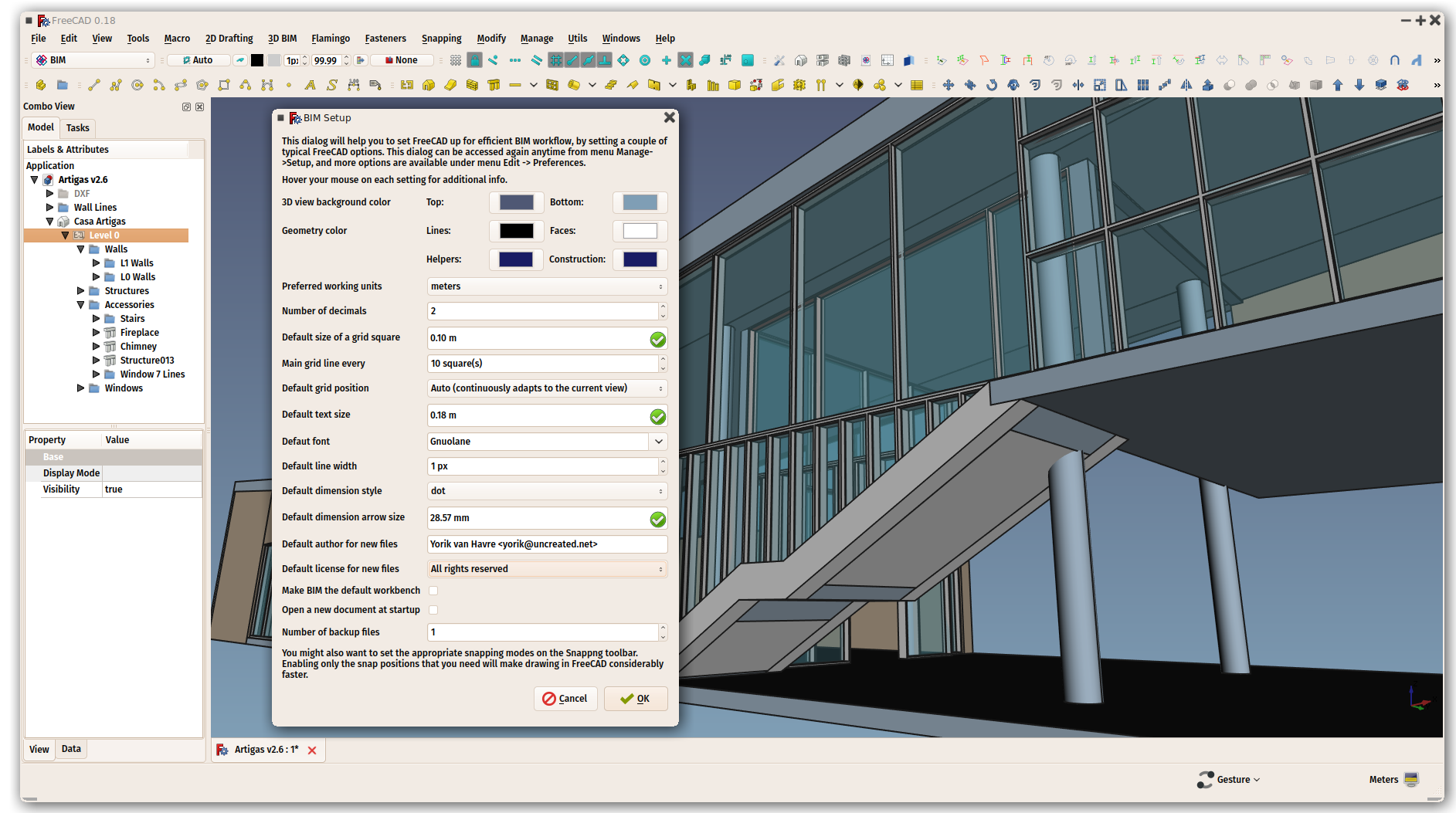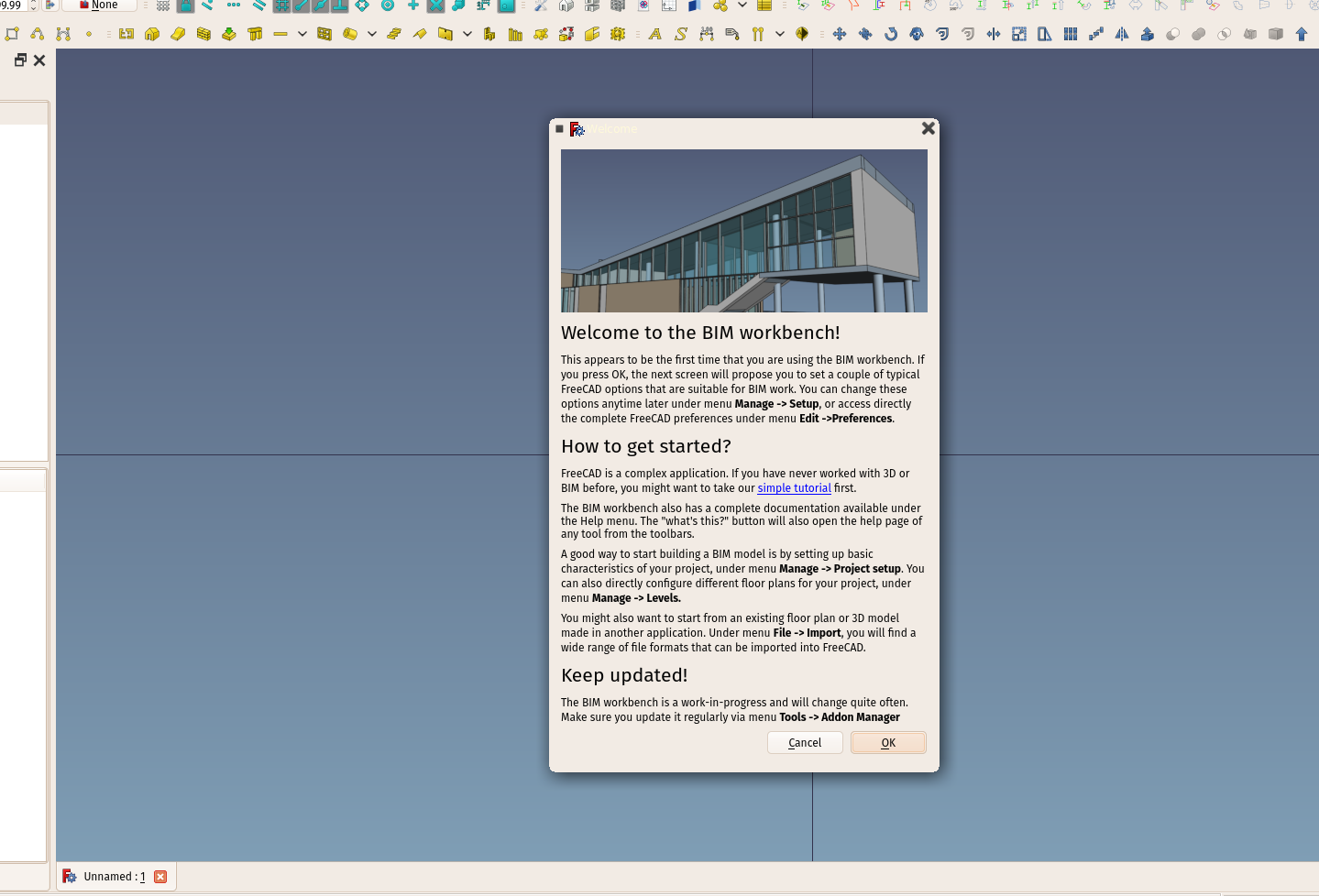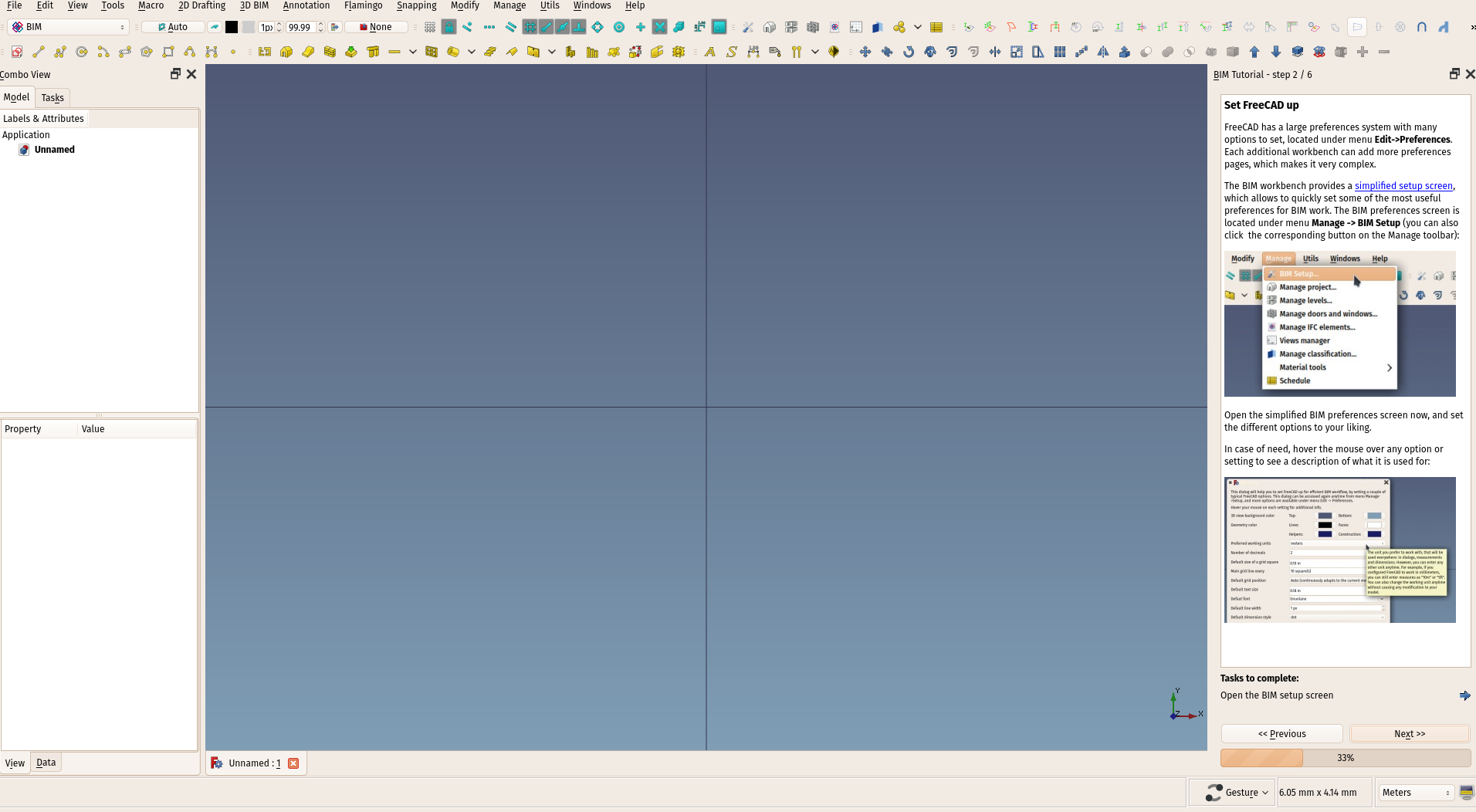BIM Workbench/ru
Введение
The Верстак BIM обеспечивает современный рабочий процесс (Building Information Modelling) информационного моделирования зданий в FreeCAD с полностью параметрическими объектами, такими как стены, балки, крыши, окна, лестницы, трубы и мебель. Он поддерживает Industry Foundation Classes (IFC) файлы и создание 2D-планов в сочетании с
верстаком TechDraw.
Верстак BIM использует инструменты из Верстака Draft, поскольку строит параметрические 3D-объекты из 2D-объектов. Однако он может использовать твердые тела, созданные другими верстаками, например
Part and
PartDesign.
Если вы уже используете другое приложение BIM, обратите внимание на Руководство по миграции FreeCAD BIM.
Разработчики Draft, Arch и BEAM также сотрудничают с обширным сообществом OSArch, с целью улучшения процесса проектирования зданий с использованием свободного программного обеспечения.
Начало работы
При первом запуске верстака BIM отображается окно приветствия, дающее краткий обзор того, как работает верстак, и позволяющее пользователю запустить внутреннее руководство. Окно приветствия также доступно из меню help. После закрытия экрана приветствия нажатием кнопки ОК отображается окно настройки BIM, которое позволяет сразу установить некоторые из наиболее часто используемых настроек FreeCAD, связанных с BIM, без необходимости открывать Редактор настроек FreeCAD.
Инструмент Настройка BIM позволяет быстро настроить проект, указав некоторую базовую информацию. Теперь вы можете, например, воспользоваться инструментами 2D-черчения для создания направляющих и базовых линий, а затем с помощью инструментов 3D-моделирования автоматически создать из них 3D-объекты BIM. Например, линия может стать стеной, если просто выбрать ее и нажать кнопку Стена.
Основные элементы здания, такие как стены или колонны, легко создаются нажатием соответствующей кнопки на панели инструментов и щелчком по точкам в 3D-виде. После создания их можно перемещать, вращать и редактировать. Большинство элементов BIM создаются на текущей рабочей плоскости, поэтому обычный рабочий процесс включает в себя сначала размещение рабочей плоскости, а затем создание элемента BIM. Более сложные элементы можно создавать, сначала рисуя 2D-элементы, а затем используя один из инструментов BIM для преобразования их в нужный элемент.
Элементы строительных проектов можно организовать с помощью территорий (местностей), зданий и уровней, как это обычно делается в других приложениях BIM. Однако в FreeCAD такие структуры не являются обязательными, и вы можете организовать элементы модели так, как считаете нужным, например, с помощью групп.
2D drawings can be generated from a model to represent plan, section or elevation views. To generate such a drawing,section planes are placed in the model, to indicate where it should be cut or viewed from. Once the section planes are in place, two methods are possible:
- Create projected views in the document using shape views, then add all the necessary annotations such as texts and dimensions, then put all this on a page. This is the recommended way, as it offers more flexibility.
- Create a view on a page directly from the section plane. Then all the needed 2D annotations must either be added to the section plane, or done directly on the page. This is less flexible.
Finally, quantities schedules can be created using the schedule tool.
If you are used to another BIM application, check our BIM application compatibility table to get your bearings when starting with FreeCAD.
The in-game tutorial is an easy way to quickly get on track with the BIM workbench.
Tools
The BIM workbench gathers tools from several other FreeCAD workbenches, mainly Draft and Part, roughly reorganized in logical categories.
Additionally, if such addons are installed, tools from Reinforcement (extra reinforcing bar tools), Fasteners (bolts and screws), Flamingo/Dodo (metal structure and piping tools) and Parts Library are automatically included in the BIM workbench.
The BIM workbench also adds a series of items in the Status Bar of FreeCAD, and a couple of context menu items, accessible by right-clicking in the 3D View or in the Tree View.
2D Drafting
2D objects are commonly used as drafting aids, or to draw base lines and profiles to build BIM objects on. They can also be used to draw symbols and annotations in your model. Apart from sketches, that use their own coordinate system, 2D objects will be drawn on the current working plane.
Sketch: Creates a new sketch and enters sketch edit mode. Sketches are advanced 2D objects with constraints support.
Line: Creates a straight line.
Polyline: Creates a polyline (also called wire), a sequence of several connected line segments.
Circle: Creates a circle from a center and a radius.
Arc: Creates a circular arc from a center, a radius, a start angle and an aperture angle.
Arc From 3 Points: Creates a circular arc from three points that define its circumference.
Fillet: Creates a fillet, a rounded corner, or a chamfer, a straight edge, between two Draft Lines.
Ellipse: Creates an ellipse from two points defining a rectangle in which the ellipse will fit.
Polygon: Creates a regular polygon from a center and a radius.
Rectangle: Creates a rectangle from two points.
B-Spline: Creates a B-spline curve from several points.
Bézier Curve: Creates a Bézier curve from several points.
Cubic Bézier Curve: Creates a Bézier curve of the third degree.
Point: Creates a simple point.
3D/BIM
3D and BIM objects are the real-world elements that will compose your BIM project.
Site: Creates a site including selected objects.
Building: Creates a building including selected objects.
Level: Creates a floor including selected objects.
Space: Creates a space object.
Wall: Creates a wall from scratch or using a selected object as a base.
Curtain Wall: Creates a curtain wall from scratch or using a selected object as a base.
Column: Creates a vertical structural element at a given point, optionally using a selected object as a profile.
Beam: Creates a horizontal structural element between two points, optionally using a selected object as a profile.
Slab: Creates a flat structural element by extruding a selected flat object.
Window: Creates a window from scratch or using a selected object as a base.
Pipe: Creates a pipe.
Connector: Creates a corner or T-connection between 2 or 3 selected pipes.
Stairs: Creates a stairs object.
Roof: Creates a sloped roof from a selected wire.
Panel: Creates a panel object from a selected 2D object.
Frame: Creates a frame object from a selected layout.
Fence: Creates a fence object from a selected post and path.
Truss: Creates a truss from a selected line or from scratch.
Equipment: Creates an equipment or furniture object.
- Reinforcement Tools:
- These tools, except the first, are only available if the Reinforcement Workbench has been installed.
Custom Rebar: Creates a custom reinforcement bar in a selected structural element using a sketch.
Straight Rebar: Creates a straight reinforcement bar in a selected structural element.
U-Shape Rebar: Creates a U-shape reinforcement bar in a selected structural element.
L-Shape Rebar: Creates an L-shape reinforcement bar in a selected structural element.
Stirrup: Creates a stirrup reinforcement bar in a selected structural element.
Bent-Shape Rebar: Creates a bent-shape reinforcement bar in a selected structural element.
Helical Rebar: Creates a helical reinforcement bar in a selected structural element.
Column Reinforcement: Creates reinforcement bars in a selected column.
Beam Reinforcement: Creates reinforcement bars in a selected beam.
Slab Reinforcement: Creates reinforcement bars in a selected slab.
Footing Reinforcement: Creates reinforcement bars in a selected footing.
- Generic 3D Tools:
- These tools build generic 3D objects that can be turned or used into BIM components.
Profile: Creates a parametric 2D profile.
Box: Creates a box by specifying its dimensions graphically.
Shape Builder: Creates more complex shapes from various geometric primitives.
Facebinder: creates a surface object from selected faces.
Objects Library: Inserts an equipment or furniture object. Requires the Parts Library addon.
Component: Creates a non-parametric Arch component.
External Reference: Links objects from another FreeCAD file into the current document.
Annotation
Annotations are visual help objects that can be placed inside your model. They can be used to export your model directly to a 2D format like DXF, or reused when creating 2D views of your model with the TechDraw Workbench.
Text: Creates a 2D text in a document or on a TechDraw page.
Shape From Text: Creates a compound shape that represents a text string.
Aligned Dimension: Creates a dimension aligned with two points or a selected edge.
Horizontal Dimension: Creates an horizontal dimension between two points or from a selected edge.
Vertical Dimension: Creates a vertical dimension between two points or from a selected edge.
Label: Creates a multi-line text with a 2-segment leader line and an arrow.
Hatch: Creates hatches on the planar faces of a selected object.
Axis: Adds a 1-direction array of axes.
Axis System: Adds an axis system composed of several axes.
Grid: Adds a grid-like object.
Section Plane: Adds a section plane object.
2D Drawing: Creates a container to hold 2D projections.
Section View: Creates a 2D projected view from a selected object such as a Section plane or a Level.
Section Cut: Creates a 2D cut view from a selected object such as a Section plane or a Level.
New Page: Creates a TechDraw page from a template SVG file.
New View: Creates a view of the selected object(s) such as a Section plane or a Group containing the different elements of a 2D view.
Snapping
This menu contains the Draft Snap tools as well as the following tools:
Working Plane Front: Places the working plane on the global XZ-plane (front).
Working Plane Top: Places the working plane on the global XY-plane (ground).
Working Plane Side: Places the working plane on the global YZ-plane (side).
Working Plane: Defines the current working plane.
Modify
Move: Moves or copies selected objects from one point to another.
Copy: Copies selected objects from one point to another.
Rotate: Rotates or copies selected objects around a center point by a given angle.
Clone: Clones selected objects.
Create Simple Copy: Creates a non-parametric copy of a selected object. This is the same tool as Part SimpleCopy.
Create Compound: Creates a compound from selected objects. This is the same tool as Part Compound.
Offset: Offsets each segment of a selected object over a given distance, or creates an offset copy of the selected object.
2D Offset: Constructs a parallel wire at a given distance from the original, or enlarges/shrinks a planar face (parametric version). This is the same tool as Part Offset2D.
Trimex: Trims or extends a selected object.
Join: Joins Draft Lines and Draft Wires into a single wire.
Split: Splits a Draft Line or Draft Wire at a specified point or edge.
Scale: Scales or copies selected objects around a base point.
Stretch: Stretches objects by moving selected points.
Draft to Sketch: Converts Draft objects to Sketcher Sketches and vice versa.
Upgrade: Upgrades selected objects.
Downgrade: Downgrades selected objects.
Add Component: Adds objects to a component.
Remove Component: Subtracts or removes objects from a component.
Path Array: Creates an array from a selected object by placing copies along a path.
Polar Array: Creates an array from a selected object by placing copies along a circumference. It can optionally create a Link array.
Point Array: Creates an array from a selected object by placing copies at the points from a point compound.
Cut With Plane: Cuts an object according to a plane.
Mirror: Creates mirrored copies from selected objects.
Extrude: Extrudes planar faces of an object. This is the same tool as Part Extrude.
Difference: Subtracts one object from another. This is the same tool as Part Cut.
Intersection: Extracts the common part of two objects. This is the same tool as Part Common.
Manage
BIM Setup: Configures some of the FreeCAD preferences most commonly used for BIM.
Views Manager: Manage the different views and levels of your project.
Setup Project: Allows to create some basic objects such as a site, a building and axes by filling basic project information.
Manage Doors and Windows: Manage the doors and windows of your project.
Manage IFC Elements: Manage how the different elements of your project will be exported to IFC.
Manage IFC Quantities: Manage how the quantities of your objects are explicitely exported to IFC
Manage IFC Properties: Manage the IFC properties attached to each of your objects.
Manage Classification: Manage how objects and materials of your project relate to classifications systems such as Uniclass.
Manage Layers: Manage the layers of your document.
Material: Manages materials or multimaterials of selected objects
Schedule: Creates different types of schedules.
Preflight Checks: Perform different checks on your model before exporting to IFC.
Annotation Styles: Allows you to define styles that affect the visual properties of annotation-like objects.
Utils
Toggle Bottom Panels: Shows or hides output windows (the Report View and the Python Console).
Move to Trash: Moves selected objects to a Trash group, which gets created if necessary
Working Plane View: Sets the camera to face the current working plane
Select Group: Selects the contents of Std Groups or group-like Arch objects.
Set Slope: Slopes selected Draft Lines or Draft Wires by increasing, or decreasing, the Z-coordinate of all points after the first one.
Working Plane Proxy: Creates a working plane proxy to save the current Draft working plane.
Add to Construction Group: Moves objects to the Draft construction group.
Split Mesh: Splits a selected mesh into separate components.
Mesh to Shape: Converts a mesh into a shape, unifying coplanar faces.
Select Non-Manifold Meshes: Selects all non-manifold meshes from the current selection or from the document.
Remove Shape From BIM: Turns cubic shape-based Arch object fully parametric.
Close Holes: Closes holes in a selected shape-based object.
Merge Walls: Merges walls.
Check: Check if the selected objects are solids and don't contain defects.
Toggle IFC B-Rep Flag: Forces a selected object to be exported as an IfcFacetedBrep.
Toggle Subcomponents: Shows or hides the subcomponents of an Arch object.
Survey: Enters or leaves surveying mode.
IFC Diff: Shows a visual diff between two IFC files
IFC Explorer: Opens a tool to explore the structure of an IFC file prior to importing
New IFC Spreadsheet: This tool creates a spreadsheet to store IFC properties of an object.
Image Plane: Inserts an image plane in the document.
Unclone: Makes a cloned object independent from its original object
Glue:
Re-Extrude: Recreates an extrusion from a shape that has lost its parametric extrusion by selecting a base face
- Panel Tools:
Panel: Creates a panel object from a selected 2D object.
Panel Cut: Creates a 2D cut view from a panel.
Panel Sheet: Creates a 2D cut sheet including panel cuts or other 2D objects.
Nest: Allows to nest several flat objects inside a container shape.
- Structure Tools:
Structure: Creates a structural element from scratch or using a selected object as a base.
IFC Project: Creates an IFC project including selected objects.
- Nudge:
Status Bar
The Status Bar contains a few buttons that allow to easily change different states:
Toggle report panels on/off: Shows or hides the Report View and the Python Console.
Toggle BIM views panels on/off: Shows or hides the BIM Views panel.
Lock IFC: Switches strict IFC mode on/off.
TBD
TBD
Obsolete tools
Arch 3Views: Creates top, front and side views from a mesh. Not available in 1.0 and above.
Arch BuildingPart: Creates a building part including selected objects. Not available in 1.0 and above. Use Arch Floor instead.
Arch CloneComponent: Produces Arch Components that are clones of selected Arch objects. Not available in 1.0 and above. Use Draft Clone instead.
Arch CutLine: Cuts an object according to a line. Not available in 1.0 and above. Use Arch CutPlane instead.
Arch MultiMaterial: Creates a multi-material and attributes it to selected objects, if any. Not available in 1.0 and above. Use BIM Material instead.
Arch Project: Creates a project including selected objects. Not available in 1.0 and above. Use BIM Project instead.
Arch SetMaterial: Creates a material and attributes it to selected objects, if any. Not available in 1.0 and above. Use BIM Material instead.
Preferences
Preferences: General preferences for the BIM Workbench.
- Fine tuning: Extra parameters to fine-tune BIM behavior.
Working with IFC
The BIM workbench works natively with Industry Foundation Classes (IFC) files. Native means there is no more translation between the IFC contents and FreeCAD: The IFC contents are directly rendered in FreeCAD, and any change affects the IFC contents directly. Read more on Native IFC.
If you don't plan to work with others, and have no need for IFC, you can still use the BIM workbench tools and simply ignore anything related to IFC. You can still export your model to IFC anytime.
The old Arch IFC importer is disabled by default in FreeCAD, but still available from Python.
There is also a specific Native IFC Tutorial that explains the concepts further.
File formats
API
The Arch module can be used in Python scripts and macros using the Arch Python API functions.
Tutorials and learning
- Migrating to FreeCAD from Revit
- Arch & BIM tutorials on this wiki
- "BIM with FreeCAD" video series by Yorik
- "FreeCAD tutorials" video series by Regis
- "Quinta Monroy" video series by Regis
- "HRCompacta" youtube channel (most content is in portuguese)
- "FreeCADBIM" youtube channel (most content is in portuguese)
- "FCB Lounge" youtube channel dedicated to BIM and Draft content
Example files
- FreeCAD features a BIM example file on the Start Page.
- More example BIM files are available at https://github.com/yorikvanhavre/FreeCAD-BIM-examples. From within FreeCAD, use menu Help → BIM Examples.
- OSArch Wiki (OpenSource Architecture) provides FreeCAD BIM examples created by multiple authors: https://wiki.osarch.org/index.php?title=FreeCAD/Architecture_3D_models_created_in_FreeCAD.
- 2D drafting: Sketch, Line, Polyline, Circle, Arc, Arc From 3 Points, Fillet, Ellipse, Polygon, Rectangle, B-Spline, Bézier Curve, Cubic Bézier Curve, Point
- 3D/BIM: Project, Site, Building, Level, Space, Wall, Curtain Wall, Column, Beam, Slab, Door, Window, Pipe, Connector, Stairs, Roof, Panel, Frame, Fence, Truss, Equipment
- Reinforcement Tools: Custom Rebar, Straight Rebar, U-Shape Rebar, L-Shape Rebar, Stirrup, Bent-Shape Rebar, Helical Rebar, Column Reinforcement, Beam Reinforcement, Slab Reinforcement, Footing Reinforcement
- Generic 3D Tools: Profile, Box, Shape Builder, Facebinder, Objects Library, Component, External Reference
- Annotation: Text, Shape From Text, Aligned Dimension, Horizontal Dimension, Vertical Dimension, Leader, Label, Hatch, Axis, Axis System, Grid, Section Plane, New Page, New View
- Create 2D Views: 2D Drawing, Section View, Section Cut
- Snapping: Snap Lock, Snap Endpoint, Snap Midpoint, Snap Center, Snap Angle, Snap Intersection, Snap Perpendicular, Snap Extension, Snap Parallel, Snap Special, Snap Near, Snap Ortho, Snap Grid, Snap Working Plane, Snap Dimensions, Toggle Grid, Working Plane Front, Working Plane Top, Working Plane Side, Working Plane
- Modify: Move, Copy, Rotate, Clone, Create Simple Copy, Create Compound, Offset, 2D Offset, Trimex, Join, Split, Scale, Stretch, Draft to Sketch, Upgrade, Downgrade, Add Component, Remove Component, Array, Path Array, Polar Array, Point Array, Cut With Plane, Mirror, Extrude, Difference, Union, Intersection
- Manage: BIM Setup, Views Manager, Setup Project, Manage Doors and Windows, Manage IFC Elements, Manage IFC Quantities, Manage IFC Properties, Manage Classification, Manage Layers, Material, Schedule, Preflight Checks, Annotation Styles
- Utils: Toggle Bottom Panels, Move to Trash, Working Plane View, Select Group, Set Slope, Working Plane Proxy, Add to Construction Group, Split Mesh, Mesh to Shape, Select Non-Manifold Meshes, Remove Shape From BIM, Close Holes, Merge Walls, Check, Toggle IFC B-Rep Flag, Toggle Subcomponents, Survey, IFC Diff, IFC Explorer, New IFC Spreadsheet, Image Plane, Unclone, Rewire, Glue, Re-Extrude
- Panel Tools: Panel, Panel Cut, Panel Sheet, Nest
- Structure Tools: Structure, Structural System, Multiple Structures
- IFC Tools: IFC Diff, IFC Expand, Create IFC Project, IfcOpenShell Update
- Nudge: Nudge Switch, Nudge Up, Nudge Down, Nudge Left, Nudge Right, Nudge Rotate Left, Nudge Rotate Right, Nudge Extend, Nudge Shrink
- Additional: Preferences, Fine tuning, Import Export Preferences, IFC, DAE, OBJ, JSON, 3DS, SHP
- Начинающим
- Установка: Загрузка, Windows, Linux, Mac, Дополнительных компонентов, Docker, AppImage, Ubuntu Snap
- Базовая: О FreeCAD, Интерфейс, Навигация мыши, Методы выделения, Имя объекта, Настройки, Верстаки, Структура документа, Свойства, Помоги FreeCAD, Пожертвования
- Помощь: Учебники, Видео учебники
- Верстаки: Std Base, Arch, Assembly, CAM, Draft, FEM, Inspection, Mesh, OpenSCAD, Part, PartDesign, Points, Reverse Engineering, Robot, Sketcher, Spreadsheet, Surface, TechDraw, Test Framework