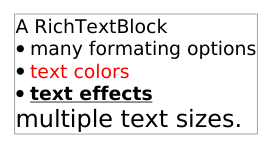TechDraw RichTextAnnotation/ko
|
|
| Menu location |
|---|
| TechDraw → Annotations → Insert Rich Text Annotations |
| Workbenches |
| TechDraw |
| Default shortcut |
| None |
| Introduced in version |
| 0.19 |
| See also |
| TechDraw Annotation |
설명
기술도면 서식 있는 주석 도구는 지시선 또는 보기에 서식이 지정된 주석 블록을 추가합니다.
Stand alone RichTextAnnotation
Usage
- If there are multiple drawing pages in the document: optionally activate the desired page by selecting it in the Tree view.
- To attach the RichTextAnnotation to a Leaderline, select the line in the Tree view or on the page.
- There are several ways to invoke the tool:
- Press the
Insert Rich Text Annotation button.
- Select the TechDraw → Annotations →
Insert Rich Text Annotation option from the menu.
- Press the
- If there are multiple drawing pages in the document and you have not yet activated a page, the Page Chooser dialog box opens:
- Select the desired page.
- Press the OK button.
- A task panel opens.
- The task panel allows quick entry of text.
- The Start Rich Text Editor button opens a full featured editor:
- Press the OK button to close the task panel.
Notes
- After creation a RichTextAnnotation can be edited by double clicking it on the page.
Properties
- 데이터X,Y: The location of the block. Relative to the end of the line if attached to a Leaderline, otherwise this is the position on the page.
- 데이터ShowFrame: Draws an outline around the block.
- 데이터MaxWidth: Limits the horizontal size of the block. A value of -1 is for unlimited width.
- 데이터AnnoText: The HTML text of the block.
Scripting
See also: Autogenerated API documentation and FreeCAD Scripting Basics.
The RichTextAnnotation tool can be used in macros and from the Python console.
myPage = FreeCAD.ActiveDocument().Page
myBase = FreeCAD.ActiveDocument().View
blockObj = FreeCAD.ActiveDocument.addObject('TechDraw::DrawRichAnno','DrawRichAnno')
FreeCAD.activeDocument().myPage.addView(blockObj)
blockObj.X = 5
blockObj.Y = 5
blockObj.AnnoText = myHTMLText
- Pages: Insert Default Page, Insert Page using Template, Update template fields, Redraw Page, Print All Pages, Export Page as SVG, Export Page as DXF
- Views:
- TechDraw views: Insert View, Insert Broken View, Insert Section View, Insert Complex Section View, Insert Detail View, Insert Projection Group, Insert Clip Group, Insert SVG Symbol, Insert Bitmap Image, Share View, Turn View Frames On/Off, Project Shape
- Views from other workbenches: Insert Active View, Insert Draft Workbench Object, Insert BIM Workbench Object, Insert Spreadsheet View
- Stacking: Move view to top of stack, Move view to bottom of stack, Move view up one level, Move view down one level
- Dimensions: Insert Dimension, Insert Length Dimension, Insert Horizontal Dimension, Insert Vertical Dimension, Insert Radius Dimension, Insert Diameter Dimension, Insert Angle Dimension, Insert 3-Point Angle Dimension, Insert Area Annotation, Create Arc Length Dimension, Insert Horizontal Extent Dimension, Insert Vertical Extent Dimension, Create Horizontal Chain Dimensions, Create Vertical Chain Dimensions, Create Oblique Chain Dimensions, Create Horizontal Coordinate Dimensions, Create Vertical Coordinate Dimensions, Create Oblique Coordinate Dimensions, Create Horizontal Chamfer Dimension, Create Vertical Chamfer Dimension, Insert Balloon Annotation, Insert Axonometric Length Dimension, Insert Landmark Dimension, Dimension Repair, Link Dimension to 3D Geometry
- Hatching: Hatch Face using Image File, Apply Geometric Hatch to Face,
- Annotations: Insert Annotation, Add Leaderline to View, Insert Rich Text Annotation, Add Cosmetic Vertex, Add Midpoint Vertices, Add Quadrant Vertices, Add Centerline to Faces, Add Centerline between 2 Lines, Add Centerline between 2 Points, Add Cosmetic Line Through 2 points, Add Cosmetic Circle, Change Appearance of Lines, Show/Hide Invisible Edges, Add Welding Information to Leader, Add Surface Finish Symbol, Add Hole or Shaft Tolerances
- Extensions:
- Attributes and modifications: Select Line Attributes, Cascade Spacing and Delta Distance, Change Line Attributes, Extend Line, Shorten Line, Lock/Unlock View, Position Section View, Position Horizontal Chain Dimensions, Position Vertical Chain Dimensions, Position Oblique Chain Dimensions, Cascade Horizontal Dimensions, Cascade Vertical Dimensions, Cascade Oblique Dimensions, Calculate the area of selected faces, Calculate the arc length of selected edges, Customize format label
- Centerlines and threading: Add Circle Centerlines, Add Bolt Circle Centerlines, Add Cosmetic Thread Hole Side View, Add Cosmetic Thread Hole Bottom View, Add Cosmetic Thread Bolt Side View, Add Cosmetic Thread Bolt Bottom View, Add Cosmetic Intersection Vertex(es), Add an offset vertex, Add Cosmetic Circle, Add Cosmetic Arc, Add Cosmetic Circle 3 Points, Add Cosmetic Parallel Line, Add Cosmetic Perpendicular Line
- Dimensions: Insert '⌀' Prefix, Insert '□' Prefix, Insert 'n×' Prefix, Remove Prefix, Increase Decimal Places, Decrease Decimal Places
- Miscellaneous: Remove Cosmetic Object
- Additional: Line Groups, Templates, Hatching, Geometric dimensioning and tolerancing, Preferences
- Getting started
- Installation: Download, Windows, Linux, Mac, Additional components, Docker, AppImage, Ubuntu Snap
- Basics: About FreeCAD, Interface, Mouse navigation, Selection methods, Object name, Preferences, Workbenches, Document structure, Properties, Help FreeCAD, Donate
- Help: Tutorials, Video tutorials
- Workbenches: Std Base, Assembly, BIM, CAM, Draft, FEM, Inspection, Material, Mesh, OpenSCAD, Part, PartDesign, Points, Reverse Engineering, Robot, Sketcher, Spreadsheet, Surface, TechDraw, Test Framework
- Hubs: User hub, Power users hub, Developer hub