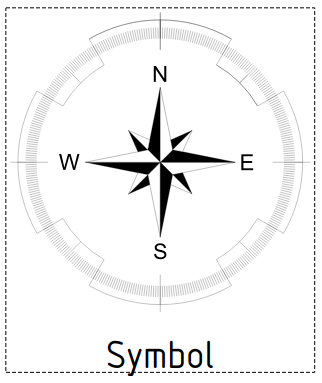TechDraw Symbol/ko
|
|
| Menu location |
|---|
| TechDraw → TechDraw Views → Insert SVG Symbol |
| Workbenches |
| TechDraw |
| Default shortcut |
| None |
| Introduced in version |
| - |
| See also |
| TechDraw Templates, Draft SVG |
설명
기술도면 기호 도구는 기호 대상체를 삽입합니다. 기호는 svg-tiny 사양을 준수하는 단일 SVG 파일만 포함하는 단순화된 보기입니다(기술도면 템플릿 참조).
기호는 도면에 주석을 달고 추가로 수정할 필요가 없는 모든 것을 의미하지만 편집 가능한 텍스트를 포함할 수도 있습니다.
introduced in 1.0: 기술도면 보기 도구로 기호를 생성할 수도 있습니다.
도면 페이지에 나침반이 추가되었습니다. 이 기호는 애드온 관리자에서 "symbols_library" 애드온을 설치하면 사용할 수 있습니다.
용법
- If there are multiple drawing pages in the document: optionally activate the desired page by selecting it in the Tree view.
- Select the TechDraw → TechDraw Views →
Insert SVG Symbol option from the menu.
- If there are multiple drawing pages in the document and you have not yet activated a page, the Page Chooser dialog box opens:
- Select the desired page.
- Press the OK button.
- A file browser opens.
- Select an SVG file.
- A symbol is inserted.
- Optionally change its 데이터Scale property to adjust its size.
Notes
- 데이터Scale Type for Symbols is always set to Custom at creation. This is for convenience, since symbols are almost always scaled differently from the rest of the objects on the page.
Properties
See also: Property editor.
A Symbol, formally a TechDraw::DrawViewSymbol object, has the properties that are common to all View types. It also has the following additional properties:
Data
Drawing view
- 데이터 (Hidden)Symbol (
String): The SVG code defining this symbol. - 데이터Editable Texts (
StringList): Substitution values for the editable strings in this symbol. - 데이터Owner (
Link): Feature to which this symbol is attached. introduced in 1.0
Scripting
See also: Autogenerated API documentation and FreeCAD Scripting Basics.
The Symbol tool can be used in macros and from the Python console by using the following functions:
sym = FreeCAD.ActiveDocument.addObject('TechDraw::DrawViewSymbol','TestSymbol')
rc = page.addView(anno)
f = open(unicode(symbolFileSpec,'utf-8'),'r')
svg = f.read()
f.close()
sym.Symbol = svg
rc = page.addView(sym)
- Pages: Insert Default Page, Insert Page using Template, Update template fields, Redraw Page, Print All Pages, Export Page as SVG, Export Page as DXF
- Views:
- TechDraw views: Insert View, Insert Broken View, Insert Section View, Insert Complex Section View, Insert Detail View, Insert Projection Group, Insert Clip Group, Insert SVG Symbol, Insert Bitmap Image, Share View, Turn View Frames On/Off, Project Shape
- Views from other workbenches: Insert Active View, Insert Draft Workbench Object, Insert BIM Workbench Object, Insert Spreadsheet View
- Stacking: Move view to top of stack, Move view to bottom of stack, Move view up one level, Move view down one level
- Dimensions: Insert Dimension, Insert Length Dimension, Insert Horizontal Dimension, Insert Vertical Dimension, Insert Radius Dimension, Insert Diameter Dimension, Insert Angle Dimension, Insert 3-Point Angle Dimension, Insert Area Annotation, Create Arc Length Dimension, Insert Horizontal Extent Dimension, Insert Vertical Extent Dimension, Create Horizontal Chain Dimensions, Create Vertical Chain Dimensions, Create Oblique Chain Dimensions, Create Horizontal Coordinate Dimensions, Create Vertical Coordinate Dimensions, Create Oblique Coordinate Dimensions, Create Horizontal Chamfer Dimension, Create Vertical Chamfer Dimension, Insert Balloon Annotation, Insert Axonometric Length Dimension, Insert Landmark Dimension, Dimension Repair, Link Dimension to 3D Geometry
- Hatching: Hatch Face using Image File, Apply Geometric Hatch to Face,
- Annotations: Insert Annotation, Add Leaderline to View, Insert Rich Text Annotation, Add Cosmetic Vertex, Add Midpoint Vertices, Add Quadrant Vertices, Add Centerline to Faces, Add Centerline between 2 Lines, Add Centerline between 2 Points, Add Cosmetic Line Through 2 points, Add Cosmetic Circle, Change Appearance of Lines, Show/Hide Invisible Edges, Add Welding Information to Leader, Add Surface Finish Symbol, Add Hole or Shaft Tolerances
- Extensions:
- Attributes and modifications: Select Line Attributes, Cascade Spacing and Delta Distance, Change Line Attributes, Extend Line, Shorten Line, Lock/Unlock View, Position Section View, Position Horizontal Chain Dimensions, Position Vertical Chain Dimensions, Position Oblique Chain Dimensions, Cascade Horizontal Dimensions, Cascade Vertical Dimensions, Cascade Oblique Dimensions, Calculate the area of selected faces, Calculate the arc length of selected edges, Customize format label
- Centerlines and threading: Add Circle Centerlines, Add Bolt Circle Centerlines, Add Cosmetic Thread Hole Side View, Add Cosmetic Thread Hole Bottom View, Add Cosmetic Thread Bolt Side View, Add Cosmetic Thread Bolt Bottom View, Add Cosmetic Intersection Vertex(es), Add an offset vertex, Add Cosmetic Circle, Add Cosmetic Arc, Add Cosmetic Circle 3 Points, Add Cosmetic Parallel Line, Add Cosmetic Perpendicular Line
- Dimensions: Insert '⌀' Prefix, Insert '□' Prefix, Insert 'n×' Prefix, Remove Prefix, Increase Decimal Places, Decrease Decimal Places
- Miscellaneous: Remove Cosmetic Object
- Additional: Line Groups, Templates, Hatching, Geometric dimensioning and tolerancing, Preferences
- Getting started
- Installation: Download, Windows, Linux, Mac, Additional components, Docker, AppImage, Ubuntu Snap
- Basics: About FreeCAD, Interface, Mouse navigation, Selection methods, Object name, Preferences, Workbenches, Document structure, Properties, Help FreeCAD, Donate
- Help: Tutorials, Video tutorials
- Workbenches: Std Base, Assembly, BIM, CAM, Draft, FEM, Inspection, Material, Mesh, OpenSCAD, Part, PartDesign, Points, Reverse Engineering, Robot, Sketcher, Spreadsheet, Surface, TechDraw, Test Framework
- Hubs: User hub, Power users hub, Developer hub