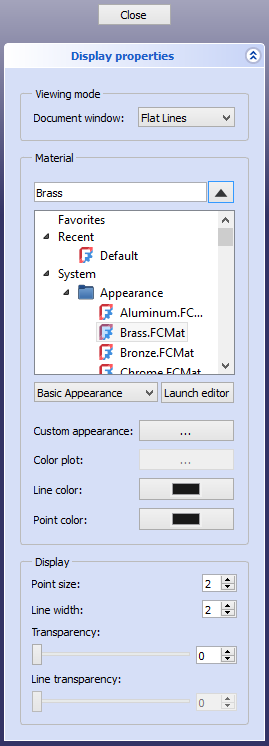Std SetAppearance/pt-br
|
|
| Menu location |
|---|
| View → Appearance |
| Workbenches |
| Material, Part, PartDesign and more |
| Default shortcut |
| Ctrl+D |
| Introduced in version |
| - |
| See also |
| Std SetMaterial, Part ColorPerFace |
Description
The Std SetAppearance command sets the display properties of selected objects.
The Display Properties task panel
Usage
- Select one or more objects.
- There are several ways to invoke the command:
- The Display Properties task panel opens. See Options.
- Change one or more properties.
- The objects are updated immediately.
- Optionally select one or more new objects whose properties you want to change.
- Press the Close button to close the task panel and finish the command.
Options
Viewing Mode
- Select a VistaDisplay Mode from the dropdown list. The available options are:
Flat Lines,Shaded(not for Draft objects),WireframeandPoints. See the Std DrawStyle command for more information.
Material
- Select a material from the list.
- Optionally select a category from the dropdown list below the material list to filter the materials. The available categories are
Basic appearance,Texture appearance(such materials are not yet available) andAll materials. - Optionally press the Launch Editor button to launch the Material Editor.
- Optionally select a category from the dropdown list below the material list to filter the materials. The available categories are
- Custom appearance: press the Appearance button to override the material appearance. The Material Properties dialog box opens. See Part ColorPerFace.
- Color plot: unsupported at this time.
- Line color: sets the VistaLine Color property. Press the button to open the Select color dialog box.
- Point color: sets the VistaPoint Color property. Press the button to open the Select color dialog box.
Display
- Point size: sets the VistaPoint Size property (in pixels).
- Line width: sets the VistaLine Width property (in pixels).
- Transparency: sets the VistaTransparency property (in percentage). 0% is opaque, 100% is fully transparent.
- Line transparency: unsupported at this time.
Notes
- The mentioned view properties can also be changed in the Property View.
- Assigning a material affects appearance.
- Working with materials.
- File: New Document, Open, Open Recent, Close, Close All, Save, Save As, Save Copy, Save All, Revert, Import, Export,Merge Document, Document Information, Print, Print Preview, Export PDF, Exit
- Edit: Undo, Redo, Cut, Copy, Paste, Duplicate Object, Recompute, Box Selection, Box Element Selection, Select All, Delete, Send to Python Console, Placement, Transform, Align To, Toggle Edit Mode, Properties, Edit Mode, Preferences
- View:
- Miscellaneous: New 3D View, Orthographic View, Perspective View, Fullscreen, Bounding Box, Toggle Axis Cross, Clipping View, Texture Mapping, Toggle Navigation/Edit Mode, Material, Appearance, Random Color, Appearance per Face, Toggle Transparency, Workbench, Status Bar
- Standard Views: Fit All, Fit Selection, Align to Selection, Isometric, Dimetric, Trimetric, Home, Front, Top, Right, Rear, Bottom, Left, Rotate Left, Rotate Right, Store Working View, Recall Working View
- Freeze Display: Save Views, Load Views, Freeze View, Clear Views
- Draw Style: As Is, Points, Wireframe, Hidden Line, No Shading, Shaded, Flat Lines
- Stereo: Stereo Red/Cyan, Stereo Quad Buffer, Stereo Interleaved Rows, Stereo Interleaved Columns, Stereo Off, Issue Camera Position
- Zoom: Zoom In, Zoom Out, Box Zoom
- Document Window: Docked, Undocked, Fullscreen
- Visibility: Toggle Visibility, Show Selection, Hide Selection, Select Visible Objects, Toggle All Objects, Show All Objects, Hide All Objects, Toggle Selectability
- Toolbars: File, Edit, Clipboard, Workbench, Macro, View, Individual Views, Structure, Help, Lock Toolbars
- Panels: Tree View, Property View, Model, Selection View, Python Console, Report View, Tasks, DAG View
- Overlay Docked Panel: Toggle Overlay for All Panels, Toggle Transparent Panels, Toggle Overlay, Toggle Transparent Mode, Bypass Mouse Events in Overlay Panels, Toggle Left, Toggle Right, Toggle Top, Toggle Bottom
- Link Navigation: Go to Linked Object, Go to Deepest Linked Object, Select All Links
- Tree View Actions: Sync View, Sync Selection, Sync Placement, Preselection, Record Selection, Single Document, Multi Document, Collapse/Expand, Initiate Dragging, Go to Selection, Selection Back, Selection Forward
- Tools: Addon Manager, Measure, Clarify Selection, Quick Measure, Units Converter, Load Image, Save Image, Text Document, View Turntable, Scene Inspector, Dependency Graph, Export Dependency Graph, Document Utility, Edit Parameters, Customize
- Macro: Record Macro, Macros, Recent Macros, Execute Macro, Attach to Remote Debugger, Debug Macro, Stop Debugging, Step Over, Step Into, Toggle Breakpoint
- Help: What's This, Start Page, Users Documentation, FreeCAD Forum, Report an Issue, Restart in Safe Mode, Developers Handbook, Python Modules Documentation, FreeCAD Website, Donate to FreeCAD, About FreeCAD
- Additional:
- Miscellaneous: New Part, New Group, Variable Set, Link Group, Select All Instances, Toggle Freeze
- Datums: Coordinate System, Datum Plane, Datum Line, Datum Point
- Link Actions: Make Link, Make Sub-Link, Replace With Link, Unlink, Import Link, Import All Links
- Expression Actions: Copy Selected, Copy Active Document, Copy All Documents, Paste
- Selection Filter: Vertex Selection, Edge Selection, Face Selection, No Selection Filters
- Getting started
- Installation: Download, Windows, Linux, Mac, Additional components, Docker, AppImage, Ubuntu Snap
- Basics: About FreeCAD, Interface, Mouse navigation, Selection methods, Object name, Preferences, Workbenches, Document structure, Properties, Help FreeCAD, Donate
- Help: Tutorials, Video tutorials
- Workbenches: Std Base, Assembly, BIM, CAM, Draft, FEM, Inspection, Material, Mesh, OpenSCAD, Part, PartDesign, Points, Reverse Engineering, Robot, Sketcher, Spreadsheet, Surface, TechDraw, Test Framework
- Hubs: User hub, Power users hub, Developer hub