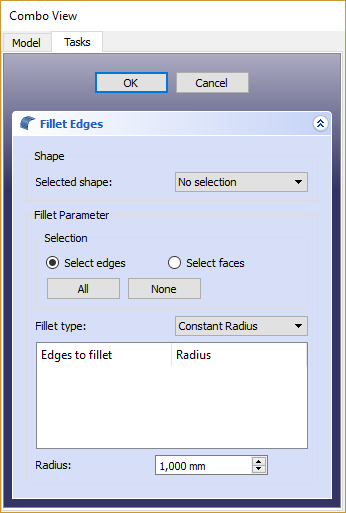Part Fillet/sv
|
|
| Menyplacering |
|---|
| Ingen |
| Arbetsbänkar |
| Part,Complete |
| Standard genväg |
| Ingen |
| Introducerad i version |
| - |
| Se även |
| Ingen |
Rundar av de valda kanterna på ett objekt. En dialogruta tillåter dig att välja vilka objekt och vilka kanter som ska rundas.
Description
Part Fillet creates fillets (rounds) on the selected edges of a shape. A dialog allows choosing which shape and which edges to work on.
Plate with filleted corners
Usage
- Optionally select one or more edges in the 3D view.
- There are several ways to invoke the command:
- The Fillet Edges task panel opens.
- Optionally (re-) select an item in the Selected shapes list in the Shape section or in the 3D view.
- Edit the fillet parameters.
- Press OK to close the task panel and apply the fillet.
Part Fillet VS. PartDesign Fillet
There is another fillet tool in the PartDesign workbench. Please note that their operation is quite different. Check out the
PartDesign Fillet reference page for more details on their differences.
Notes on application of Part Fillet
Part Fillet might do nothing if the result would touch or cross the next adjacent edge. Consequently, if you do not obtain the expected result, try with a smaller Radius value. This is the same for Part Chamfer.
The fillet tool sometimes fails when trying to fillet complex shapes. A common cause of this may be that the shape being filleted is not geometrically correct. This may be the result of lines/planes etc not being removed after previous operations used to construct the shape ( e.g. Cut/Intersection/Fusion). A number of steps can be used to minimize problems:
- Where possible leave filleting a part until the part is completely generated. This will minimize interaction of fillets with subsequent Boolean operations;
- Use the Part → Check Geometry to check for any errors in the shape geometry and correct;
- Use Part → Create a copy → Refine shape to remove any artifacts introduced by previous Boolean operations before filleting (and in some cases between filleting operations in sequence);
- Consider using Edit → Preferences → PartDesign to enable automatic checking and refining of the model after Boolean and sketch based operations (performance may be affected if these options are left switched on).
The fillet tool is affected by the topological naming problem when making a change to a modeling step earlier in the chain that affects the number of faces or vertices. This could cause unpredictable results. Until this problem is resolved it is advised to apply chamfer and fillet operations as the last steps in the modelling chain.
- Primitives: Box, Cylinder, Sphere, Cone, Torus, Tube, Create primitives, Shape builder
- Creation and modification: Create sketch, Extrude, Revolve, Mirror, Scale, Fillet, Chamfer, Make face from wires, Ruled Surface, Loft, Sweep, Section, Cross sections, 3D Offset, 2D Offset, Thickness, Projection on surface, Color per face
- Boolean: Make compound, Explode compound, Compound Filter, Boolean, Cut, Union, Intersection, Connect objects, Embed object, Cutout for object, Boolean fragments, Slice apart, Slice to compound, Boolean XOR, Check geometry, Defeaturing
- Other tools: Import CAD file, Export CAD file, Box selection, Create shape from mesh, Create points object from geometry, Convert to solid, Reverse shapes, Create simple copy, Create transformed copy, Create shape element copy, Refine shape, Attachment
- Preferences: Preferences, Fine tuning
- Getting started
- Installation: Download, Windows, Linux, Mac, Additional components, Docker, AppImage, Ubuntu Snap
- Basics: About FreeCAD, Interface, Mouse navigation, Selection methods, Object name, Preferences, Workbenches, Document structure, Properties, Help FreeCAD, Donate
- Help: Tutorials, Video tutorials
- Workbenches: Std Base, Assembly, BIM, CAM, Draft, FEM, Inspection, Material, Mesh, OpenSCAD, Part, PartDesign, Points, Reverse Engineering, Robot, Sketcher, Spreadsheet, Surface, TechDraw, Test Framework
- Hubs: User hub, Power users hub, Developer hub