GuiCommand model/de
|
Base BeispielBefehlModell |
| Menu location |
|---|
| Menü → Untermenü → Menütext des Befehls |
| Workbenches |
| Name des Arbeitsbereichs |
| Default shortcut |
| F C |
| Introduced in version |
| 0.19 |
| See also |
| None |
Beschreibung
So lange die Seite in Bearbeitung ist, fügt man oben auf der Seite die Vorlage Template:UnfinishedDocu ein, einfach durch tippen von: {{UnfinishedDocu}}
In diesem ersten Absatz beschreibt man kurz, was der Befehl macht. Die Beschreibung kann auf andere Arbeitsbereiche verweisen, wie z. B. Arbeitsbereich Sketcher. (Editor note: Das Symbol hat 24px, nicht 16px)
Nicht vergessen Template:Version, Template:VersionMinus, Template:VersionPlus und Template:Obsolete oder ihre hochgestellten Varianten Template:VersionNote, Template:VersionNoteMinus, Template:VersionNotePlus und Template:VersionNoteObsolete (um Klammern zu vermeiden) einzusetzen, wo sie anwendbar sind. (Zum Übersetzen gibt es /de-Varianten)
Zum Beispiel:
- Das
App::Link-Objekt (eingeführt in 0.19) ermöglicht die Verbindung zwischen Unterbaugruppen usw... Simulation erstellen: erstellt eine Simulation der aktiven Baugruppe. eingeführt in 1.1
- ...Arbeitsbereiche, Makros, Preference-Packs, Bundleseingeführt in 1.1, und generische "andere" Werkzeugsammlungeneingeführt in 1.1...
Wenn möglich, eine Abbildung hinzufügen, dabei bitte den Leitfaden unter WikiSeiten befolgen. Das Beispiel stammt von Part Sweep:
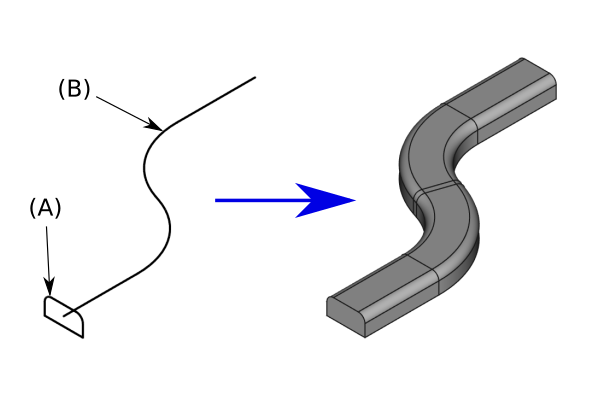
Wahlweise: Eine Bildunterschrift unter der Abbildung hinzufügen, die beschreibt, was das Werkzeug macht
Schließende und öffnende Übersetzungs-Tags sollten Bilder und andere unveränderliche Elemente einfassen, wenn sie nicht übersetzt werden müssen. Die Bildunterschriften sollten immer übersetzt werden.
Anwendung
- Es gibt mehrere Möglichkeiten, den Befehl aufzurufen:
- Die Schaltfläche
Base ExampleCommandModel drücken. (Editor note: Hier wird Die Vorlage Template:Button verwendet; es ist wichtig, auf den Befehl, wie in diesem Beispiel gezeigt, zu verweisen)
- Den Menüeintrag Menü → Untermenü →
Menütext des Befehls auswählen. (Editor note: Hier wird die Vorlage Template:MenuCommand verwendet)
- Die Menüoption Untermenü →
Menütext des Befehls im Kontextmenü der Baumansicht oder der 3D-Ansicht auswählen. (Editor note: Auch hier wird die Vorlage Template:MenuCommand verwendet. Es können nicht alle Befehle über ein Kontextmenü erreicht werden.)
- Das Tastaturkürzel F dann C oder Ctrl+Z. (Editor note: Hier wird die Vorlage Template:KEY verwendet; nicht alle Befehle haben ein Tastaturkürzel)
- Die Schaltfläche
- Schritte mit der erforderlichen Genauigkeit beschreiben. Einige Schritte brauchen einen Tastendruck auf der Tastatur, während andere das Anklicken einer Schaltfläche mit der Maus erfordern.
- Optionen bearbeiten und OK drücken.
Optionen
- Wahlweise werden hier die Befehlsoptionen aufgelistet. Siehe z.B. Draft Wire.
Beispiel
Optional.
Hinweise
- Wahlweise kann man eine Stichpunktliste verwenden, wenn es mehrere Optionen gibt. Man kann hier auch Einschränkungen erwähnen.
Eigenschaften
Siehe auch: Eigenschaften-Ansicht.
ein Objekt ist normalerweise von einem Basisobjekt abgeleitet. Man sollte nicht die vom Basisobjekt vererbten Eigenschaften auflisten. Siehe z.B Draft Wire.
Daten
Property Group
- DatenProperty Name 1 (
PropertyType): Beschreibung der Eigenschaft. (Editor note: Um denPropertyTypezu finden, wählt man Ausgeblendete anzeigen im Kontextmenü des Eigenschaften-Ansicht aus. Die QuickInfo jeder Eigenschaft enthält dann diese Information. Aber derPropertyTypekann auch im Quellcode gefunden werden.)
Ansicht
Property Group
- AnsichtProperty Name 2 (
PropertyType): Beschreibung der Eigenschaft.
Skripten
Siehe auch: Autogenerierte API-Dokumentation und Grundlagen der Skripterstellung in FreeCAD.
Das Werkzeug BeispielBefehlsModell kann in Makros und von der Python-Konsole aus mit den folgenden Funktionen verwendet werden:
Object = makeExampleCommandModel(Data1, Data2)
- Erstellt ein
Objectunter Verwndung vonData1undData2.
Beispiel:
import FreeCAD, Base
Model = Base.makeExampleCommandModel(FreeCAD.Data1, FreeCAD.Data2)
Andere
Optional.
Auswählbarer Block
<languages/>
{{UnfinishedDocu}}
<translate>
{{Docnav
|[[Base_PreviousCommand|PreviousCommand]]
|[[Base_NextCommand|NextCommand]]
|[[Workbench_Name|Workbench]]
|IconL= <!--filename of icon with extension (e.g. svg, png)-->
|IconR= <!--filename of icon with extension (e.g. svg, png)-->
|IconC= <!--filename of icon with extension (e.g. svg, png)-->
}}
{{GuiCommand
|Name=Base ExampleCommandModel
|Icon= <!--filename of icon with extension (e.g. svg, png) if not the same name as command-->
|MenuLocation=Menu → Submenu → Menu text for the command
|Workbenches=[[Workbench_Name|Workbench]]
|Shortcut={{KEY|F}} {{KEY|C}}
|Version=0.19
|SeeAlso= <!--add links to similar commands and related pages-->
}}
== Description ==
While the page is under construction, add the [[Template:UnfinishedDocu]] template at the top of the page by simply typing: '''{{UnfinishedDocu}}'''
In this first paragraph give a short description of what the command does. The description can refer to other workbenches such as the [[Image:Workbench_Sketcher.svg|24px]] [[Sketcher_Workbench|Sketcher Workbench]]. (''Editor note:'' The image is 24px, not 16px)
Remember to use [[Template:Version]], [[Template:VersionMinus]], [[Template:VersionPlus]] and [[Template:Obsolete]], or their superscript variants [[Template:VersionNote]], [[Template:VersionNoteMinus]], [[Template:VersionNotePlus]] and [[Template:VersionNoteObsolete]] (to avoid brackets), when applicable.
For example:
* The {{incode|App::Link}} feature ({{Version|0.19}}) allows linking between sub-assemblies etc...
* [[Image:Assembly_CreateSimulation.svg|16px]] [[Assembly_CreateSimulation|Create Simulation]]: creates a simulation of the current assembly. {{Version|1.1}}
* ...workbenches, macros, preference packs, bundles{{VersionNote|1.1}}, and generic "other" collections of tools{{VersionNote|1.1}}...
Add an image if possible, and please follow the guidelines in [[WikiPages#Graphics|WikiPages]]. Example taken from [[Part_Sweep|Part Sweep]]:
</translate>
[[Image:Part_Sweep_simple.png|none]]
<translate>
{{Caption|Optional: add a caption below the image to explain what the tool does}}
Closing and opening translate tags should surround images, and other fixed elements, if they don't need to be translated. The caption should always be translated.
== Usage ==
# There are several ways to invoke the command:
#* Press the {{Button|[[Image:Std_Open.svg|16px]] [[GuiCommand_model|Base ExampleCommandModel]]}} button. (''Editor note:'' This uses the [[Template:Button]] template, it is necessary to link to the command as shown in this example)
#* Select the {{MenuCommand|Menu → Submenu → [[Image:Std_Open.svg|16px]] Menu text for the command}} option from the menu. (''Editor note:'' This uses the [[Template:MenuCommand]] template)
#* Select the {{MenuCommand|Submenu → [[Image:Std_Open.svg|16px]] Menu text for the command}} option from the [[Tree_View|Tree View]] context menu or [[3D_View|3D View]] context menu. (''Editor note:'' This also uses the [[Template:MenuCommand]] template, not all commands can be accessed from a context menu)
#* Use the keyboard shortcut {{KEY|F}} then {{KEY|C}} or {{KEY|Ctrl}}+{{KEY|Z}}. (''Editor note:'' This uses the [[Template:KEY]] template, not all commands have a keyboard shortcut)
# Detailed steps as needed. Some steps may need {{KEY|Keyboard}} presses while others may require using the mouse to click on a {{Button|Button}}.
# Set options and press {{Button|OK}}.
== Options ==
* Optional. List the command options here. See for example [[Draft_Wire|Draft Wire]].
== Example ==
Optional.
== Notes ==
* Optional. Use a bullet list if there are multiple items. You can also mention limitations here.
== Properties ==
See also: [[Property_View|Property View]].
An object is usually derived from a base object. You should not list the properties that are inherited from that base object. See for example [[Draft_Wire#Properties|Draft Wire]].
=== Data ===
{{Properties_Title|Property Group}}
* {{PropertyData|Property Name 1|PropertyType}}: Description of the property. (''Editor note:'' to find the {{Value|PropertyType}} select {{MenuCommand|Show hidden}} in the context menu of the [[Property_View|Property View]]. The tooltip of each property will then include this information. But the {{Value|PropertyType}} can also be found in the source code.)
=== View ===
{{Properties_Title|Property Group}}
* {{PropertyView|Property Name 2|PropertyType}}: Description of the property.
== Scripting ==
See also: [https://freecad.github.io/SourceDoc/ Autogenerated API documentation] and [[FreeCAD_Scripting_Basics|FreeCAD Scripting Basics]].
The ExampleCommandModel tool can be used in [[Macros|macros]] and from the [[Python|Python]] console by using the following function:
</translate>
{{Code|code=
Object = makeExampleCommandModel(Data1, Data2)
}}
<translate>
* Creates an {{incode|Object}} using {{incode|Data1}} and {{incode|Data2}}.
Example:
</translate>
{{Code|code=
import FreeCAD, Base
Model = Base.makeExampleCommandModel(FreeCAD.Data1, FreeCAD.Data2)
}}
<translate>
== Other ==
Optional.
{{Docnav
|[[Base_PreviousCommand|PreviousCommand]]
|[[Base_NextCommand|NextCommand]]
|[[Workbench_Name|Workbench]]
|IconL= <!--filename of icon with extension (e.g. svg, png)-->
|IconR= <!--filename of icon with extension (e.g. svg, png)-->
|IconC= <!--filename of icon with extension (e.g. svg, png)-->
}}
</translate>
{{Workbench_Tools_navi{{#translation:}}}} <!--use the Tools navi belonging to the workbench -->
{{Userdocnavi{{#translation:}}}}
Template:Workbench Tools navi/de
- Erste Schritte
- Installation: Herunterladen, Windows, Linux, Mac, Zusätzliche Komponenten, Docker, AppImage, Ubuntu Snap
- Grundlagen: Über FreeCAD, Graphische Oberfläche, Mausbedienung, Auswahlmethoden, Objektname, Voreinstellungseditor, Arbeitsbereiche, Dokumentstruktur, Objekteigenschaften, FreeCAD unterstützen, Spenden
- Hilfe: Anleitungen, Videoanleitungen
- Arbeitsbereiche: Std Base, Arch, Assembly, BIM, CAM, Draft, FEM, Inspection, Material, Mesh, OpenSCAD, Part, PartDesign, Points, Reverse Engineering, Robot, Sketcher, Spreadsheet, Surface, TechDraw, Test Framework