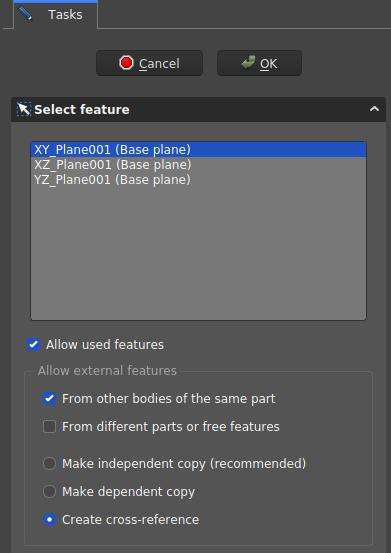PartDesign NewSketch/ja
|
|
| メニューの場所 |
|---|
| Sketch → スケッチを作成 |
| ワークベンチ |
| PartDesign |
| デフォルトのショートカット |
| なし |
| 導入バージョン |
| 0.17 |
| 参照 |
| Sketcher・スケッチを作成 |
概要
新しいスケッチを作成します。もしPartDesign・ボディーが存在しない場合は、新しくボディーを作成した上でスケッチをそこに含めます。スケッチ作成後、自動的にSketcherワークベンチを開きます。
When creating models using the PartDesign workbench, this tool should be preferred to the Sketcher NewSketch tool found in the Sketcher workbench.
使い方
- There are several ways to invoke the tool:
- Press the
New Sketch button.
- Select the Sketch →
New Sketch option from the menu.
- Press the
- In the Tasks panel, the Select Attachment dialog is brought up. Select one of the planes in the list or in the 3D View which can be reoriented for better visibility.
- Press OK.
- The interface automatically switches to the Sketcher workbench and the sketch can be edited. Once the sketch is exited, the interface is brought back to the PartDesign workbench and the 3D View is restored to the view orientation prior to creating the sketch.
- Alternatively, a plane or a face on the existing active body can be selected before creating the sketch, in which case the sketch is instantly created.
オプション
- To change the attachment of an existing sketch, change its Map Mode property (see Properties.)
- The Select Attachment Dialog defines the attachment of a new sketch
Dialog settings
- Coordinate system box: defines the orientation of the sketch plane
- Allow used features: TBD
- Allow External Features options
- From other bodies of the same part: any elements used in the same body can be referenced
- From different parts or free features: TBD
- Make independent copy: all other elements will be separate copies, i.e. they will not change when the original changes.
- Make dependent copy: the elements will be copies, but a dependency to the original elements is kept. This is basically using a Shapebinder
- Create cross-reference: the linked elements will not be copies, but point to the original elements, e.g. a master sketch. Any changes are reflected to this sketch
To reference any items in the Workbench Sketcher use the External Geometry and
CarbonCopy tools. Generally it is recommended to use other sketches as source for references rather than faces or edges, because they are less affected by the Topological Naming Issue.
プロパティ
- データMap Mode: mode of attachment of the sketch to another object, usually a plane or a face but can be other types of objects. Click once in the field to reveal a … button and press it to open the Attachment dialog. If set to Deactivated, the Placement property is enabled.
- データPlacement: controls the orientation of the sketch in the 3D space; see placement. Disabled if the sketch is attached through the Map Mode property.
- Structure tools: Part, Group
- Helper tools: Create body, Create sketch, Attach sketch, Edit sketch, Validate sketch, Check geometry, Create a shape binder, Create a sub-object(s) shape binder, Create a clone, Create a datum plane, Create a datum line, Create a datum point, Create a local coordinate system
- Modeling tools:
- Additive tools: Pad, Revolution, Additive loft, Additive pipe, Additive helix, Additive box, Additive cylinder, Additive sphere, Additive cone, Additive ellipsoid, Additive torus, Additive prism, Additive wedge
- Subtractive tools: Pocket, Hole, Groove, Subtractive loft, Subtractive pipe, Subtractive helix, Subtractive box, Subtractive cylinder, Subtractive sphere, Subtractive cone, Subtractive ellipsoid, Subtractive torus, Subtractive prism, Subtractive wedge
- Boolean: Boolean operation
- Dress-up tools: Fillet, Chamfer, Draft, Thickness
- Transformation tools: Mirrored, Linear Pattern, Polar Pattern, Create MultiTransform, Scaled
- Extras: Sprocket, Involute gear, Shaft design wizard
- Context menu: Set tip, Move object to other body, Move object after other object, Appearance, Color per face
- Preferences: Preferences, Fine tuning
- はじめてみよう
- インストール: ダウンロード、Windowsへのインストール、Linuxへのインストール、Macへのインストール、付加機能のインストール、Dockerでのコンパイル、AppImage、Ubuntu Snap
- 基本: FreeCADについて、ユーザー・インタフェース、Mマウス・ナビゲーション、オブジェクトの選択方法、オブジェクトの名前、設定、ワークベンチ、FreeCADファイルの構造、プロパティ、FreeCADへの貢献、寄付
- ヘルプ: チュートリアル、チュートリアル動画
- ワークベンチ: 共通ツール、アセンブリー、BIM、CAM、ドラフト、FEM、インスペクション、マテリアル、メッシュ、OpenSCAD、 パート、パートデザイン、ポイント、リバースエンジニアリング、ロボット、スケッチャー、スプレッドシート、サーフェス、テックドロー、テストフレームワーク
- 情報ハブ: ユーザー向けハブ、パワーユーザー向けハブ、開発者向けハブ