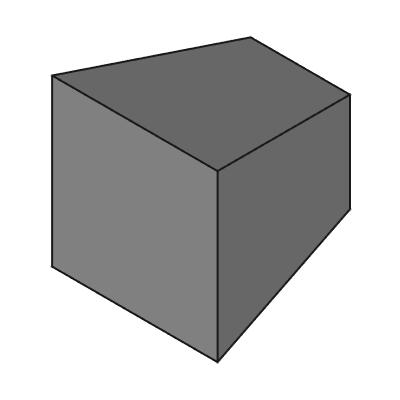PartDesign AdditiveWedge/pt-br
|
|
| Menu location |
|---|
| Part Design → Additive Primitive → Additive Wedge |
| Workbenches |
| PartDesign |
| Default shortcut |
| None |
| Introduced in version |
| 0.17 |
| See also |
| PartDesign SubtractiveWedge |
Description
Inserts a primitive wedge in the active Body as the first feature, or fuses it to the existing feature(s).
Usage
- There are several ways to invoke the tool:
- Press the
Additive Wedge button. Note: the Additive Wedge is part of an icon menu labelled Additive Primitive. After launching FreeCAD, the Additive Box is the one displayed in the toolbar. To get the Wedge, click on the down arrow besides the visible icon and select Additive Wedge in the menu.
- Select the Part Design → Additive Primitive →
Additive Wedge option from the menu.
- Press the
- Set the Primitive Parameters and Attachment.
- Click OK.
- A Wedge feature appears under the active Body.
Options
The Wedge can be edited after its creation in two ways:
- Double-clicking it in the Tree View, or by right-clicking and selecting Edit Primitive in the context menu; this brings up the Primitive Parameters.
- Via the Property View.
Properties
Using the default placement, the below inputs are:
- DadosX min/max: base face X-axis span
- DadosY min/max: wedge height span
- DadosZ min/max: base face Z-axis span
- DadosX2 min/max: top face X-axis span
- DadosZ2 min/max: top face Z-axis span
Pyramids
Wedges can be used to create pyramids by setting DadosX2 min/max and DadosZ2 min/max each so that min = max.
- Helper tools: New Body, New Sketch, Attach Sketch, Edit Sketch, Validate Sketch, Check Geometry, Sub-Shape Binder, Clone
- Modeling tools:
- Additive tools: Pad, Revolution, Additive loft, Additive pipe, Additive helix, Additive box, Additive cylinder, Additive sphere, Additive cone, Additive ellipsoid, Additive torus, Additive prism, Additive wedge
- Subtractive tools: Pocket, Hole, Groove, Subtractive loft, Subtractive pipe, Subtractive helix, Subtractive box, Subtractive cylinder, Subtractive sphere, Subtractive cone, Subtractive ellipsoid, Subtractive torus, Subtractive prism, Subtractive wedge
- Boolean: Boolean operation
- Dress-up tools: Fillet, Chamfer, Draft, Thickness
- Transformation tools: Mirrored, Linear Pattern, Polar Pattern, Create MultiTransform, Scaled
- Extras: Sprocket, Involute gear, Shaft design wizard
- Context menu: Set tip, Move object to other body, Move object after other object, Appearance, Color per face
- Preferences: Preferences, Fine tuning
- Getting started
- Installation: Download, Windows, Linux, Mac, Additional components, Docker, AppImage, Ubuntu Snap
- Basics: About FreeCAD, Interface, Mouse navigation, Selection methods, Object name, Preferences, Workbenches, Document structure, Properties, Help FreeCAD, Donate
- Help: Tutorials, Video tutorials
- Workbenches: Std Base, Assembly, BIM, CAM, Draft, FEM, Inspection, Material, Mesh, OpenSCAD, Part, PartDesign, Points, Reverse Engineering, Robot, Sketcher, Spreadsheet, Surface, TechDraw, Test Framework
- Hubs: User hub, Power users hub, Developer hub