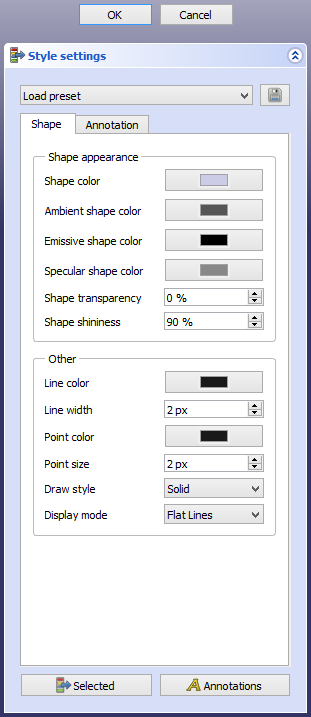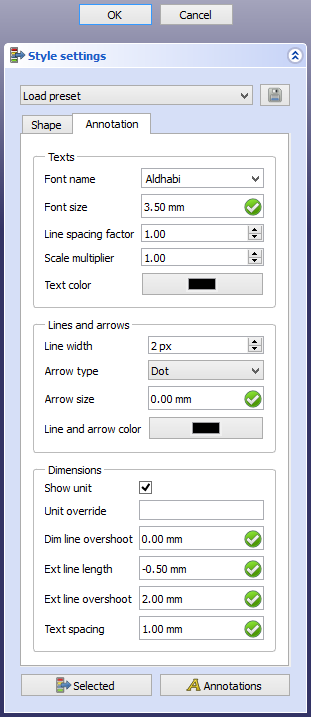Draft SetStyle/ru
|
|
| Menu location |
|---|
| Utilities → Set style |
| Workbenches |
| Draft, BIM |
| Default shortcut |
| Draft: S S |
| Introduced in version |
| 0.19 |
| See also |
| Draft AnnotationStyleEditor, Draft ApplyStyle |
Description
The Draft SetStyle command sets the default style for new objects.
This page has been updated for version 1.1.
The two tabs (introduced in 1.0) of the Style settings task panel
Usage
- There are several ways to invoke the command:
- Press the
 button in the Draft Tray. Depending on the current style settings this button can look different.
button in the Draft Tray. Depending on the current style settings this button can look different. - Draft: Select the Utilities →
Set style option from the menu, or from the Tree view or 3D view context menu.
- Draft: Use the keyboard shortcut: S then S.
- Press the
- The Style settings task panel opens. See Options for more information.
- Optionally change one or more settings.
- Press the OK button to save the settings.
- The button in the Draft Tray is updated.
Options
- From the dropdown list at the top of the task panel an exiting style preset can be selected.
- Press the
button to save the current style settings as a preset.
- On the Shape tab the following settings can be specified:
- Shape appearance
- Shape color. Also called diffuse color. See here for an explanation of this and the next colors.
- Ambient shape color. introduced in 1.0
- Emissive shape color. introduced in 1.0
- Specular shape color. introduced in 1.0
- Shape transparency.
- Shape shininess. introduced in 1.0
- Other
- Line color.
- Line width.
- Point color. introduced in 1.0
- Point size. introduced in 1.0
- Draw style.
- Display mode.
- Shape appearance
- The settings on the Annotation tab apply to Draft Texts, Draft Dimensions and Draft Labels. The following settings can be specified (see Draft Text and Draft Dimension for details):
- Annotations introduced in 1.1
- Scale multiplier. This is the inverse of the scale set in the Draft annotation scale widget. If the scale is
1:100the multiplier is100. introduced in 1.0
- Scale multiplier. This is the inverse of the scale set in the Draft annotation scale widget. If the scale is
- Texts
- Font name.
- Font size. This is in fact the default line height, the letters are smaller.
- Line spacing factor. Not used for dimensions.
- Text color.
- Lines and arrows
- Line width. introduced in 1.0
- Arrow type.
- Arrow size.
- Line and arrow color. introduced in 1.0
- Dimensions
- Show unit.
- Unit override.
- Dim line overshoot.
- Ext line length.
- Ext line overshoot.
- Text spacing.
- Annotations introduced in 1.1
- Press the
Selected button to apply the settings to selected objects or groups. Objects can be selected while the task panel is open.
- Press the
Annotations button to apply the settings to all Draft Texts, Draft Dimensions and Draft Labels in the current document.
- Press the Cancel button to finish the command without saving the settings.
Notes
- The settings on the Shape tab, except Draw style and Display mode, are not only used for Draft objects, but also for objects created with other workbenches.
- All settings, except Draw style and Display mode, can also be changed in the preferences. See PartDesign Preferences and Draft Preferences.
- Styles are saved in a file with a fixed name: StylePresets.json which is stored in FreeCAD's user Draft folder:
- On Linux it is usually /home/<username>/.local/share/FreeCAD/Draft/.
- On Windows it is %APPDATA%\FreeCAD\Draft\, which is usually C:\Users\<username>\Appdata\Roaming\FreeCAD\Draft\.
- On macOS it is usually /Users/<username>/Library/Preferences/FreeCAD/Draft/.
- Drafting: Line, Polyline, Fillet, Arc, Arc by 3 points, Circle, Ellipse, Rectangle, Polygon, B-spline, Cubic Bézier curve, Bézier curve, Point, Facebinder, ShapeString, Hatch
- Annotation: Text, Dimension, Label, Annotation styles, Annotation scale
- Modification: Move, Rotate, Scale, Mirror, Offset, Trimex, Stretch, Clone, Array, Polar array, Circular array, Path array, Path link array, Point array, Point link array, Edit, Subelement highlight, Join, Split, Upgrade, Downgrade, Wire to B-spline, Draft to sketch, Set slope, Flip dimension, Shape 2D view
- Draft Tray: Select plane, Set style, Toggle construction mode, AutoGroup
- Snapping: Snap lock, Snap endpoint, Snap midpoint, Snap center, Snap angle, Snap intersection, Snap perpendicular, Snap extension, Snap parallel, Snap special, Snap near, Snap ortho, Snap grid, Snap working plane, Snap dimensions, Toggle grid
- Miscellaneous: Apply current style, New layer, Manage layers, New named group, Select group, Add to layer, Add to group, Add to construction group, Toggle normal/wireframe display, Create working plane proxy, Heal, Show snap toolbar
- Additional: Constraining, Pattern, Preferences, Import Export Preferences, DXF/DWG, SVG, OCA, DAT
- Context menu:
- Layer container: Merge layer duplicates, Add new layer
- Layer: Activate this layer, Select layer contents
- Text: Open hyperlinks
- Wire: Flatten
- Working plane proxy: Write camera position, Write objects state
- Начинающим
- Установка: Загрузка, Windows, Linux, Mac, Дополнительных компонентов, Docker, AppImage, Ubuntu Snap
- Базовая: О FreeCAD, Интерфейс, Навигация мыши, Методы выделения, Имя объекта, Настройки, Верстаки, Структура документа, Свойства, Помоги FreeCAD, Пожертвования
- Помощь: Учебники, Видео учебники
- Верстаки: Std Base, Arch, Assembly, CAM, Draft, FEM, Inspection, Mesh, OpenSCAD, Part, PartDesign, Points, Reverse Engineering, Robot, Sketcher, Spreadsheet, Surface, TechDraw, Test Framework