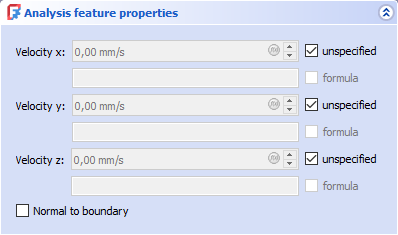FEM ConstraintFlowVelocity
|
|
| Menu location |
|---|
| Model → Fluid Boundary Conditions → Flow Velocity Boundary Condition |
| Workbenches |
| FEM |
| Default shortcut |
| None |
| Introduced in version |
| - |
| See also |
| Constraint initial flow velocity |
| Solvers |
|---|
| Elmer |
Description
Applies a flow velocity as boundary condition to an edge in 2D or to a face in 3D.
The FEM flow velocity task panel
Usage
- There are several ways to invoke the command:
- Press the
Flow Velocity Boundary Condition button.
- Select the Model → Fluid Boundary Conditions →
Flow Velocity Boundary Condition option from the menu.
- Press the
- Press the Add button.
- Select the target objects. introduced in 1.1: To remove objects from the selection, press the Remove button.
- Uncheck unspecified to activate the necessary fields for editing.
- Set the velocity values or (introduced in 0.21) specify a formula.
Formulas
It is possible to define a velocity by specifying the velocity profile as formula. In this case the solver sets the velocities at the different positions according to the profile.
To specify for example the velocity profile
for (assuming that e.g. a pipe has the wall at y = 1 m and y = 2 m)
enter this to the Formula field:
Variable Coordinate 2; Real MATC "6*(tx-1)*(2-tx)"
This code has the following syntax:
- the prefix Variable specifies that the velocity is not a constant but a variable
- the variable to calculate the velocity is Coordinate 2, meaning y
- the velocity values are returned as Real (floating point value)
- MATC is the prefix for the Elmer solver that the following code is a formula
- tx is always the name of the variable in MATC formulas, no matter that tx in our case is actually y
That y will only be in the range is set because MATC only evaluates the tx range where the result is positive. This behavior is a bit special but has the advantage that one does not need to specify the range manually.
It is also possible to use more than one variable. See as example the definition of rotations in the displacement constraint.
Notes
- Any vector component that should be the result of the solver must be set as Unspecified.
- If the target face or edge is not aligned with the main Cartesian coordinate system, it is possible to set the option Normal to boundary.
- If Normal to boundary is checked, the normal vector to the selected edge or face is X and it will be oriented away from the mesh domain.
- For example, if a flow of 20 mm/s of air should enter the domain, then with Normal to boundary one must input -20 mm/s in the Velocity x field.
- For a wall with non-slip condition, set all velocity components to 0.
- For a symmetry condition, set the the flow to (0, Unspecified, Unspecified) if Normal to boundary is checked.
- Materials: Solid, Fluid, Nonlinear mechanical, Reinforced (concrete); Material editor
- Element geometry: Beam (1D), Beam rotation (1D), Shell (2D), Fluid flow (1D)
Constraints
- Electromagnetic: Electrostatic potential, Current density, Magnetization
- Geometrical: Plane rotation, Section print, Transform
- Mechanical: Fixed, Displacement, Contact, Tie, Spring, Force, Pressure, Centrif, Self weight
- Thermal: Initial temperature, Heat flux, Temperature, Body heat source
- Overwrite Constants: Constant vacuum permittivity
- Solve: CalculiX Standard, Elmer, Mystran, Z88; Equations: Deformation, Elasticity, Electrostatic, Electricforce, Magnetodynamic, Magnetodynamic 2D, Flow, Flux, Heat; Solver: Solver control, Solver run
- Results: Purge, Show; Postprocessing: Apply changes, Pipeline from result, Warp filter, Scalar clip filter, Function cut filter, Region clip filter, Contours filter, Line clip filter, Stress linearization plot, Data at point clip filter, Filter function plane, Filter function sphere, Filter function cylinder, Filter function box
- Additional: Preferences; FEM Install, FEM Mesh, FEM Solver, FEM CalculiX, FEM Concrete; FEM Element Types
- Getting started
- Installation: Download, Windows, Linux, Mac, Additional components, Docker, AppImage, Ubuntu Snap
- Basics: About FreeCAD, Interface, Mouse navigation, Selection methods, Object name, Preferences, Workbenches, Document structure, Properties, Help FreeCAD, Donate
- Help: Tutorials, Video tutorials
- Workbenches: Std Base, Assembly, BIM, CAM, Draft, FEM, Inspection, Material, Mesh, OpenSCAD, Part, PartDesign, Points, Reverse Engineering, Robot, Sketcher, Spreadsheet, Surface, TechDraw, Test Framework
- Hubs: User hub, Power users hub, Developer hub