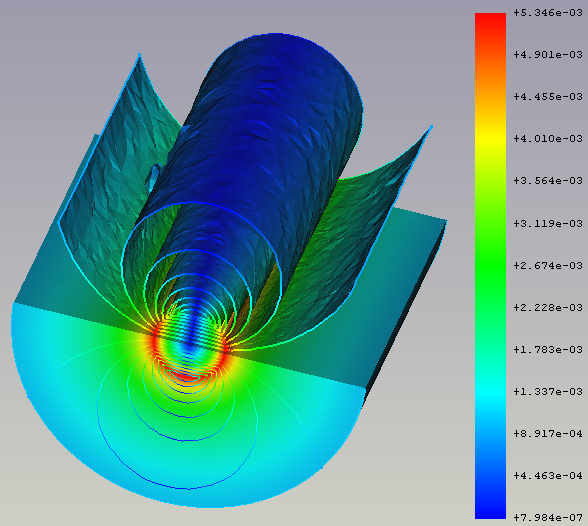FEM PostFilterContours
|
|
| Menu location |
|---|
| Results → Contours Filter |
| Workbenches |
| FEM |
| Default shortcut |
| None |
| Introduced in version |
| 0.21 |
| See also |
| FEM Result pipeline, FEM Filter functions, FEM tutorial |
Description
Creates iso-contours and iso-lines in the results mesh.
Iso-contours, depicting the y-component of the absolute magnetic
flux density in and around a copper wire that is flown through by
an electric current at a frequency of 100 kHz.
For more info about this model, see section 14 of the Elmer Tutorials.
Usage
- Select a previously created result pipeline.
- There are several ways to invoke the command:
- Press the
Contours Filter button.
- Select the Results →
Contours Filter option from the menu.
- Press the
- Adjust the Result display options like for the result pipeline. You might need to hide the pipeline to see the effect of the filter in the preview.
- In the dialog that appears set the result field and the number of contours.
- Click the OK button to finish the command.
Options
The dialog offers the following settings:
- Field: The results field to be drawn.
- Vector: If the Field is a vector, the vector components.
- Number of contours: The number of contours to be created. Note: depending on the geometry the created number of contours can be higher than specified. This is caused by the creation algorithm. However, for 2D and simple 3D geometries, the number should be correct.
- Smoothing: If checked, Laplacian smoothing filter is applied to the Contours filter to make the isosurfaces less coarse. introduced in 1.1
- Relaxation Factor: Controls the level of smoothing via amount of vertex displacement (if smoothing is enabled). introduced in 1.1
- No color: Don't apply a color to the contours.
Note: A Field can only be set if a filter function exists and has been applied with Apply Changes. Alternatively you can reopen the filter dialog.
File Size Information
Setting a Contours filter can increase the file size significantly. The reason is that the algorithm needs to copy the Post result pipeline. A single contour does not need the whole mesh and the algorithm only requires half the pipeline storage size to create a contour. But this will be the size increase for every contour. Take for example the case where the pipeline storage size is 1 MB, adding a Contours filter with 10 contours will then lead to a 5 MB larger file size.
The storage size of the pipeline depends on the used mesh. The finer the mesh, the larger the pipeline size. Therefore be careful if you have large meshes and a large number of contours.
If you use contours only on a part of the mesh, for example when you have a clip filter, then create the Contours filter on the filter and not on the pipeline. If you do need the whole pipeline, start with a few contours and then step by step go up until the file size is still acceptable while the visualization is as you like it.
- Materials: Solid, Fluid, Nonlinear mechanical, Reinforced (concrete); Material editor
- Element geometry: Beam (1D), Beam rotation (1D), Shell (2D), Fluid flow (1D)
Constraints
- Electromagnetic: Electrostatic potential, Current density, Magnetization
- Geometrical: Plane rotation, Section print, Transform
- Mechanical: Fixed, Displacement, Contact, Tie, Spring, Force, Pressure, Centrif, Self weight
- Thermal: Initial temperature, Heat flux, Temperature, Body heat source
- Overwrite Constants: Constant vacuum permittivity
- Solve: CalculiX Standard, Elmer, Mystran, Z88; Equations: Deformation, Elasticity, Electrostatic, Electricforce, Magnetodynamic, Magnetodynamic 2D, Flow, Flux, Heat; Solver: Solver control, Solver run
- Results: Purge, Show; Postprocessing: Apply changes, Pipeline from result, Warp filter, Scalar clip filter, Function cut filter, Region clip filter, Contours filter, Line clip filter, Stress linearization plot, Data at point clip filter, Filter function plane, Filter function sphere, Filter function cylinder, Filter function box
- Additional: Preferences; FEM Install, FEM Mesh, FEM Solver, FEM CalculiX, FEM Concrete; FEM Element Types
- Getting started
- Installation: Download, Windows, Linux, Mac, Additional components, Docker, AppImage, Ubuntu Snap
- Basics: About FreeCAD, Interface, Mouse navigation, Selection methods, Object name, Preferences, Workbenches, Document structure, Properties, Help FreeCAD, Donate
- Help: Tutorials, Video tutorials
- Workbenches: Std Base, Assembly, BIM, CAM, Draft, FEM, Inspection, Material, Mesh, OpenSCAD, Part, PartDesign, Points, Reverse Engineering, Robot, Sketcher, Spreadsheet, Surface, TechDraw, Test Framework
- Hubs: User hub, Power users hub, Developer hub