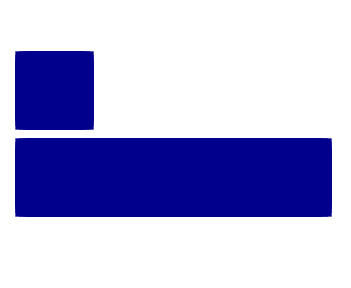FEM ConstraintContact
|
|
| Menu location |
|---|
| Model → Mechanical Boundary Conditions and Loads → Contact Constraint |
| Workbenches |
| FEM |
| Default shortcut |
| None |
| Introduced in version |
| - |
| See also |
| FEM Constraint fixed |
| Solvers |
|---|
| CalculiX |
Description
Creates a contact constraint between 2 surfaces. Unlike in the case of tie constraint, the surfaces can separate and slide on each other (with or without friction) during the analysis.
The FEM contact task panel
Usage
- There are several ways to invoke the command:
- Press the
Contact Constraint button.
- Select the Model → Mechanical Boundary Conditions and Loads →
Contact Constraint option from the menu.
- Press the
- Select the master face. Press the first Add button. To remove a face from the selection, click on it and press the first Remove button. introduced in 1.1: Edge may also be selected in 2D models.
- Select the slave face. Press the second Add button. To remove a face from the selection, click on it and press the second Remove button. introduced in 1.1: Edge may also be selected in 2D models.
- Optionally enter Contact Stiffness.
- introduced in 1.0: Optionally enter Clearance Adjustment. All nodes of the slave face whose distance from the master face is smaller or equal to this number will be moved to lie on the master face at the beginning of the analysis. This adjustment doesn't cause any strains.
- introduced in 1.0: Optionally check the Enable Friction box to specify the friction coefficient and stick slope value.
- Optionally enter Friction Coefficient. The default value of 0 means frictionless contact.
- introduced in 1.0: Optionally enter Stick Slope. It's an equivalent of contact stiffness for frictional behavior. It defines the slope of the linear relationship between shear stress and relative tangential displacement in the stick range (before slipping occurs).
Contact example - rigid cube pressed against and sliding on a deformable block. Without contact definition, those two parts wouldn't "see" each other.
Limitations
- The contact constraint can only be applied to two faces and thus each pair of faces needs a separate contact constraint.
- Development attempt for multiple contacts at once: https://forum.freecad.org/viewtopic.php?f=18&t=15699&start=130#p303275
- Because multiple meshes are currently not supported, contact must be applied to faces that are separated by (at least) a small distance. If the faces were touching (no gap between them), the result of a boolean union or boolean fragments operation (necessary to avoid having multiple meshes which is not allowed at the moment) would be a continuous mesh and thus no need to use contact anymore. See Forum discussion.
Properties
- DataSlope: Contact stiffness.
- DataAdjust - introduced in 1.0: Node clearance adjustment limit.
- DataFriction - introduced in 1.0: Enable frictional contact.
- DataFriction Coefficient: Coefficient of friction.
- DataStick Slope - introduced in 1.0: Stick slope.
- DataEnable Thermal Contact - introduced in 1.1: Enable thermal contact.
- DataThermal Contact Conductance - introduced in 1.1: Thermal contact conductance [mW/(mm^2*K)] specified as a list in the following format (contact pressure and temperature dependency can be skipped and only one entry provided to define a constant gap conductance):
conductance_1, contact_pressure_1, temperature_1 …
- DataSurface Behavior - introduced in 1.1: Contact behavior in the normal direction:
- Linear - default behavior with the specified stiffness
- Hard - hard contact (default constants calculated by the solver)
- Tied - tied (bonded) contact, requires non-zero friction
Notes
Tips for modeling
- From: https://forum.freecad.org/viewtopic.php?f=18&p=340874#p340494
- The use of linear elements is recommended. Otherwise, calculations can be very time-consuming.
- Master/slave assignment:
- The larger of the two surfaces should act as the master surface.
- If the surfaces are of comparable size, the surface on the stiffer body should act as the master surface.
- If the surfaces are of comparable size and stiffness, the surface with the coarser mesh should act as the master surface.
CalculiX
- The contact stiffness can be estimated as 5 to 50 times the Young's modulus of the material. The higher the value for contact stiffness, the harder the contact between surfaces.
- The slave face is the face that penetrates into the master face and therefore experiences more deformation.
- The *CONTACT PAIR card is used for modeling contact in CalculiX. The constraint uses Face-to-Face penalty contact and the contact formulation is explained in detail at http://web.mit.edu/calculix_v2.7/CalculiX/ccx_2.7/doc/ccx/node112.html
- Overview of different contact types: https://forum.freecad.org/viewtopic.php?f=18&t=15699&start=90#p188736
- Further interesting information:
- A very detailed CalculiX contact example. (link)
- An interesting example found in the FreeCAD German subforum. (link)
- Materials: Solid, Fluid, Nonlinear mechanical, Reinforced (concrete); Material editor
- Element geometry: Beam (1D), Beam rotation (1D), Shell (2D), Fluid flow (1D)
Constraints
- Electromagnetic: Electrostatic potential, Current density, Magnetization
- Geometrical: Plane rotation, Section print, Transform
- Mechanical: Fixed, Displacement, Contact, Tie, Spring, Force, Pressure, Centrif, Self weight
- Thermal: Initial temperature, Heat flux, Temperature, Body heat source
- Overwrite Constants: Constant vacuum permittivity
- Solve: CalculiX Standard, Elmer, Mystran, Z88; Equations: Deformation, Elasticity, Electrostatic, Electricforce, Magnetodynamic, Magnetodynamic 2D, Flow, Flux, Heat; Solver: Solver control, Solver run
- Results: Purge, Show; Postprocessing: Apply changes, Pipeline from result, Warp filter, Scalar clip filter, Function cut filter, Region clip filter, Contours filter, Line clip filter, Stress linearization plot, Data at point clip filter, Filter function plane, Filter function sphere, Filter function cylinder, Filter function box
- Additional: Preferences; FEM Install, FEM Mesh, FEM Solver, FEM CalculiX, FEM Concrete; FEM Element Types
- Getting started
- Installation: Download, Windows, Linux, Mac, Additional components, Docker, AppImage, Ubuntu Snap
- Basics: About FreeCAD, Interface, Mouse navigation, Selection methods, Object name, Preferences, Workbenches, Document structure, Properties, Help FreeCAD, Donate
- Help: Tutorials, Video tutorials
- Workbenches: Std Base, Assembly, BIM, CAM, Draft, FEM, Inspection, Material, Mesh, OpenSCAD, Part, PartDesign, Points, Reverse Engineering, Robot, Sketcher, Spreadsheet, Surface, TechDraw, Test Framework
- Hubs: User hub, Power users hub, Developer hub