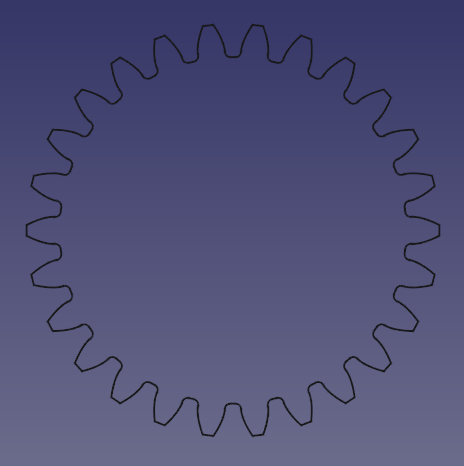PartDesign InvoluteGear/ko
|
|
| Menu location |
|---|
| Part Design → Involute gear... |
| Workbenches |
| 부품설계 작업대 |
| Default shortcut |
| None |
| Introduced in version |
| - |
| See also |
| FCGear Workbench |
설명
이 도구를 사용하면 점개선(漸開線 involute curve) 기어 또는 spline의 2D 윤곽선을 생성할 수 있습니다. 이 2D 윤곽선은 매개변수를 통해 완전히 제어할 수 있고 부품설계 작업대에서 깔판(Pad) 또는 나선 추가 기능으로 두께를 주어 고체로 만들 수 있습니다.
자세한 내용은 위키백과사전의 항목: Gear 및 Involute Gear를 참조하세요.
Usage
Create the profile
Create a spur gear
Create a helical gear
- Select the gear profile in the Tree View.
- Press the
Additive Helix button.
- Choose as Axis the normal of the gear profile, that is Normal sketch axis.
- Choose a Height-Turns mode.
- Set the 데이터Height to the desired face width of the gear.
- To set the desired helical angle an Expression for the 데이터Turns is required.
- Click the blue
icon at the right of the input field.
- Enter the following formula:
Height * tan(25°) / (InvoluteGear.NumberOfTeeth * InvoluteGear.Modules * pi), where25°is an example for the desired helical angle (also known as beta-value) andInvoluteGearis the 데이터Name of the profile. - Click OK to close the formula editor.
- Click the blue
- Click OK to close the task panel.
Hint: To make the helical angle an accessible parameter, use a dynamic property:
- Select the profile.
- In the Property View select the Add Property option in the context menu.
- In the Add Property dialog:
- Choose
App::PropertyAngleas Type. - Set
Gearas Group. - Set
HelicalAngleas Name (without a space). - Click OK.
- Choose
- Now a new property 데이터Helical Angle (space added automatically), with an initial value of
0.0°, becomes available. - Assign the desired helical angle to the new property.
- In the formula of the 데이터Turns property of the AdditiveHelix, you can now reference
InvoluteGear.HelicalAngleinstead of the hard coded value of e.g.25°; again assumingInvoluteGearis the 데이터Name of the profile.
Cut a hub for an involute splined shaft
- Activate the correct body.
- Create an internal involute gear profile with the required number of grooves and adapt the values of pressure angle, addendum-, dedendum- and root fillet coefficient. See also the table in Notes below for feasible values. For example:
- 데이터External Gear: False
- 데이터Number Of Teeth: 12
- 데이터Pressure Angle: 37.5°
- 데이터Addendum Coefficient: 0.45
- 데이터Dedendum Coefficient: 0.7
- 데이터Root Fillet Coefficient: 0.3
- Select the gear profile in the Tree View.
- Press the
Pocket button.
- Set the pocket's 데이터Type to Through All.
- Check the pocket's 데이터Symmetric To Plane option.
- Click OK.
Properties
- 데이터Addendum Coefficient: The height of the tooth from the pitch circle up to its tip, normalized by the module. Default is 1.0 for the standard full-depth system. introduced in 0.21
- 데이터Dedendum Coefficient: The height of the tooth from the pitch circle down to its root, normalized by the module. Default is 1.25 for the standard full-depth system. introduced in 0.21
- 데이터External Gear: True or false.
- 데이터High Precision: True or false.
- 데이터Modules: Pitch diameter divided by the number of teeth. (Note: the correct technical term is "Module", but this name is already used by FreeCAD's internals and thus cannot be used here.)
- 데이터Number Of Teeth: Sets the number of teeth.
- 데이터Pressure Angle: Acute angle between the line of action and a normal to the line connecting the gear centers. Default is 20°. See Involute gear.
- 데이터Profile Shift Coefficient: The distance by which the reference profile is shifted outwards, normalized by the module. Default is zero. Profile shift may be positive or negative. introduced in 0.21
- 데이터Root Fillet Coefficient: The radius of the fillet at the root of the tooth, normalized by the module. Default is 0.38 as defined by the ISO rack. introduced in 0.21
Notes
- In order for two gears to mesh they need to share the same module and pressure angle. Expressions may help to ensure consistency. Their center distance needs to be
(NumberOfTeeth + OtherGear.NumberOfTeeth) * Modules / 2(that is in case of the sum profile shift being zero). Subtract the number of teeth in case of an internal gear.
- When using a Sketch to position some gears, they can be represented using their pitch circles and using a tangent constraint between those circles. Their diameters can be set by the following Expression:
SomeGear.NumberOfTeeth * SomeGear.Modules(assuming no profile shift and "SomeGear" being the 데이터Name of the respective gear profile object).
- When using Sketches to create additional features (cutouts, spokes, …) on a gear, reference circles at the tip or the root of the teeth can help positioning those features. The diameter of the tip circle can be set by the following Expression:
(SomeGear.NumberOfTeeth + 2 * (SomeGear.AddendumCoefficient + SomeGear.ProfileShiftCoefficient)) * SomeGear.Modulesand the root circle respectively by(SomeGear.NumberOfTeeth - 2 * (SomeGear.DedendumCoefficient - SomeGear.ProfileShiftCoefficient)) * SomeGear.Modules.
- Profile shifting can be used to prevent undercut on gears with a small number of teeth. Another application is to adjust the center distance of two gears with a given number of teeth and module.
- When visually checking for proper meshing or interferences a much lower value for 보기Deviation is helpful, e.g. 0.05 instead of the default 0.5. Otherwise the representation in the 3D View may be too coarse.
- For standard gears the most common pressure angle is 20°, followed by 14.5°. Other applications, notably splines, use higher angles.
- The standard full-depth system uses an addendum coefficient of 1.0 and a dedendum coefficient of 1.25, resulting in a clearance of 0.25 (the difference between the addendum of the one gear and the dedendum of the other). The actual tooth length is the sum of both coefficients, multiplied by the module.
- Tooth length reduction may be required to prevent undercut or to strengthen the teeth (see stub teeth). For internal gears the addendum (here pointing inwards) may need shortening to avoid certain interferences or non-involute flanks; when indicated in combination with longer teeth of the pinion.
- For splined shafts and hubs ISO 4156 defines the following parameters:
Pressure Angle 30° (flat root) 30° (fillet root) 37.5° 45° Addendum Coefficient 0.5 0.5 0.45 0.4 Dedendum Coefficient 0.75 0.9 0.7 0.6 Root Fillet Coefficient 0.2 0.4 0.3 0.25
Limitations
- It is currently not possible to adjust the tooth thickness. Tooth and tooth space are distributed equally on the reference circle. One way to still control backlash is to adjust the center distance in a gear paring. Another is to apply a tiny amount of negative profile shift. Example: For a typical circumferential backlash coefficient of 0.04 increase either the center distance by
(0.04 * Modules / 2) / tan(PressureAngle)or shift the profile of one gear (preferably the larger one) by a coefficient of-(0.04 / 2) / tan(PressureAngle)).
- There is currently no undercut in the generated gear profile. That means gears with a low number of teeth can interfere with the teeth of the mating gear. The lower limit depends on the 데이터Pressure Angle and is around 17 teeth for 20° and 32 for 14.5°. Most practical applications tolerate a missing undercut for gears a little smaller than this theoretical limit though, which assumes mating with a rack and standard tooth length.
Tutorials
Video: How to make gears in FreeCAD
Related
- Helper tools: New Body, New Sketch, Attach Sketch, Edit Sketch, Validate Sketch, Check Geometry, Sub-Shape Binder, Clone
- Modeling tools:
- Additive tools: Pad, Revolution, Additive Loft, Additive Pipe, Additive Helix, Additive Box, Additive Cylinder, Additive Sphere, Additive Cone, Additive Ellipsoid, Additive Torus, Additive Prism, Additive Wedge
- Subtractive tools: Pocket, Hole, Groove, Subtractive Loft, Subtractive Pipe, Subtractive Helix, Subtractive Box, Subtractive Cylinder, Subtractive Sphere, Subtractive Cone, Subtractive Ellipsoid, Subtractive Torus, Subtractive Prism, Subtractive Wedge
- Boolean: Boolean Operation
- Dress-up tools: Fillet, Chamfer, Draft, Thickness
- Transformation tools: Mirror, Linear Pattern, Polar Pattern, Multi-Transform, Scale
- Additional tools: Shape Binder, Involute Gear, Sprocket, Shaft Design Wizard
- Context menu: Suppressed, Set Tip, Move Object To…, Move Feature After…
- Preferences: Preferences, Fine tuning
- Getting started
- Installation: Download, Windows, Linux, Mac, Additional components, Docker, AppImage, Ubuntu Snap
- Basics: About FreeCAD, Interface, Mouse navigation, Selection methods, Object name, Preferences, Workbenches, Document structure, Properties, Help FreeCAD, Donate
- Help: Tutorials, Video tutorials
- Workbenches: Std Base, Assembly, BIM, CAM, Draft, FEM, Inspection, Material, Mesh, OpenSCAD, Part, PartDesign, Points, Reverse Engineering, Robot, Sketcher, Spreadsheet, Surface, TechDraw, Test Framework
- Hubs: User hub, Power users hub, Developer hub