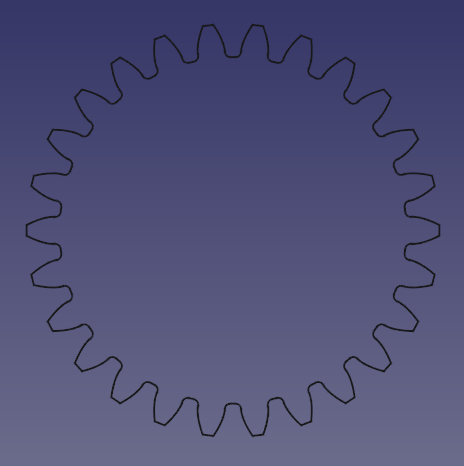PartDesign InvoluteGear/de
|
|
| Menüeintrag |
|---|
| Part Design → Evolventenrad |
| Arbeitsbereich |
| PartDesign |
| Standardtastenkürzel |
| Keiner |
| Eingeführt in Version |
| - |
| Siehe auch |
| Arbeitsbereich Gear |
Beschreibung
Dieses Werkzeug erlaubt es ein 2D-Profil eines Evolventenrades oder einer Evolventenverzahnung zu erstellen. Dieses 2D-Profil ist vollständig parametrisch und kann mit den Formelementen PartDesign Aufpolsterung oder PartDesign Wendel extrudiert werden.
Für detailliertere Informationen siehe Wikipedia: Gear und Involute Gear (engl.).
Anwendung
Profil erstellen
- Wahlweise den richtigen Körper aktivieren.
- Den Menüeintrag Part Design →
Evolventenrad... auswählen.
- Die Evolventenparameter anpassen.
- OK klicken.
- Wurde noch kein Körper aktiviert: Das Zahnrad auf einen Körper ziehen und ablegen, um es mit weiteren Formelementen zu versehen wie einer Extrusion (Pad).
Ein geradverzahntes Stirnrad erstellen
- Das Zahnradprofil in der Baumansicht Auswählen.
- Die Schaltfläche
PartDesign Aufpolsterung drücken.
- Die Daten-EigenschaftLength des Blocks auf die gewünschte Zahnradbreite einstellen.
- OK klicken.
Ein schrägverzahntes Stirnrad erstellen
- Das Zahnradprofil in der Baumansicht auswählen.
- Auf die Schaltfläche
Additive Helix drücken.
- Als Achse die Normale des Zahnradprofils, also Normale Skizzenachse auswählen.
- Einen Höhen-Kurven-Modus auswählen.
- Die Daten-EigenschaftHöhe auf die gewünschte Flankenbreite des Zahnrads einstellen.
- Um den gewünschten Schrägungswinkel einzustellen, ist ein Ausdruck für die Daten-EigenschaftWindungen erforderlich.
- Auf das blaue Symbol
rechts neben dem Eingabefeld klicken.
- Die folgende Formel eingeben:
Höhe * tan(25°) / (Evolventenzahnrad. NumberOfTeeth * InvoluteGear.Modules * pi), wobei25°ein Beispiel für den gewünschten Schrägungswinkel (auch als Beta-Wert bekannt) ist undInvoluteGearder Daten-EigenschaftName des Profils ist. - Auf OK klicken, um den Formeleditor zu schließen.
- Auf das blaue Symbol
- Auf OK klicken, um das Aufgabenfenster zu schließen.
Hinweis: Um den Schrägungswinkel zu einem zugänglichen Parameter zu machen, verwendet man eine dynamische Eigenschaft:
- Das Profil auswählen.
- Wählen Sie in der Eigenschaften-Ansicht im Kontextmenü die Option Eigenschaft hinzufügen.
- Im Dialogfeld Eigenschaft hinzufügen:
App::PropertyAngleals Typ wählen.Gearals Gruppe festlegen.HelicalAngleals Namen festlegen (ohne Leerzeichen).- Auf OK klicken.
- Nun steht eine neue Eigenschaft Daten-EigenschaftHelical Angle (Leerzeichen wird automatisch hinzugefügt) mit einem Anfangswert von
0,0°zur Verfügung. - Der neuen Eigenschaft den gewünschten Schrägungswinkel zuweisen.
- In der Formel der Eigenschaft Daten-EigenschaftTurns von AdditiveHelix können nun
InvoluteGear.HelicalAngleanstelle des fest codierten Werts von z. B.25°referenziert werden, wobei wiederum davon ausgegangen wird, dassInvoluteGearder Daten-EigenschaftName des Profils ist.
Eine Nabe für eine Evolventenverzahnung schneiden
- Den richtigen Körper aktivieren.
- Ein internes Evolventenverzahnungsprofil mit der erforderlichen Anzahl von Nuten erstellen und die Werte für Druckwinkel, Hohlkehlen-, Überlappungs- und Fußradiuskoeffizienten anpassen. Siehe auch die Tabelle in Hinweise unten für mögliche Werte. Beispiel:
- Daten-EigenschaftExternal Gear: False
- Daten-EigenschaftNumber Of Teeth: 12
- Daten-EigenschaftPressure Angle: 37,5°
- Daten-EigenschaftAddendum Coefficient: 0,45
- Daten-EigenschaftDedendum Coefficient: 0,7
- Daten-EigenschaftRoot Fillet Coefficient: 0,3
- Das Zahnradprofil in der Baumansicht auswählen.
- Die Schaltfläche
Vertiefung drücken.
- Den Vertiefungs-Typ Daten-EigenschaftType auf Durch alles setzen.
- Die Vertiefungs-Option DatenSymmetric To Plane überprüfen.
- OK drücken.
Eigenschaften
- Daten-EigenschaftAddendum Coefficient: Die Höhe des Zahns vom Teilkreis bis zu seiner Spitze, normiert durch den Modul. Der Standardwert für das Standard-Vollhieb-System ist 1,0. eingeführt in 0.21
- Daten-EigenschaftDedendum Coefficient: Die Höhe des Zahns vom Teilkreis bis zu seiner Wurzel, normiert durch den Modul. Der Standardwert für das Standard-Vollhieb-System beträgt 1,25. eingeführt in 0.21
- Daten-EigenschaftExternal Gear (Stirnrad): Wahr oder Falsch.
- Daten-EigenschaftHigh Precision (Hohe Präzision): Wahr oder Falsch.
- Daten-EigenschaftModules (der Modul): Teilkreisdurchmesser geteilt durch die Anzahl der Zähne. (Hinweis: der korrekte englische Begriff ist "Module" aber dieser ist freeCAD-intern schon vergeben und kann daher hier nicht (als Name der Eigenschaft) verwendet werden.)
- Daten-EigenschaftNumber Of Teeth: Legt die Anzahl der Zähne fest.
- Daten-EigenschaftPressure Angle (Eingriffswinkel): Winkel zwischen der Wirkungslinie und einer Normalen zu der Linie, die die Zahnradmitten verbindet. Standard ist 20°. Siehe (Evolventenverzahnung)
- Daten-EigenschaftProfile Shift Coefficient: Der Abstand, um den das Referenzprofil nach außen verschoben wird, normiert durch das Modul. Der Standardwert ist Null. Die Profilverschiebung kann positiv oder negativ sein. eingeführt in 0.21
- Daten-EigenschaftRoot Fillet Coefficient: Der Radius der Verrundung an der Zahnwurzel, normiert durch den Modul. Der Standardwert beträgt 0,38, wie durch die ISO-Verzahnung definiert. introduced in 0.21
Hinweise
- Damit zwei Zahnräder ineinander greifen können, müssen sie denselben Modul und denselben Druckwinkel haben. Ausdrücke können dabei helfen, Konsistenz zu gewährleisten. Ihr Achsabstand muss
(AnzahlZähne + AnzahlZähneAnderesZahnrad) * Module / 2betragen (das heißt, wenn die Summe der Profilverschiebung null ist). Bei einem Innenzahnrad muss die Anzahl der Zähne abgezogen werden.
- Wenn eine Skizze zum Positionieren einiger Zahnräder verwendet wird, können diese anhand ihrer Teilkreise und einer Tangentenbeschränkung zwischen diesen Kreisen dargestellt werden. Ihre Durchmesser können mit den folgenden Ausdrücken festgelegt werden:
SomeGear.NumberOfTeeth * SomeGear.Modules(vorausgesetzt, es gibt keine Profilverschiebung und „SomeGear” ist der Daten-EigenschaftName des jeweiligen Zahnradprofilobjekts).
- Bei der Verwendung von Skizzen zum Erstellen zusätzlicher Merkmale (Ausschnitte, Speichen usw.) an einem Zahnrad können Referenzkreise an der Spitze oder am Fuß der Zähne bei der Positionierung dieser Merkmale helfen. Der Durchmesser des Spitzenkreises kann mit den folgenden Ausdrücken festgelegt werden:
(SomeGear.NumberOfTeeth + 2 * (SomeGear.AddendumCoefficient + SomeGear.ProfileShiftCoefficient)) * SomeGear.Modulesund der Fußkreis mit(SomeGear.NumberOfTeeth - 2 * (SomeGear.DedendumCoefficient - SomeGear.ProfileShiftCoefficient)) * SomeGear.Modules.
- Die Profilverschiebung kann verwendet werden, um eine Unterschneidung bei Zahnrädern mit einer geringen Anzahl von Zähnen zu verhindern. Eine weitere Anwendung ist die Anpassung des Achsabstands zweier Zahnräder mit einer bestimmten Anzahl von Zähnen und einem bestimmten Modul.
- Bei der visuellen Überprüfung auf korrekte Verzahnung oder Interferenzen ist ein viel niedrigerer Wert für AnsichtDeviation hilfreich, z. B. 0,05 anstelle des Standardwerts 0,5. Andernfalls kann die Darstellung in der 3D-Ansicht zu grob sein.
- Bei Standardzahnrädern beträgt der gängigste Druckwinkel 20°, gefolgt von 14,5°. Andere Anwendungen, insbesondere Keilwellen, verwenden höhere Winkel.
- Das Standard-System mit voller Tiefe verwendet einen Addendumskoeffizienten von 1,0 und einen Dedendumskoeffizienten von 1,25, was zu einem Spiel von 0,25 führt (die Differenz zwischen dem Addendum des einen Zahnrads und dem Dedendum des anderen). Die tatsächliche Zahnlänge ist die Summe beider Koeffizienten, multipliziert mit dem Modul.
- Eine Verringerung der Zahnlänge kann erforderlich sein, um Unterschnitte zu vermeiden oder die Zähne zu verstärken (siehe Stummelzähne). Bei Innenverzahnungen muss der Zahnkopf (hier nach innen zeigend) möglicherweise gekürzt werden, um bestimmte Störungen oder nicht evolventen Flanken zu vermeiden; dies gilt insbesondere in Kombination mit längeren Zähnen des Ritzels.
- Für Keilwellen und Naben definiert ISO 4156 die folgenden Parameter:
Druckwinkel 30° (flache Wurzel) 30° (abgeschrägte Wurzel) 37,5° 45° Addendum-Koeffizient 0.5 0.5 0.45 0.4 Dedendum-Koeffizient 0.75 0.9 0.7 0.6 Wurzelfüllungskoeffizient 0.2 0.4 0.3 0.25
Einschränkungen
- Derzeit ist es nicht möglich, die Zahndicke anzupassen. Zahn und Zahnlänge sind gleichmäßig auf dem Referenzkreis verteilt. Eine Möglichkeit, das Spiel dennoch zu kontrollieren, besteht darin, den Achsabstand bei einer Zahnradpaarung anzupassen. Eine andere Möglichkeit ist die Anwendung einer winzigen negativen Profilverschiebung. Beispiel: Bei einem typischen Umfangsspielkoeffizienten von 0,04 erhöht man entweder den Achsabstand um
(0,04 * Module / 2) / tan(PressureAngle)oder man verschiebt das Profil eines Zahnrads (vorzugsweise des größeren) um einen Koeffizienten von-(0,04 / 2) / tan(PressureAngle)).
- Derzeit gibt es keinen Unterschnitt im generierten Zahnradprofil. Das bedeutet, dass Zahnräder mit einer geringen Anzahl von Zähnen die Zähne des Gegenrads beeinträchtigen können. Die Untergrenze hängt vom Daten-EigenschaftPressure Angle ab und liegt bei etwa 17 Zähnen für 20° und 32 für 14,5°. In den meisten praktischen Anwendungen wird jedoch eine fehlende Unterschneidung für Zahnräder toleriert, die etwas kleiner als diese theoretische Grenze sind, wobei eine Verzahnung mit einer Zahnstange und einer Standardzahnlänge angenommen wird.
Anleitungen
Video: How to make gears in FreeCAD
Verwandt
- Arbeitsbereich Gear
PartDesign-Arbeitsbereich 
- Struktur-Werkzeuge: Part-Arbeitsbereich, Gruppe
- Part Design-Hilfswerkzeuge: Körper erstellen, Skizze erstellen, Skizze bearbeiten, Skizze einer Fläche zuordnen
- Part Design-Modellierungswerkzeuge
- Datum tools: Bezugspunkt erstellen, Bezugslinie erstellen, Bezugsebene erstellen, Lokales Koordinatensystem erzeugen, Referenzobjekt erstellen, Klon erzeugen
- Additive tools: Aufpolstern (Pad), Rotation, Ausformung, Additives Rohr, Erzeugen eines zusätzlichen geometrischen Körpers
- Subtractive tools: Tasche, Bohrung, Nut, Abziehbarer Loft, Abziehbares Rohr, Erzeuge einen abzuziehenden Grundkörper
- Transformation Werkzeuge: Spiegeln, Lineares Muster, Polares Muster, Create MultiTransform
- Verschönerungswerkzeuge: Verrundung, Fase, Draft-Arbeitsbereich, Dicke
- Boolesche Operationen: Boolesche Operationen
- Extras: Migrieren, Shaft design wizard, Involute gear
- Contextual Menu tools: Spitze festlegen, Move object to other body, Objekt nach einem anderen Objekt verschieben
- Erste Schritte
- Installation: Herunterladen, Windows, Linux, Mac, Zusätzliche Komponenten, Docker, AppImage, Ubuntu Snap
- Grundlagen: Über FreeCAD, Graphische Oberfläche, Mausbedienung, Auswahlmethoden, Objektname, Voreinstellungseditor, Arbeitsbereiche, Dokumentstruktur, Objekteigenschaften, FreeCAD unterstützen, Spenden
- Hilfe: Anleitungen, Videoanleitungen
- Arbeitsbereiche: Std Base, Arch, Assembly, BIM, CAM, Draft, FEM, Inspection, Material, Mesh, OpenSCAD, Part, PartDesign, Points, Reverse Engineering, Robot, Sketcher, Spreadsheet, Surface, TechDraw, Test Framework