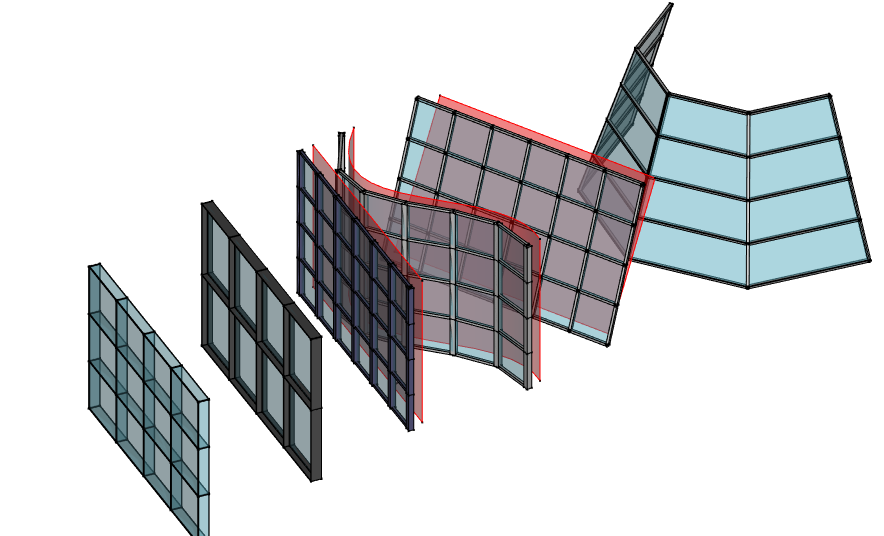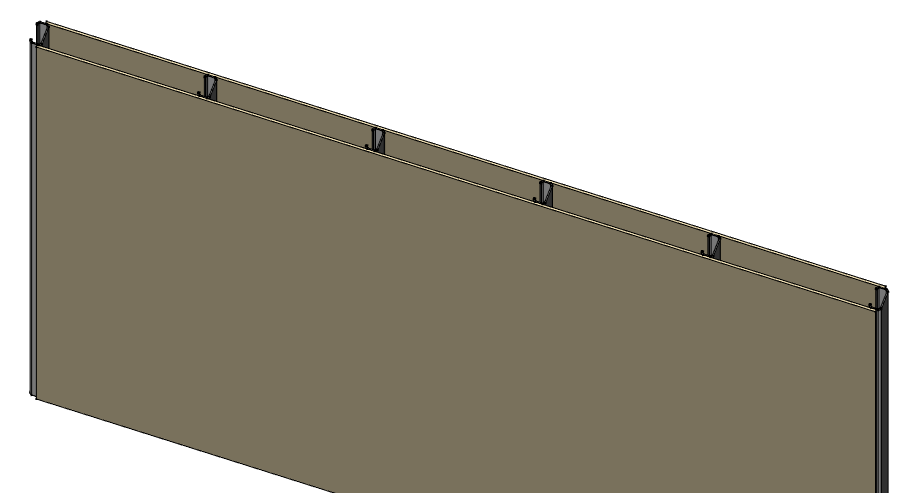Arch CurtainWall/pt-br
|
|
| Menu location |
|---|
| 3D/BIM → Curtain Wall |
| Workbenches |
| BIM |
| Default shortcut |
| C W |
| Introduced in version |
| 0.19 |
| See also |
| None |
Descrição
The Arch CurtainWall tool creates a curtain wall by subdividing a base face into quadrangular faces, then creating vertical mullion on the vertical edges, horizontal mullions on the horizontal edges, and filling the spaces between mullions with panels.
Curtain Walls can be created from any type of existing object, in which case all the faces of the object will be subdivided. It works therefore best if used with an object that has only one face. Typically, you would first create a face, preferably bound by exactly 4 edges, that represents the area you want to fill with a curtain wall, then apply the tool.
Curtain walls can also be built from a linear object, such as a line, arc or polyline, like the normal wall tool.
Faces that have double curvature, or faces with more than 4 edges will work too, but the result is less predictable.
Faces will be divided in quadrangular facets. If the 4 points of the facet are coplanar, a square facet is created. If not, it is divided into two triangles and a diagonal mullion is added.
In case you need a non-regular subdivision, it is also possible to build your own subdivided object, for example using Arch Grid, and set the vertical and horizontal subdivisions of the curtain wall to 1.
You can also use the curtain wall tool without any selected object, in which case you will be able to draw a baseline, which will the be extruded vertically to form the face on which the curtain wall will be built.
Utilização
Drawing a curtain wall from scratch
- Make sure nothing is selected
- There are several ways to invoke the tool:
- Press the
Curtain Wall button.
- Select the 3D/BIM →
Curtain Wall option from the menu.
- Use the keyboard shortcut: C then W.
- Press the
- Click a first point on the 3D View, or type coordinates.
- Click a second point on the 3D View, or type coordinates.
- Adjust needed properties.
Creating a curtain wall from a selected object
- Select one or more base geometry objects (Draft object, sketch, etc).
- Invoke the tool as described above.
- Adjust needed properties.
Opções
- Curtain wall mullions can be made from an automatic square profile (set their Mullion Size properties) or from a custom profile (set their Mullion Profile property). The mullions can be centered over each edge, or placed relatively to the (0,0,0) point by turning off the Center Profile property. For example, if you want a profile to be placed slightly behind the panels, you would draw that profile slightly below the (0,0,0) origin point.
- Curtain walls support Multi-materials. Inside the multi-material, the Frame layer will be used for the mullions, and the Glass panel layer for panels, or Solid panel if no Glass panel layer exists in the multi-material.
- Curtain walls can be based on a linear object such as a line, arc or polyline. In that case, internally, a base surface will be built by extruding the linear object along the direction given by the Vertical Direction property, by the length given by the Height property.
Propriedades
An Arch CurtainWall object shares the common properties and behaviors of all Arch Components.
- DadosVertical Mullion Number: The number of vertical mullions
- DadosVertical Mullion Alignment: If the profile of the vertical mullions get aligned with the surface or not
- DadosVertical Sections: The number of vertical sections of this curtain wall
- DadosVertical Mullion Height: The height of the vertical mullions profile, if no profile is used
- DadosVertical Mullion Width: The width of the vertical mullions profile, if no profile is used
- DadosVertical Mullion Profile: A profile for vertical mullions (disables vertical mullion size)
- DadosHorizontal Mullion Number: The number of horizontal mullions
- DadosHorizontal Mullion Alignment: If the profile of the horizontal mullions gets aligned with the surface or not
- DadosHorizontal Sections: The number of horizontal sections of this curtain wall
- DadosHorizontal Mullion Height: The height of the horizontal mullions profile, if no profile is used
- DadosHorizontal Mullion Width: The width of the horizontal mullions profile, if no profile is used
- DadosHorizontal Mullion Profile: A profile for horizontal mullions (disables horizontal mullion size)
- DadosDiagonal Mullion Number: The number of diagonal mullions
- DadosDiagonal Mullion Size: The size of the diagonal mullions, if any, if no profile is used
- DadosDiagonal Mullion Profile: A profile for diagonal mullions, if any (disables horizontal mullion size)
- DadosOverride Edges: (introduced in 1.0) Input are index numbers of edges of Base ArchSketch/Sketch geometries (in Edit mode). Selected edges are used to create the shape of this Arch Curtain Wall (instead of using all edges by default). Ignored if Base ArchSketch provided the selected edges. ENHANCEMENT by ArchSketch: GUI 'Edit Curtain Wall' Tool is provided in the external
SketchArch Add-on to let users to select the edges interactively. 'Toponaming-Tolerant' if ArchSketch is used in Base (and SketchArch Add-on is installed). Warning: Not 'Toponaming-Tolerant' if just Sketch is used. (See forum thread - https://forum.freecad.org/viewtopic.php?t=73018&start=40#p756554)
- DadosPanel Number: The number of panels
- DadosPanel Thickness: The thickness of the panels
- DadosSwap Horizontal Vertical: Swaps horizontal and vertical lines
- DadosRefine: Perform subtractions between components so none overlap
- DadosCenter Profiles: Centers the profile over the edges or not
- DadosVertical Direction: The vertical direction reference to be used by this object to deduce vertical/horizontal directions. Keep it close to the actual vertical direction of your curtain wall
- DadosHeight: The height of this curtain wall, in case it is based on a linear object
- DadosHost: The host of this curtain wall. The curtain wall will appear embedded in its host object in the Tree View (no other action is performed)
Making frame walls
Curtain walls are convenient to use in conjunction with walls to create frame walls (walls where an inner, structural layer is made of frames, usually wooden or metal, instead of an homogeneous material such as concrete or brick).
The procedure described below creates a wall and a curtain wall based on a same baseline, then gives the wall a multi-material which leaves an empty space, where the curtain wall is placed:
- Create a normal Arch Wall, either by clicking two points of from an existing linear object
- Select the base object of the newly created arch wall
- Press the
CurtainWall button, or press the C then W keys to create a curtain wall from the same baseline as the wall
- Make sure both the wall and curtain wall have the same Height
- Set the number of horizontal sections of the curtain wall to zero if you wish only vertical frames
- Set the desired horizontal mullion width and horizontal mullion height (or use a mullion profile)
- Prepare two (or more) materials, one for the panels, one for the void where the frame will be
- Make one multi-material, using one layer of the panel material, one layer of the void material with a negative width value (which will make it not drawn) corresponding to the vertical mullion height of the curtain wall, and another layer of panel material
- Attribute the multi-material to the wall
- Set the Host property of the curtain wall to the wall we created in first point
Scripting
See also: Arch API and FreeCAD Scripting Basics.
The Curtain wall tool can be used in macros and from the Python console by using the following function:
MyCurtainWall = makeCurtainWall(baseobj)
Example:
import FreeCAD, Draft, Arch
p1 = FreeCAD.Vector(0, 0, 0)
p2 = FreeCAD.Vector(2000, 0, 0)
baseline = Draft.makeLine(p1, p2)
baseface = FreeCAD.ActiveDocument.addObject('Part::Extrusion','Extrusion')
baseface.Base = baseline
baseface.DirMode = "Normal"
baseface.LengthFwd = 2000
curtainwall = Arch.makeCurtainWall(baseface)
curtainwall.VerticalSections = 6
FreeCAD.ActiveDocument.recompute()
- 2D drafting: Sketch, Line, Polyline, Circle, Arc, Arc by 3 points, Fillet, Ellipse, Polygon, Rectangle, B-spline, Bézier curve, Cubic Bézier curve, Point
- 3D/BIM: Project, Site, Building, Level, Space, Wall, Curtain Wall, Column, Beam, Slab, Door, Window, Pipe, Pipe Connector, Stairs, Roof, Panel, Frame, Fence, Truss, Equipment
- Reinforcement tools: Custom Rebar, Straight Rebar, U-Shape Rebar, L-Shape Rebar, Stirrup, Bent-Shape Rebar, Helical Rebar, Column Reinforcement, Beam Reinforcement, Slab Reinforcement, Footing Reinforcement
- Generic 3D tools: Profile, Box, Shape builder..., Facebinder, Objects library, Component, External reference
- Annotation: Text, Shape from text, Aligned dimension, Horizontal dimension, Vertical dimension, Leader, Label, Axis, Axes System, Grid, Section Plane, Hatch, Page, View, Shape-based view
- Snapping: Snap lock, Snap endpoint, Snap midpoint, Snap center, Snap angle, Snap intersection, Snap perpendicular, Snap extension, Snap parallel, Snap special, Snap near, Snap ortho, Snap grid, Snap working plane, Snap dimensions, Toggle grid, Working Plane Top, Working Plane Front, Working Plane Side
- Modify: Move, Copy, Rotate, Clone, Create simple copy, Make compound, Offset, 2D Offset..., Trimex, Join, Split, Scale, Stretch, Draft to sketch, Upgrade, Downgrade, Add component, Remove component, Array, Path array, Polar array, Point array, Cut with plane, Mirror, Extrude..., Difference, Union, Intersection
- Manage: BIM Setup..., Views manager, Manage project..., Manage doors and windows..., Manage IFC elements..., Manage IFC quantities..., Manage IFC properties..., Manage classification..., Manage layers..., Material, Schedule, Preflight checks..., Annotation styles...
- Utils: Toggle bottom panels, Move to Trash, Working Plane View, Select group, Set slope, Create working plane proxy, Add to construction group, Split Mesh, Mesh to Shape, Select non-manifold meshes, Remove Shape from Arch, Close Holes, Merge Walls, Check, Toggle IFC Brep flag, Toggle subcomponents, Survey, IFC Diff, IFC explorer, Create IFC spreadsheet..., Image plane, Unclone, Rewire, Glue, Reextrude
- Panel tools: Panel, Panel Cut, Panel Sheet, Nest
- Structure tools: Structure, Structural System, Multiple Structures
- IFC tools: IFC Diff..., IFC Expand, Make IFC project, IfcOpenShell update
- Nudge: Nudge Switch, Nudge Up, Nudge Down, Nudge Left, Nudge Right, Nudge Rotate Left, Nudge Rotate Right, Nudge Extend, Nudge Shrink
- Additional: Preferences, Fine tuning, Import Export Preferences, IFC, DAE, OBJ, JSON, 3DS, SHP
- Getting started
- Installation: Download, Windows, Linux, Mac, Additional components, Docker, AppImage, Ubuntu Snap
- Basics: About FreeCAD, Interface, Mouse navigation, Selection methods, Object name, Preferences, Workbenches, Document structure, Properties, Help FreeCAD, Donate
- Help: Tutorials, Video tutorials
- Workbenches: Std Base, Assembly, BIM, CAM, Draft, FEM, Inspection, Material, Mesh, OpenSCAD, Part, PartDesign, Points, Reverse Engineering, Robot, Sketcher, Spreadsheet, Surface, TechDraw, Test Framework
- Hubs: User hub, Power users hub, Developer hub