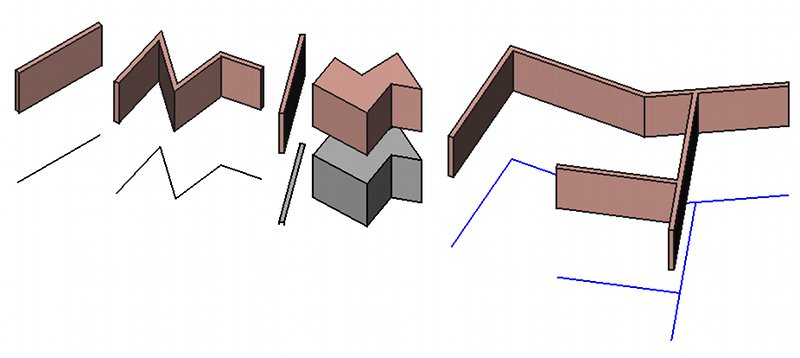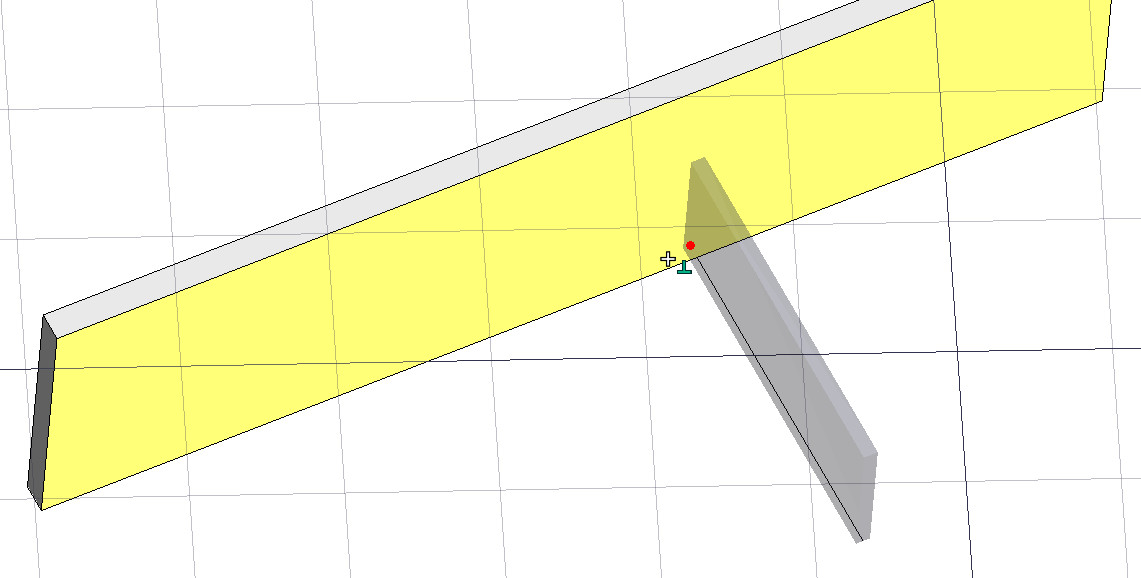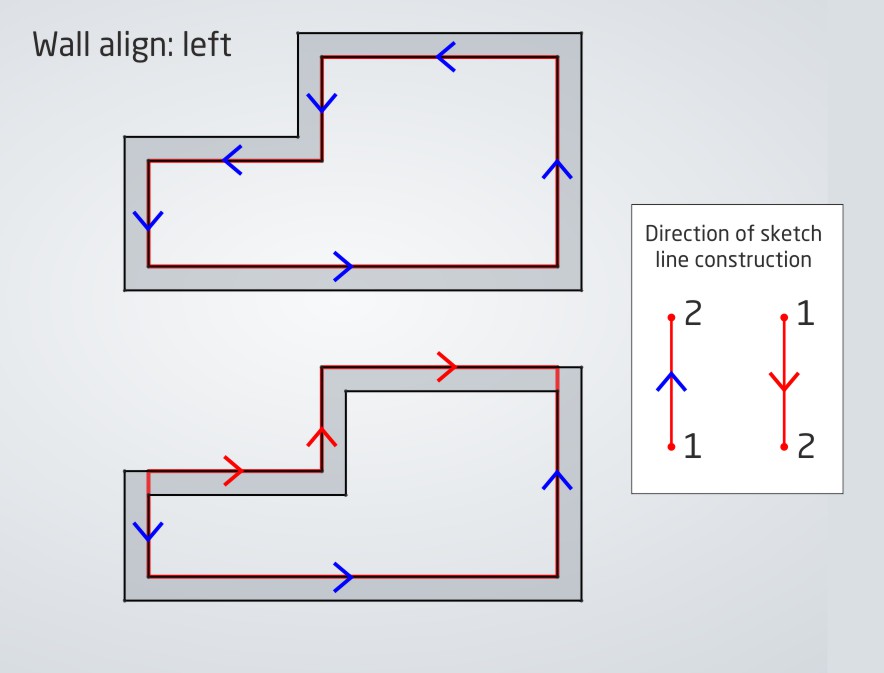Arch Wall/pt-br
|
|
| Veja também |
|---|
| Arch → Wall |
| Bancadas de trabalho |
| Arch |
| Atalho padrão |
| W A |
| Introduzido na versão |
| - |
| Veja também |
| Arch Structure |
Descrição
The Arch Wall tool builds a Wall object from scratch or on top of any other shape-based or mesh-based object. A wall can be built without any base object, in which case it behaves as a cubic volume, using length, width and height properties. When built on top of an existing shape, a wall can be based on:
- A linear 2D object, such as lines, wires, arcs or sketches, in which case you can change thickness, alignment (right, left or centered) and height. The length property has no effect.
- A flat face, in which case you can only change the height. Length and width properties have no effect. If the base face is vertical, however, the wall will use the width property instead of height, allowing you to build walls from space-like objects or mass studies.
- A solid, in which case length, width and height properties have no effect. The wall simply uses the underlying solid as its shape.
- A mesh, in which case the underlying mesh must be a closed, manifold solid.
Walls built from a line, a wire, a face, a solid, and a sketch
Walls can also have additions or subtractions. Additions are other objects whose shapes are joined in this Wall's shape, while subtractions are subtracted. Additions and subtractions can be added with the Arch Add and Arch Remove tools. Additions and subtractions have no influence over wall parameters such as height and width, which can still be changed. Walls can also have their height automatic, if they are included into a higher-level object such as floors. The height must be kept at 0, then the wall will adopt the height specified in the parent object.
When several walls should intersect, you need to place them into a floor to have their geometry intersected.
Usage
Drawing a wall from scratch
- There are several ways to invoke the tool:
- Press the
Wall button.
- Select the 3D/BIM →
Wall option from the menu.
- Use the keyboard shortcut: W then A.
- Press the
- Click a first point on the 3D View, or type coordinates.
- Click a second point on the 3D View, or type coordinates.
Drawing a wall on top of a selected object
- Select one or more base geometry objects (Draft object, sketch, etc).
- Invoke the tool as described above.
- Adjust needed properties such as height or width.
Options
- The height, width and alignment of a wall can be set during drawing, via the task panel.
- When snapping a wall to an existing wall, both walls will be joined into one. The way the two walls are joined depends on their properties: If they have the same width, height and alignment, and if the option "join base sketches" is enabled in the Arch preferences, the resulting wall will be one object based on a sketch made of several segments. Otherwise, the latter wall will be added to the first one as addition.
- Press X, Y or Z after the first point to constrain the second point on the given axis.
- To enter coordinates manually, simply enter the numbers, then press Enter between each X, Y and Z component.
- Press R or click the checkbox to check/uncheck the Relative button. If relative mode is on, the coordinates of the second point are relative to the first one. If not, they are absolute, taken from the (0,0,0) origin point.
- Press Shift while drawing to constrain your second point horizontally or vertically in relation to the first one.
- Press Esc or the Cancel button to abort the current command.
- Double-clicking on the wall in the Tree View after it is created allows you to enter edit mode and access and modify its additions and subtractions.
- Right-clicking on the wall in the Tree View after it is created allows you to use the Flip Direction command in the context menu. This command changes the wall alignment from Left to Right and vice-versa. The command has no effect if the DadosAlign property is set to Center.
- Multi-layer walls can be easily created by building several walls from the same baseline. By setting their DadosAlign property to either left or right, and specifying an Offset value, you can effectively construct several wall layers. Placing a window in such a wall layer will propagate the opening to the other wall layers based on the same baseline.
- Walls can also make use of Multi-Materials. When using a multi-material, the wall will become multi-layer, using the thicknesses specified by the multi-material. Any layer with a thickness of zero will have its thickness defined automatically by the remaining space defined by the Wall's Width value, after subtracting the other layers.
- Walls can be made to display blocks, bricks, instead of one single solid, by turning their DadosMake Blocks property on. The size and offset of blocks can be configured with different properties, and the amount of blocks is automatically calculated.
Snapping
Snapping works a bit differently with Arch walls than other Arch and Draft objects. If a wall has a baseline object, snapping will anchor to the base object, instead of the wall geometry, allowing to easily align walls by their baseline. If, however, you specifically want to snap to the wall geometry, pressing Ctrl will switch snapping to the wall object.
Second wall snapping perpendicularly to the first one
Properties
An Arch Wall object shares the common properties and behaviors of all Arch Components.
Data
Blocks
- DadosBlock Height: The height of each block.
- DadosBlock Length: The length of each block.
- DadosCount Broken: The number of broken blocks (read-only).
- DadosCount Entire: The number of entire blocks (read-only).
- DadosJoint: The size of the joints, the empty space, between blocks.
- DadosMake Blocks: Enables block generation.
- DadosOffset First: The horizontal offset of the first and every uneven line of blocks.
- DadosOffset Second: The horizontal offset of the second and every even line of blocks.
Component
See Arch Component.
IFC
See Arch Component.
IFC Attributes
See Arch Component.
Wall
- DadosAlign: The alignment of the wall on its baseline(s): Left, Right or Center. With Left and Right modes the side where the wall is created depends on the direction of each individual baseline. In other words, the direction of the individual edges of the Base object (Sketch/ArchSketch) is taken into account, giving finer control over each wall segment. See the diagram above for more details. Arcs in sketches are always counter-clockwise. When a curved segment of a wall is left aligned, the inner edge of the segment coincides with the arc in the sketch. See also Override Align.
- DadosArea: Area of the whole wall, separation into blocks makes no difference (read-only).
- DadosFace: The index of the face from the base object to use. If the value is not set or 0, the whole object is used.
- DadosHeight: The height of the wall. Ignored if the wall is based on a solid. If set to zero, and the wall is inside a floor object with its height defined, the wall will automatically take the value of the floor height.
- DadosLength: The length of the wall. The value can be edited if the wall is based on an unconstrained sketch with a single edge, or on a Draft Wire with a single edge, else the value is read-only. introduced in 1.0 The value when the property is read-only is more accurate. It is based on the medium of the wall if segments have different DadosWidth, DadosAlign and/or DadosOffset properties. Note that there can still be inaccuracies if the wall is complex, for example if it has T-junctions or self-intersections. In such cases it is advisable to instead use the DadosHorizontal Area property for further calculations.
- DadosNormal: The extrusion direction for the wall. If set to (0,0,0), the extrusion direction is automatic.
- DadosOffset: The distance between the wall and its baseline. Works only if the Align property is set to Right or Left. The direction of the individual edges of the Base object (Sketch/ArchSketch) is taken into account, giving finer control over each wall segment. See also Override Offset.
- DadosOverride Align: This overrides Align attribute to set align of each segment of wall. Ignored if Base object provides Aligns information, with getAligns() method (If a value is not 'Left, Right, Center', the value of 'Align' will be followed). ENHANCEMENT by ArchSketch: GUI 'Edit Wall Segment Align' Tool is provided in the external
SketchArch Add-on to let users to set the values interactively. 'Toponaming-Tolerant' if ArchSketch is used in Base (and SketchArch Add-on is installed). Warning: Not 'Toponaming-Tolerant' if just Sketch is used.
- DadosOverride Width: This overrides the Width property and allows setting a different width for each segment of the wall. The input is a list of numerical widths (without unit specifier), one for each segment of the wall. If a value in the list is 0, the corresponding segment will use the wall's Width property value, effectively clearing the override segment-wise. This property is ignored if the wall's base object provides widths information with the
getWidths()method (such as sketches created with the externalSketchArch Add-on do). That add-on also provides additional enhancements: a graphical Edit Wall Segment Width tool to enable users to set the width values interactively, and toponaming tolerance if an ArchSketch object is used as the wall's base object (and if the add-on is installed).
- DadosOverride Offset: (introduced in 1.0) This overrides Offset attribute to set offset of each segment of wall. Ignored if Base object provides Offsets information, with getOffsets() method (If a value is zero, the value of 'Offset' will be followed). ENHANCEMENT by ArchSketch: GUI 'Edit Wall Segment Offset' Tool is provided in the external
SketchArch Add-on to let users to select the edges interactively. 'Toponaming-Tolerant' if ArchSketch is used in Base (and SketchArch Add-on is installed). Warning: Not 'Toponaming-Tolerant' if just Sketch is used. Property is ignored if Base ArchSketch provided the selected edges.
- DadosWidth: The width of the wall. Ignored if the wall is based on a face or a solid. See also Override Width.
Scripting
See also: Arch API and FreeCAD Scripting Basics.
The Wall tool can be used in macros and from the Python console by using the following function:
Wall = makeWall(baseobj=None, length=None, width=None, height=None, align="Center", face=None, name="Wall")
- Creates a
Wallobject from the givenbaseobj, which can be a Draft object, a Sketch, a face, or a solid.- If no
baseobjis given, you can provide the numerical values for thelength,width(thickness), andheight. - If given,
facecan be used to give the index of a face from the underlying object, to build this wall on, instead of using the whole object.
- If no
aligncan be"Center","Left"or"Right".- It returns
Noneif the operation fails.
Example:
import FreeCAD, Draft, Arch
p1 = FreeCAD.Vector(0, 0, 0)
p2 = FreeCAD.Vector(2000, 0, 0)
baseline = Draft.makeLine(p1, p2)
Wall1 = Arch.makeWall(baseline, length=None, width=150, height=2000)
FreeCAD.ActiveDocument.recompute()
Wall2 = Arch.makeWall(None, length=2000, width=200, height=1000)
Draft.move(Wall2, FreeCAD.Vector(0, -1000, 0))
FreeCAD.ActiveDocument.recompute()
- 2D drafting: Sketch, Line, Polyline, Circle, Arc, Arc by 3 points, Fillet, Ellipse, Polygon, Rectangle, B-spline, Bézier curve, Cubic Bézier curve, Point
- 3D/BIM: Project, Site, Building, Level, Space, Wall, Curtain Wall, Column, Beam, Slab, Door, Window, Pipe, Pipe Connector, Stairs, Roof, Panel, Frame, Fence, Truss, Equipment
- Reinforcement tools: Custom Rebar, Straight Rebar, U-Shape Rebar, L-Shape Rebar, Stirrup, Bent-Shape Rebar, Helical Rebar, Column Reinforcement, Beam Reinforcement, Slab Reinforcement, Footing Reinforcement
- Generic 3D tools: Profile, Box, Shape builder..., Facebinder, Objects library, Component, External reference
- Annotation: Text, Shape from text, Aligned dimension, Horizontal dimension, Vertical dimension, Leader, Label, Axis, Axes System, Grid, Section Plane, Hatch, Page, View, Shape-based view
- Snapping: Snap lock, Snap endpoint, Snap midpoint, Snap center, Snap angle, Snap intersection, Snap perpendicular, Snap extension, Snap parallel, Snap special, Snap near, Snap ortho, Snap grid, Snap working plane, Snap dimensions, Toggle grid, Working Plane Top, Working Plane Front, Working Plane Side
- Modify: Move, Copy, Rotate, Clone, Create simple copy, Make compound, Offset, 2D Offset..., Trimex, Join, Split, Scale, Stretch, Draft to sketch, Upgrade, Downgrade, Add component, Remove component, Array, Path array, Polar array, Point array, Cut with plane, Mirror, Extrude..., Difference, Union, Intersection
- Manage: BIM Setup..., Views manager, Manage project..., Manage doors and windows..., Manage IFC elements..., Manage IFC quantities..., Manage IFC properties..., Manage classification..., Manage layers..., Material, Schedule, Preflight checks..., Annotation styles...
- Utils: Toggle bottom panels, Move to Trash, Working Plane View, Select group, Set slope, Create working plane proxy, Add to construction group, Split Mesh, Mesh to Shape, Select non-manifold meshes, Remove Shape from Arch, Close Holes, Merge Walls, Check, Toggle IFC Brep flag, Toggle subcomponents, Survey, IFC Diff, IFC explorer, Create IFC spreadsheet..., Image plane, Unclone, Rewire, Glue, Reextrude
- Panel tools: Panel, Panel Cut, Panel Sheet, Nest
- Structure tools: Structure, Structural System, Multiple Structures
- IFC tools: IFC Diff..., IFC Expand, Make IFC project, IfcOpenShell update
- Nudge: Nudge Switch, Nudge Up, Nudge Down, Nudge Left, Nudge Right, Nudge Rotate Left, Nudge Rotate Right, Nudge Extend, Nudge Shrink
- Additional: Preferences, Fine tuning, Import Export Preferences, IFC, DAE, OBJ, JSON, 3DS, SHP
- Getting started
- Installation: Download, Windows, Linux, Mac, Additional components, Docker, AppImage, Ubuntu Snap
- Basics: About FreeCAD, Interface, Mouse navigation, Selection methods, Object name, Preferences, Workbenches, Document structure, Properties, Help FreeCAD, Donate
- Help: Tutorials, Video tutorials
- Workbenches: Std Base, Assembly, BIM, CAM, Draft, FEM, Inspection, Material, Mesh, OpenSCAD, Part, PartDesign, Points, Reverse Engineering, Robot, Sketcher, Spreadsheet, Surface, TechDraw, Test Framework
- Hubs: User hub, Power users hub, Developer hub