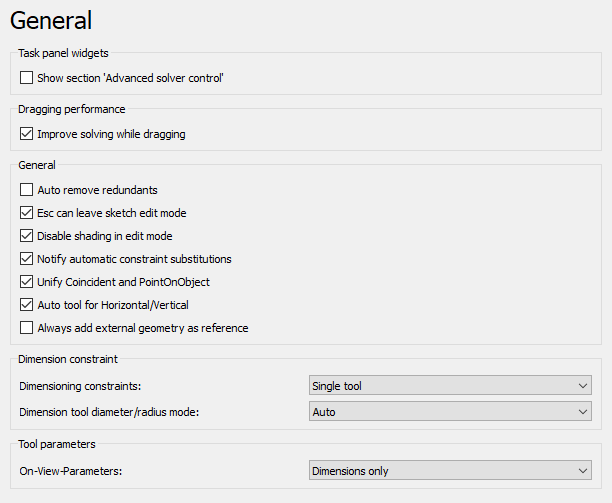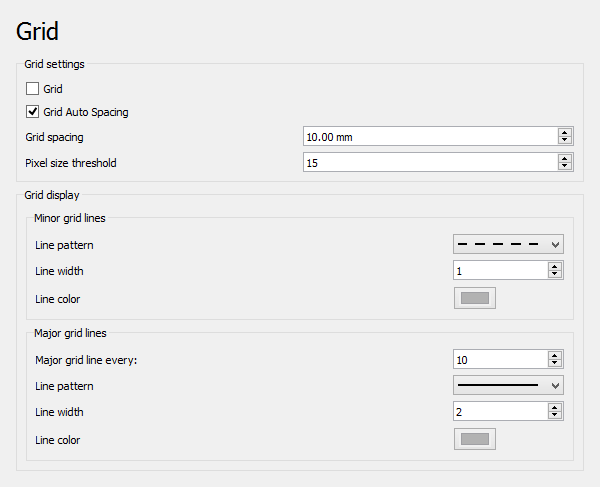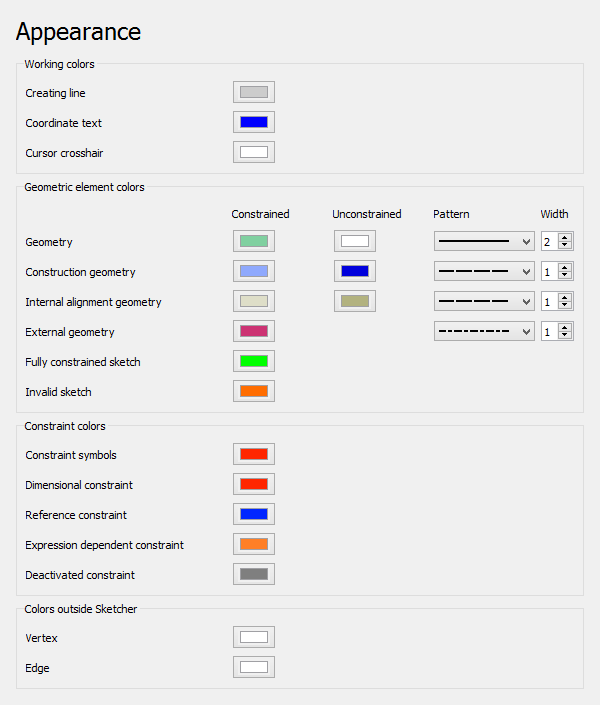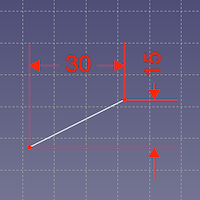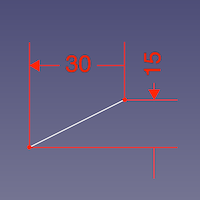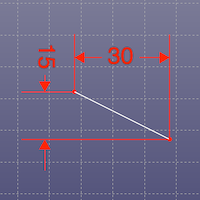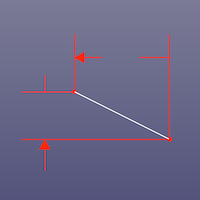Sketcher Preferences/de
Einleitung
Die Einstellungen für den Arbeitsbereich Sketcher befinden sich im Voreinstellungseditor. Im Menü wählt man Bearbeiten → Einstellungen... und dann
Sketcher. Diese Gruppe steht nur dann zur Verfügung, wenn der Arbeitsbereich Sketcher in der aktuellen FreeCAD-Sitzung geladen wurde
Es gibt vier Seiten: Allgemein, Raster, Anzeige und Darstellung.
Einige fortgeschrittene Einstellungen können nur im Parameter-Editor geändert werden. Siehe Feinabstimmung.
In 0.21 und davor hieß die Seite Darstellung noch "Farben".
Allgemein
Auf dieser Seite "Allgemein" kann Folgendes festgelegt werden:
| Name | Beschreibung |
|---|---|
| Abschnitt 'Erweiterte Einstellungten des Lösers' anzeigen | Wenn aktiviert, wird im Sketcher-Dialog der Abschnitt Erweiterte Steuerung des Lösers angezeigt, in dem die Einstellungen des Lösers angepasst werden können. |
| Verbessert Lösen beim Ziehen | Wenn aktiviert, wird beim Ziehen von Skizzenelementen ein spezieller Lösungsalgorithmus verwendet. Dadurch wird verhindert, dass sich die Skizze beim Ziehen dreht. In den meisten Fällen ist dies eine Verbesserung, bei komplexen Skizzen kann diese Option jedoch die Zeit zum Lösen der Skizze verlängern. |
| Automatisches Entfernen überflüssiger Randbedingungen | Wenn aktiviert, werden redundante, neue Einschränkungen automatisch entfernt. |
| Mit Esc den Bearbeitungsmodus einer Skizze verlassen | Wenn aktiviert, ermöglicht es den Bearbeitungsmodus einer Skizze durch Drücken der Taste Esc zu verlassen. Deaktiviert kann es für Benutzer nützlich sein, die es gewohnt sind, Esc als Teil ihres Arbeitsablaufs in anderen CAD-Lösungen zu drücken, aber nicht unbedingt eine Skizze verlassen möchten. |
| Schattierung im Bearbeitungsmodus deaktivieren Nur in Version 1.0 verfügbar. | Wenn aktiviert, wird die schattierte Ansicht beim Aufrufen des Skizzenbearbeitungsmodus deaktiviert. |
| Benachrichtigung beim automatischen Ersetzen von Randbedingungen | Wenn aktiviert, wird in einem Dialogfeld über die Ersetzung von Randbedingungen informiert. Wenn beispielsweise die Endpunkte zweier Bögen mit der Koinzidenz-Randbedingung verbunden sind und die Bögen mit der Tangenten-Randbedingung neu verbunden werden, wird die Koinzidenz durch die Tangenten-Beschränkung ersetzt und es erscheint ein Popup-Dialog der darüber informiert. |
| KoinzidentFestlegen und PunkAufObjektFestlegen kombinieren eingeführt in 1.0 | Wenn aktiviert, werden die Randbedingungen KoinzidentFestlegen und PunktAufObjektFestlegen in einem einzigen Werkzeug kombiniert.
Nachdem diese Einstellung geändert wurde, muss FreeCAD neu gestartet werden. |
| Einheitliches Werkzeug für automatische horizontale/vertikale Beschränkungen eingeführt in 1.0 | Wenn diese Option aktiviert ist, wird das Werkzeug automatische horizontale/vertikale Beschränkungen zur Werkzeugleiste hinzugefügt (es ist immer im Menü und über seine Verknüpfung verfügbar), und die Werkzeuge Horizontal Festlegen und Vertikal Festlegen sind darunter in einem Dropdown-Menü gruppiert.
Nachdem diese Einstellung geändert wurde, muss FreeCAD neu gestartet werden. |
| Group the polyline and line commands eingeführt in 1.1 | Wenn diese Option aktiviert ist, wird eine Befehlsgruppen-Schaltfläche angezeigt, die sowohl die Polylinie als auch die Linie enthält. Andernfalls hat jeder Befehl eine eigene Schaltfläche.
Nachdem diese Einstellung geändert wurde, muss FreeCAD neu gestartet werden. |
| Always add external geometry as construction eingeführt in 1.1 | Wenn diese Option aktiviert ist, wird externe Geometrie immer als Konstruktionsgeometrie hinzugefügt, unabhängig vom aktuell eingestellten Konstruktionsmodus. |
| Interne Flächen erzeugen eingeführt in 1.1 | Wenn diese Option aktiviert ist, generieren geschlossene Schleifen automatisch interne Flächen, die ausgewählt und mit anderen Werkzeugen verwendet werden können. |
| Dimensioning constraints introduced in 1.0 | Specifies the dimensional constraint tools for the toolbar (all dimensional tools are always available in the menu and through their shortcuts). The options are:
Nachdem diese Einstellung geändert wurde, muss FreeCAD neu gestartet werden. |
| Dimension tool diameter/radius mode introduced in 1.0 | Specifies how the combined Dimension tool handles circles and arcs. Disabled if the previous preference is set to Separated tools. The options are:
|
| Skalierung bei erster Randbedingung eingeführt in 1.1 | Legt fest, wie die automatische Geometrieskalierung bei der ersten Dimensionierung durchgeführt wird:
|
| On-view-parameters (OVP) introduced in 1.0 | Specifies the visibility mode for the On-view-parameters. The options are:
|
Raster
Auf dieser Seite kann Folgendes festgelegt werden:
| Name | Description |
|---|---|
| Grid | If checked, a grid will be shown while the sketch is in edit mode. Used for new sketches. Is stored in the AnsichtShow Grid property of sketches. |
| Grid auto-spacing | If checked, grid spacing is automatically adapted based on the view dimensions. Used for new sketches. Is stored in the AnsichtGrid Auto property of sketches. |
| Grid spacing | The distance between two subsequent grid lines. Used as a base value if Grid auto-spacing is enabled. Used for new sketches. Is stored in the AnsichtGrid Size property of sketches. |
| Pixel size threshold | The grid spacing threshold in pixels. Only used if Grid auto-spacing is enabled. If the onscreen spacing is smaller than this value, physical grid spacing is multiplied by the Major grid line interval value. If the onscreen spacing is larger than the threshold value times the interval value, physical grid spacing is divided by the interval value. If the interval value is set to 1, 10 is used instead in these calculations. |
| Minor Grid Lines | For minor grid lines you can specify:
|
| Major Grid Lines | For major grid lines you can specify:
|
Anzeige
Auf dieser Seite kann Folgendes festgelegt werden:
| Name | Description |
|---|---|
| Font size | The font size used for the labels and constraints in the sketch. |
| Constraint symbol size introduced in 1.1 | Pixel size for constraint symbols. |
| View scale ratio introduced in 0.21 | The 3D View is scaled based on this factor. |
| Segments per geometry | Curves are approximated by polygon segments for visualization. This value defines the number of segments. The lower limit is 50 segments. Higher values refine the visualization but can lead to longer calculation times, especially for B-splines. |
| Ask for value after creating a dimensional constraint | If checked, a dialog will pop up to input a value for new dimensional constraints. |
| Geometry creation "Continue Mode" | If checked, geometry creation tools will remain active after creating an element. You can leave a tool any time by right-clicking in the sketch. |
| Constraint creation "Continue Mode" | If checked, constraint creation tools will remain active after creating a constraint. You can leave a tool any time by right-clicking in the sketch. |
| Hide base length units for supported unit systems | If checked, the length unit from the selected unit system is used but not displayed in sketch constraints. Only for supported unit systems. |
| Show coordinates next to the cursor while editing introduced in 0.21 | If checked, cursor coordinates are displayed beside the cursor while editing a sketch. |
| Use system decimals setting for cursor coordinates introduced in 0.21 | If checked, cursor coordinates will use the system decimals setting instead of the short form. |
| Show dimensional constraint name with format introduced in 0.21 | If checked, the names of dimensional constraints (if available) are displayed using the given format:
|
| Hide all objects that depend on the sketch | If checked, all objects that depend on the sketch will be hidden when the sketch is opened. Note that this may have no effect if the Show objects used for external geometry and/or Show objects that the sketch is attached to options are selected. |
| Show objects used for external geometry | If checked, hidden objects used for external geometry will be shown when the sketch is opened. |
| Show objects that the sketch is attached to | If checked, hidden objects the sketch is attached to will be shown when the sketch is opened. |
| Restore camera position after editing | If checked, the camera position is moved back to where it was before the sketch was opened. |
| Force orthographic camera when entering edit | If checked, camera mode will be forced to orthographic when the sketch is opened. Camera mode will be restored when leaving edit mode. This preference is only available if Restore camera position after editing is activated. |
| Open sketch in section view mode | If checked, the sketch will open with 'Section View' active. |
| Apply to Existing Sketches | If pressed, the Visibility Automation settings will be applied to existing sketches too. Otherwise they will only be used for new sketches. |
Darstellung
Sofern nicht anders angegeben, werden diese Einstellungen nur verwendet, wenn sich eine Skizze im Bearbeitungsmodus befindet.
Auf dieser Seite kann Folgendes festgelegt werden:
| Name | Description |
|---|---|
| Creating line | The color used for sketch elements while they are being created. |
| Coordinate text | The color used for the coordinates displayed while creating sketch elements. |
| Cursor crosshair | The color used for the crosshair cursor displayed while creating sketch elements. |
| Geometry introduced in 1.0 | The colors used for constrained and unconstrained normal geometry. The line pattern and line width can also be specified. |
| Construction geometry | The colors used for constrained and unconstrained construction geometry. introduced in 1.0: The line pattern and line width can also be specified. |
| Internal alignment geometry | The colors used for constrained and unconstrained internal alignment geometry. introduced in 1.0: The line pattern and line width can also be specified. |
| External construction geometry introduced in 1.1 | The color used for external construction geometry. The line pattern and line width can also be specified. |
| External defining geometry introduced in 1.1 | The color used for external defining geometry. The line pattern and line width can also be specified. |
| Fully constrained sketch | The color used for a fully constrained sketch. |
| Invalid sketch | The color used for an invalid sketch. |
| Constraint symbols | The color used for driving geometric constraints. |
| Dimensional constraint | The color used for driving dimensional constraints. |
| Reference constraint | The color used for reference dimensional constraints. |
| Expression dependent constraint | The color used for expression dependent dimensional constraints. |
| Deactivated constraint | The color used for deactivated constraints. |
| Colors Outside Sketcher: Vertex | The color used for vertices (points) when not in edit mode. |
| Colors Outside Sketcher: Edge | The color used for edges when not in edit mode. |
| Colors Outside Sketcher: Face | The color used for internal faces formed by intersection geometry or closed loops when not in edit mode. |
Die Farben für die Auswahl im Bearbeitungsmodus einer Skizze werden durch die globalen Einstellungen gesteuert Vorauswahl aktivieren und Auswahl aktivieren, siehe den Voreinstellungseditor.
Die Größe der Knoten im Bearbeitungsmodus wird durch die Einstellung Markergröße Einstellungen gesteuert.
Hinweis
Es gibt eine weitere Einstellung, die einen Einfluss auf Skizzen hat. Ist die Einstellung Transparente Objekte auf der Registerkarte Anzeige → 3D-Viewer auf Zusätzlicher Rückseiten-Render-Durchgang gesetzt, fehlt auf einigen Systemen die Pfeilspitzen an einem Ende der Skizzenmaße. Von der Rückseite betrachtet kann auch die Maßzahl fehlen. Die Versionen 0.19 bis 0.21 (außer Link-Branch) sind betroffen. In den Versionen 0.19 und 0.20 tritt der Effekt nur dann auf, wenn Raster anzeigen im Abschnitt Erweiterte Steuerung des Lösers im Aufgaben-Bereich deaktiviert wurde, wie unten dargestellt.
Siehe Forumsbeitrag.
Vorderansicht, Raster aktiviert und Raster deaktiviert
Rückansicht, Raster aktiviert und Raster deaktiviert; die Pfeilspitzen fehlen an den gegenüberliegenden Enden und zusätzlich auch die Maßzahl
(FIXME)
- Die Werkzeuge: Skizze erstellen, Skizze bearbeiten, Skizze verlassen, Skizze anzeigen, View section, Skizze einer Fläche zuordnen..., Reorient sketch, Skizze überprüfen, Skizzen zusammenführen, Skizze spiegeln
- Skizzen-Geometrien: Punkt, Linie, Bögen erstellen, Bogen, Kreisbogen durch drei Punkte, Kreise erstellen, Kreis, Kreis durch drei Punkte, Kegelförmige Körper erstellen, Ellipse mit Mittelpunkt, Ellipse durch drei Punkte, Ellipsenbogen, Hyperbel erstellen, Parabel erstellen, B-splines erstellen, B-spline, Create periodic B-spline, Linienzug (Mehrpunktlinie), Rechteck, Reguläres Polygon erstellen, Dreieck, Quadrat, Fünfeck, Sechseck, Siebeneck, Achteck, Create Regular Polygon, Nut, Abrundung erstellen, Kante zuschneiden, Verlängern, Externe Geometrie, CarbonCopy, Konstruktionsmodus
- Skizzenbeschränkungen
- Geometrische Beschränkungen Koinzidenz erzwingen, Punkt auf Objekt festlegen, Vertikal, Horizontal, Parallel, Orthogonal, Tangente, Gleichheit, Symmetrisch, Constrain Block
- Dimensional constraints Sperren, Horizontaler Abstand, Vertikaler Abstand, Distanz festlegen, Radius festlegen, Winkel festlegen, Snell's Law, Umschalten auf steuernde Bemaßung,
- Sketcher tools Select solver DOFs, Close Shape, Connect Edges, Select Constraints, Select Origin, Select Vertical Axis, Select Horizontal Axis, Select Redundant Constraints, Select Conflicting Constraints, Select Elements Associated with constraints, Show/Hide internal geometry, Symmetry, Clone, Copy, Move, Rectangular Array, Delete All Geometry, Delete All Constraints
- Sketcher B-spline tools Show/Hide B-spline degree, Show/Hide B-spline control polygon, Show/Hide B-spline curvature comb, Show/Hide B-spline knot multiplicity, Convert Geometry to B-spline, Increase degree, Increase knot multiplicity, Decrease knot multiplicity
- Sketcher virtual space Switch Virtual Space
- Erste Schritte
- Installation: Herunterladen, Windows, Linux, Mac, Zusätzliche Komponenten, Docker, AppImage, Ubuntu Snap
- Grundlagen: Über FreeCAD, Graphische Oberfläche, Mausbedienung, Auswahlmethoden, Objektname, Voreinstellungseditor, Arbeitsbereiche, Dokumentstruktur, Objekteigenschaften, FreeCAD unterstützen, Spenden
- Hilfe: Anleitungen, Videoanleitungen
- Arbeitsbereiche: Std Base, Arch, Assembly, BIM, CAM, Draft, FEM, Inspection, Material, Mesh, OpenSCAD, Part, PartDesign, Points, Reverse Engineering, Robot, Sketcher, Spreadsheet, Surface, TechDraw, Test Framework