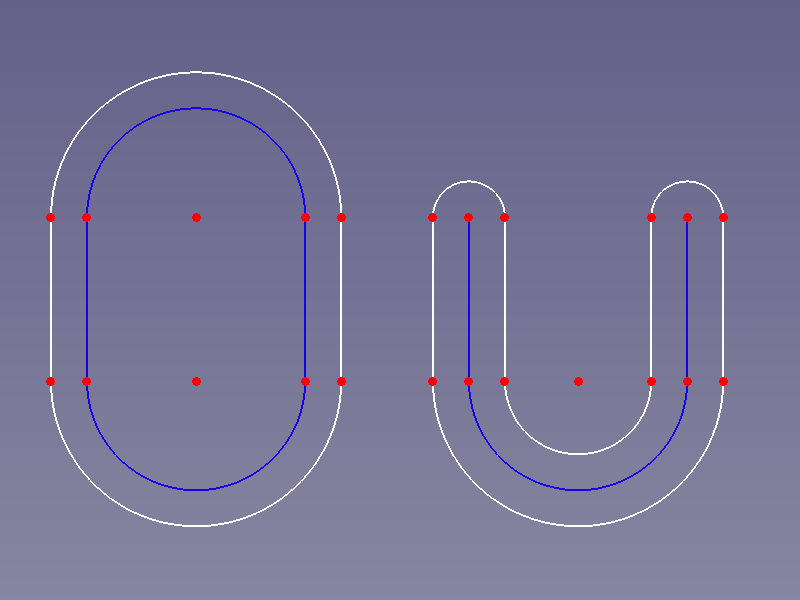Sketcher Offset/ja
|
|
| Menu location |
|---|
| Sketch → Sketcher Tools → Offset |
| Workbenches |
| Sketcher |
| Default shortcut |
| Z T |
| Introduced in version |
| 1.0 |
| See also |
| None |
Description
The Sketcher Offset tool creates equidistant edges around selected edges.
Equidistant edges around a closed (O) and an open (U) construction polyline
Usage
See also: Drawing aids.
Dim-OVP = Dimensional On-View-Parameters.
- Select one or more lines, circles and/or circular arcs.
- There are several ways to invoke the tool:
- The cursor changes to a cross with the tool icon.
- The Offset Parameters section is added at the top of the Sketcher Dialog.
- Optionally press the U key or check the Delete original geometries checkbox to only keep the new outline.
- Optionally press the J key or check the Add offset constraint checkbox to add a dimensional constraint between the offset outline and the original geometry.
- Optionally press the M key or select from the dropdown list in the parameters section to change the tool mode:
- Pick a point to define the offset distance. Or with Dim-OVP: enter this distance.
- The geometry is created and if Add offset constraint has been selected a dimensional constraint is added.
Limitations
This tool has certain limitations, mainly due to OCC issues:
- The following types of geometry are currently unsupported: ellipses, B-splines, hyperbolas and parabolas.
- Offsetting a single line can yield unexpected results.
- Open profiles are offset on both sides, creating a closed contour.
- 全般: スケッチを作成、スケッチを編集、スケッチをアタッチ、スケッチの方向を変更、スケッチを検証、スケッチをマージ、スケッチを鏡像化、スケッチの編集を終了、スケッチを表示、セクション表示、グリッドの表示を切り替え、スナップの切り替え、レンダリング順を設定、操作を停止
- スケッチャージオメトリー: 点を作成、ポリライン(折れ線)を作成、線分を作成、中心点から円弧を作成、3点指定円弧を作成、楕円弧を作成、双曲線の円弧を作成、放物線の円弧を作成、中心を指定して円を作成、3点で円を作成、中心点を指定して楕円を作成、3点を指定して楕円を作成、長方形を作成、中心配置長方形、角丸長方形、正三角形, 正方形、正五角形、正六角形、正七角形、正八角形、正多角形、長円形を作成、円弧状の長円形を作成、制御点によるBスプライン, 制御点によるBスプライン、制御点によるBスプライン、ノットによる周期的Bスプライン、構築ジオメトリの切り替え
- スケッチャー拘束:
- 寸法拘束: 寸法、水平距離拘束、垂直距離拘束、距離拘束、半径/直径を自動拘束、半径拘束、直径拘束、角度を拘束、ロック拘束
- 幾何拘束: 一致拘束(統合)、一致拘束、点がオブジェクト上にある拘束、水平/垂直拘束、水平拘束、垂直拘束、 並行拘束, 直角拘束、正接拘束または共線拘束、等値拘束、対称拘束、固定拘束
- その他の拘束: 屈折率拘束(スネルの法則)
- 拘束ツール: 駆動拘束/参照拘束の切り替え、駆動拘束/参照拘束の切り替え
- スケッチャーツール フレットを作成、面取りを作成、エッジをトリム、エッジを分割、エッジを延長、外部ジオメトリを作成、カーボンコピーを作成、原点を選択, 水平軸を選択、垂直軸を選択、配列変換, 軸周変換、スケール変換、オフセット、対称、軸方向の拘束を解除、すべてのジオメトリーを削除, すべての拘束を削除
- スケッチャーBスプラインツール: ジオメトリをB-スプラインに変換、Bスプラインの次数を増やす、Bスプラインの次数を減らす、ノット多重度を増やす, ノット多重度を減らす、ノットを挿入、曲線を結合
- スケッチャー表示ツール: 未拘束の自由度を選択、関連する拘束を選択、関連する要素を選択、冗長な拘束を選択、競合する拘束を選択、円弧の補助円を表示/非表示、Bスプライン次数の表示/非表示, Bスプライン制御ポリゴンの表示/非表示、Bスプライン曲率コームの表示/非表示、Bスプラインノット多重度の表示/非表示、Bスプライン制御点重みの表示/非表示、内部ジオメトリの表示/非表示、仮想スペース切り替え
- はじめてみよう
- インストール: ダウンロード、Windowsへのインストール、Linuxへのインストール、Macへのインストール、付加機能のインストール、Dockerでのコンパイル、AppImage、Ubuntu Snap
- 基本: FreeCADについて、ユーザー・インタフェース、Mマウス・ナビゲーション、オブジェクトの選択方法、オブジェクトの名前、設定、ワークベンチ、FreeCADファイルの構造、プロパティ、FreeCADへの貢献、寄付
- ヘルプ: チュートリアル、チュートリアル動画
- ワークベンチ: 共通ツール、アセンブリー、BIM、CAM、ドラフト、FEM、インスペクション、マテリアル、メッシュ、OpenSCAD、 パート、パートデザイン、ポイント、リバースエンジニアリング、ロボット、スケッチャー、スプレッドシート、サーフェス、テックドロー、テストフレームワーク
- 情報ハブ: ユーザー向けハブ、パワーユーザー向けハブ、開発者向けハブ