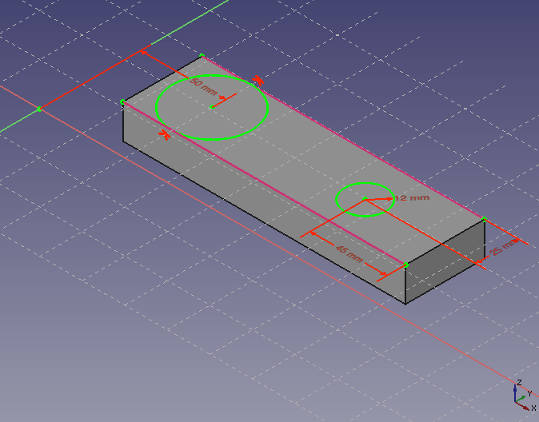Sketcher External/ja
This tool is obsolete, it is not available in 1.1 and above. Use Sketcher Projection or Sketcher Intersection instead.
|
|
| Menu location |
|---|
| Sketch → Sketcher tools → Create external geometry |
| Workbenches |
| Sketcher |
| Default shortcut |
| G X |
| Introduced in version |
| - |
| See also |
| Sketcher ConstructionMode |
Description
1.0 and below: The Sketcher External tool projects edges and/or vertices belonging to objects outside the sketch onto the sketch plane. The projected geometry is called "external geometry". It stays parametrically linked to its source objects. External geometry edges are marked with a dedicated color (default magenta) and (introduced in 1.0) linetype. Similar to construction geometry, external geometry is not visible outside the sketch, it is intended to help define constraints and other geometry inside the sketch itself.
1.1 and above: See Sketcher Projection
The two magenta lines are external geometry linked to edges of a pre-existing Pad. They are used to constrain the circles.
Usage
See also: Drawing aids.
- There are several ways to invoke the tool:
- Press the
Create external geometry button.
- Select the Sketcher → Sketcher tools →
Create external geometry option from the menu.
- Right-click in the 3D view and select the
Create external geometry option from the context menu.
- Use the keyboard shortcut: G then X.
- Press the
- The cursor changes to a cross with the tool icon.
- Select an external edge or a vertex. See Notes.
- External geometry is created.
- This tool always runs in continue mode: optionally keep selecting external edges and/or a vertices.
- To finish, right-click or press Esc, or start another geometry or constraint creation tool.
Notes
- Only edges and vertices from objects within the same coordinate system can be selected. The sketch and the object must be in same Body, or the same Part, or both in the global coordinate system. Use a Binder to bring a copy of the object into the current coordinate system if required.
- Circular dependencies are not allowed. You cannot link to an object that depends on the sketch itself.
- Links to elements from other sketches are possible, and encouraged, as they are more reliable than links to generated (solid) geometry. The latter can suffer from the Topological Naming Problem. See Advice for stable models.
- 全般: スケッチを作成、スケッチを編集、スケッチをアタッチ、スケッチの方向を変更、スケッチを検証、スケッチをマージ、スケッチを鏡像化、スケッチの編集を終了、スケッチを表示、セクション表示、グリッドの表示を切り替え、スナップの切り替え、レンダリング順を設定、操作を停止
- スケッチャージオメトリー: 点を作成、ポリライン(折れ線)を作成、線分を作成、中心点から円弧を作成、3点指定円弧を作成、楕円弧を作成、双曲線の円弧を作成、放物線の円弧を作成、中心を指定して円を作成、3点で円を作成、中心点を指定して楕円を作成、3点を指定して楕円を作成、長方形を作成、中心配置長方形、角丸長方形、正三角形, 正方形、正五角形、正六角形、正七角形、正八角形、正多角形、長円形を作成、円弧状の長円形を作成、制御点によるBスプライン, 制御点によるBスプライン、制御点によるBスプライン、ノットによる周期的Bスプライン、構築ジオメトリの切り替え
- スケッチャー拘束:
- 寸法拘束: 寸法、水平距離拘束、垂直距離拘束、距離拘束、半径/直径を自動拘束、半径拘束、直径拘束、角度を拘束、ロック拘束
- 幾何拘束: 一致拘束(統合)、一致拘束、点がオブジェクト上にある拘束、水平/垂直拘束、水平拘束、垂直拘束、 並行拘束, 直角拘束、正接拘束または共線拘束、等値拘束、対称拘束、固定拘束
- その他の拘束: 屈折率拘束(スネルの法則)
- 拘束ツール: 駆動拘束/参照拘束の切り替え、駆動拘束/参照拘束の切り替え
- スケッチャーツール フレットを作成、面取りを作成、エッジをトリム、エッジを分割、エッジを延長、外部ジオメトリを作成、カーボンコピーを作成、原点を選択, 水平軸を選択、垂直軸を選択、配列変換, 軸周変換、スケール変換、オフセット、対称、軸方向の拘束を解除、すべてのジオメトリーを削除, すべての拘束を削除
- スケッチャーBスプラインツール: ジオメトリをB-スプラインに変換、Bスプラインの次数を増やす、Bスプラインの次数を減らす、ノット多重度を増やす, ノット多重度を減らす、ノットを挿入、曲線を結合
- スケッチャー表示ツール: 未拘束の自由度を選択、関連する拘束を選択、関連する要素を選択、冗長な拘束を選択、競合する拘束を選択、円弧の補助円を表示/非表示、Bスプライン次数の表示/非表示, Bスプライン制御ポリゴンの表示/非表示、Bスプライン曲率コームの表示/非表示、Bスプラインノット多重度の表示/非表示、Bスプライン制御点重みの表示/非表示、内部ジオメトリの表示/非表示、仮想スペース切り替え
- はじめてみよう
- インストール: ダウンロード、Windowsへのインストール、Linuxへのインストール、Macへのインストール、付加機能のインストール、Dockerでのコンパイル、AppImage、Ubuntu Snap
- 基本: FreeCADについて、ユーザー・インタフェース、Mマウス・ナビゲーション、オブジェクトの選択方法、オブジェクトの名前、設定、ワークベンチ、FreeCADファイルの構造、プロパティ、FreeCADへの貢献、寄付
- ヘルプ: チュートリアル、チュートリアル動画
- ワークベンチ: 共通ツール、アセンブリー、BIM、CAM、ドラフト、FEM、インスペクション、マテリアル、メッシュ、OpenSCAD、 パート、パートデザイン、ポイント、リバースエンジニアリング、ロボット、スケッチャー、スプレッドシート、サーフェス、テックドロー、テストフレームワーク
- 情報ハブ: ユーザー向けハブ、パワーユーザー向けハブ、開発者向けハブ