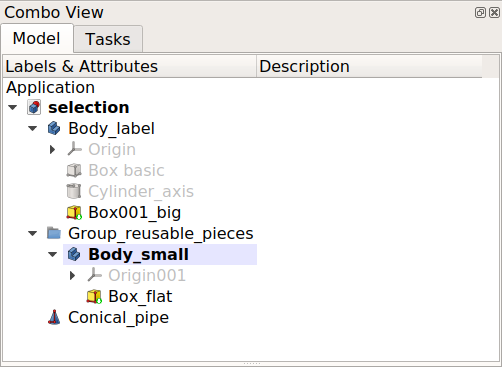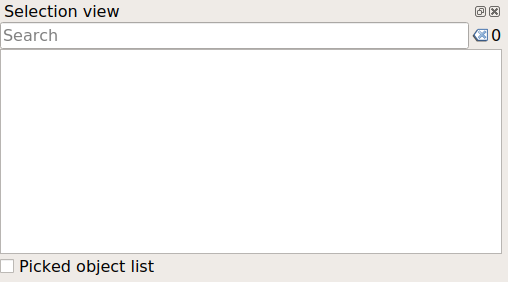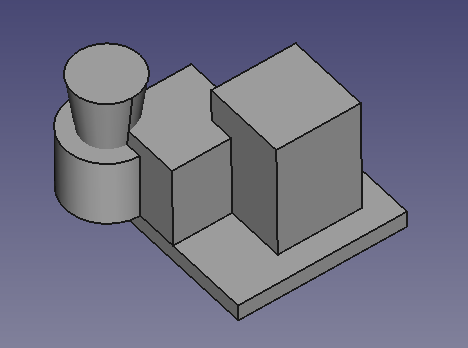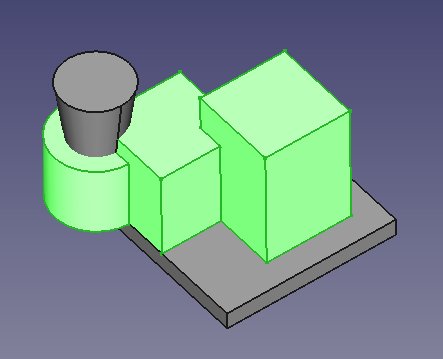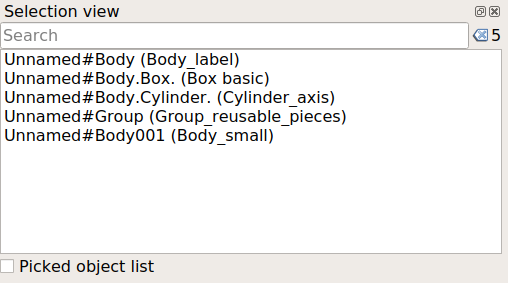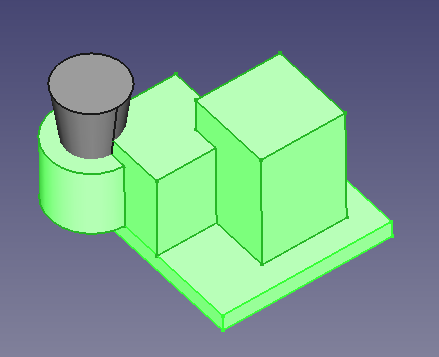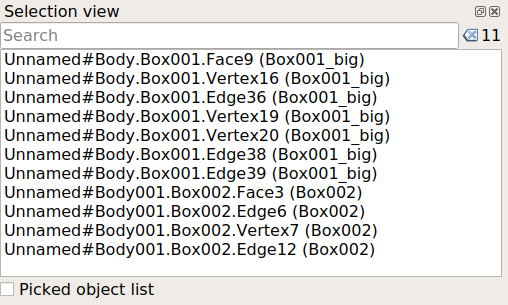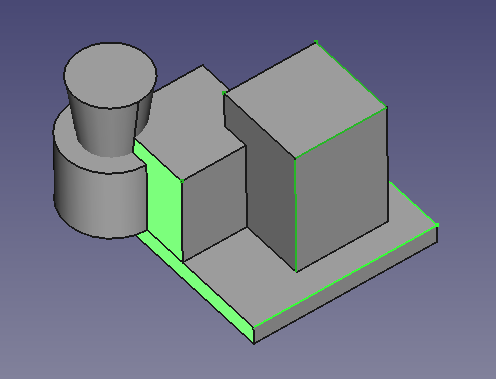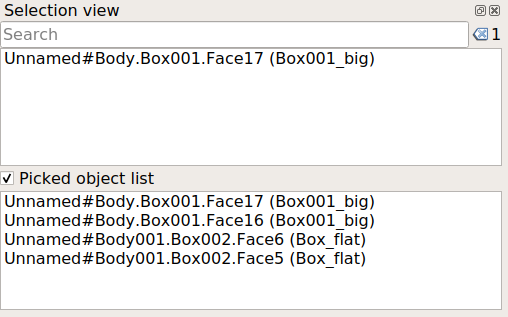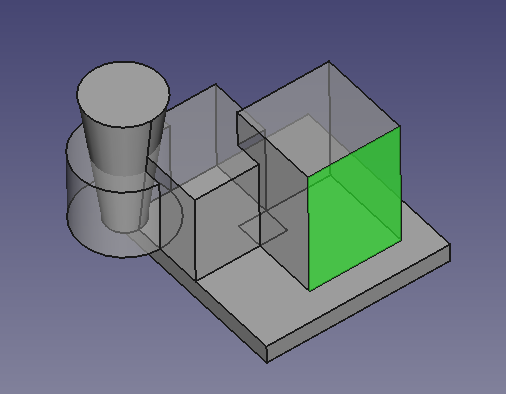Selection View/de
Einleitung
Die Auswahlansicht ist ein Bereich der Oberfläche, der sich standardmäßig unter der Combo-Ansicht befindet. Genau wie der Eigenschafteneditor zeigt sie weitere Informationen über die aktuell ausgewählten Objekte an.
Eine Auswahl kann durch anklicken eines Objekts in der 3D-Ansicht oder in der Baumansicht getroffen werden. Mehrere Körper können durch Halten von Ctrl ausgewählt werden.
Auswahlansicht, gekennzeichnet durch die Zahl 5 in der Standard-Oberfläche.
Objektauswahl
Die Baumansicht dieses Beispiels hat zwei PartDesign-Körper, mit jeweils mehreren Elementen, und einen einfachen Part-Kegel. Der Baum sieht wie folgt aus.
Die Auswahlansicht ist leer, wenn in der 3D-Ansicht oder in der Baumansicht kein Objekt ausgewählt ist.
Wenn ein Objekt ausgewählt wird, wird es in der Objektliste zusammen mit dem Dokument angezeigt, zu dem es gehört. Sowohl der schreibgeschützte interne Name als auch die vom Benutzer änderbare Bezeichnung werden angezeigt.
Der Name darf nur einfache alphanumerische Zeichen [_0-9a-zA-Z] enthalten, während die Beschriftung beliebige Zeichen einschließlich Leerzeichen und Akzentzeichen enthalten kann.
Document#Name (Label)
Wenn mehrere Objekte auswählt werden, werden diese in der Ansicht aufgelistet. Befinden sich diese Objekte innerhalb eines Containers, beispielsweise eines PartDesign Körper, wird der angezeigte Name hierarchisch angegeben, d. h. Document#Parent.Child. In diesem Fall wird nicht nur das untergeordnete Element, sondern das gesamte übergeordnete Element in der 3D-Ansicht hervorgehoben angezeigt.
Document#Body.Feature. (Feature_label)
Einzelne Körperelemente, d. h. Knoten, Kanten und Flächen, können ausgewählt werden und werden ebenfalls hierarchisch dargestellt.
Document#Body.Feature.Vertex (Feature_label)
Document#Body.Feature.Edge (Feature_label)
Document#Body.Feature.Face (Feature_label)
Suchleiste
Wenn das Dokument viele Objekte enthält und das gewünschte Objekt nicht in der 3D-Ansicht oder der Baumansicht ausgewählt werden kann, kann der Teilname des Objekts in das Suchfeld eingeben werden. Daraufhin werden alle Namen im Dokument durchsucht und eine Liste der Objekte angezeigt, die teilweise mit dem eingegebenen Text übereinstimmen. Wenn das gesuchte Objekt gefunden wurde, kann es durch Anklicken auswählt werden.
Kontextmenü
Ein Rechtsklick auf ein Element in der Liste öffnet ein Kontextmenü mit den folgenden Befehlen:
- Nur auswählen: Hebt die Auswahl aller Elemente auf und wählt nur das übergeordnete Objekt aus, das das angegebene Element enthält.
- Auswahl aufheben: Entfernt die Auswahl aller Objekte vollständig.
- Auswahl einpassen: Alles abwählen und nur das übergeordnete Objekt auswählen, welches das angegebene Element enthält. Darüber hinaus wird die 3D-Ansicht verschoben und so weit vergrößert, dass das übergeordnete Objekt in der Mitte des Bildschirms angezeigt wird. Dies ist nützlich, wenn ein Objekt in der Baumansicht ausgewählt wird und dann die Kamera in der 3D-Ansicht schnell darauf fokussieren werden soll.
- Zur Auswahl gehen: Hebt die Auswahl aller Elemente auf und wählt nur das übergeordnete Objekt aus, welches das ausgewählte Element enthält. In diesem Fall wird die Baumansicht angepasst und erweitert, um genau anzuzeigen, wo sich das ausgewählte Objekt in der Baumstruktur befindet. Dies ist nützlich, wenn die Objekte in der 3D-Ansicht in vielen Containerobjekten in der Baumansicht enthalten sind, zum Beispiel Std Teile, Std Gruppen, PartDesign Körper, Arch Gebäudeteile, und ähnliches. Wenn man Hunderte von Objekten hat, ist es einfacher, das Objekt in der 3D-Ansicht auszuwählen und dann den Befehl Zur Auswahl gehen aufruft, um das Objekt sofort in der Baumansicht zu suchen und anschließend seine Eigenschaften in der Eigenschaften-Ansicht zu ändern.
- Zum Neuberechnen markieren: Markiert das ausgewählte Objekt als "berührt", was bedeutet, dass seine Eigenschaften beim nächsten Öffnen des Dokuments neuberechnet werden.
- An Python-Konsole senden: Dadurch wird eine Variable
objerstellt, die einen Verweis auf das übergeordnete Objekt enthält. Dies ist nützlich beim Schreiben von Skripten und Testen von Befehlen in der Python-Konsole. Anstatt den vollständigen Namen des Objekts zu verwenden, ist es einfacher, den kürzeren und kompakteren Namenobjzu verwenden. Siehe auch Std AnPythonKonsoleSenden.
Ausgewähltes Objekt
Wenn das Kontrollkästchen Ausgewählte Objektliste aktiviert ist, wird eine sekundäre Liste angezeigt, in der alle Unterelemente (Knoten, Kanten und Flächen) aufgeführt sind, die mit einem einzigen Klick ausgewählt werden können, auch solche, die sich hinter anderen Objekten befinden (und dadurch verdeckt sind).
- Preferences Editor, Interface Customization
- Main window: Standard menu, Main view area, 3D View, Combo view (Tree View, Task Panel, Property View), Selection view, Report View, Python console, Status Bar, DAG View, Workbench Selector
- Auxiliary windows: Scene inspector, Dependency graph
- File: New Document, Open, Open Recent, Close, Close All, Save, Save As, Save Copy, Save All, Revert, Import, Export,Merge Document, Document Information, Print, Print Preview, Export PDF, Exit
- Edit: Undo, Redo, Cut, Copy, Paste, Duplicate Object, Recompute, Box Selection, Box Element Selection, Select All, Delete, Send to Python Console, Placement, Transform, Align To, Toggle Edit Mode, Properties, Edit Mode, Preferences
- View:
- Miscellaneous: New 3D View, Orthographic View, Perspective View, Fullscreen, Bounding Box, Toggle Axis Cross, Clipping View, Texture Mapping, Toggle Navigation/Edit Mode, Material, Appearance, Random Color, Appearance per Face, Toggle Transparency, Workbench, Status Bar
- Standard Views: Fit All, Fit Selection, Align to Selection, Isometric, Dimetric, Trimetric, Home, Front, Top, Right, Rear, Bottom, Left, Rotate Left, Rotate Right, Store Working View, Recall Working View
- Freeze Display: Save Views, Load Views, Freeze View, Clear Views
- Draw Style: As Is, Points, Wireframe, Hidden Line, No Shading, Shaded, Flat Lines
- Stereo: Stereo Red/Cyan, Stereo Quad Buffer, Stereo Interleaved Rows, Stereo Interleaved Columns, Stereo Off, Issue Camera Position
- Zoom: Zoom In, Zoom Out, Box Zoom
- Document Window: Docked, Undocked, Fullscreen
- Visibility: Toggle Visibility, Show Selection, Hide Selection, Select Visible Objects, Toggle All Objects, Show All Objects, Hide All Objects, Toggle Selectability
- Toolbars: File, Edit, Clipboard, Workbench, Macro, View, Individual Views, Structure, Help, Lock Toolbars
- Panels: Tree View, Property View, Model, Selection View, Python Console, Report View, Tasks, DAG View
- Overlay Docked Panel: Toggle Overlay for All Panels, Toggle Transparent Panels, Toggle Overlay, Toggle Transparent Mode, Bypass Mouse Events in Overlay Panels, Toggle Left, Toggle Right, Toggle Top, Toggle Bottom
- Link Navigation: Go to Linked Object, Go to Deepest Linked Object, Select All Links
- Tree View Actions: Sync View, Sync Selection, Sync Placement, Preselection, Record Selection, Single Document, Multi Document, Collapse/Expand, Initiate Dragging, Go to Selection, Selection Back, Selection Forward
- Tools: Addon Manager, Measure, Clarify Selection, Quick Measure, Units Converter, Load Image, Save Image, Text Document, View Turntable, Scene Inspector, Dependency Graph, Export Dependency Graph, Document Utility, Edit Parameters, Customize
- Macro: Record Macro, Macros, Recent Macros, Execute Macro, Attach to Remote Debugger, Debug Macro, Stop Debugging, Step Over, Step Into, Toggle Breakpoint
- Help: What's This, Start Page, Users Documentation, FreeCAD Forum, Report an Issue, Restart in Safe Mode, Developers Handbook, Python Modules Documentation, FreeCAD Website, Donate to FreeCAD, About FreeCAD
- Additional:
- Miscellaneous: New Part, New Group, Variable Set, Link Group, Select All Instances, Toggle Freeze
- Datums: Coordinate System, Datum Plane, Datum Line, Datum Point
- Link Actions: Make Link, Make Sub-Link, Replace With Link, Unlink, Import Link, Import All Links
- Expression Actions: Copy Selected, Copy Active Document, Copy All Documents, Paste
- Selection Filter: Vertex Selection, Edge Selection, Face Selection, No Selection Filters
- Erste Schritte
- Installation: Herunterladen, Windows, Linux, Mac, Zusätzliche Komponenten, Docker, AppImage, Ubuntu Snap
- Grundlagen: Über FreeCAD, Graphische Oberfläche, Mausbedienung, Auswahlmethoden, Objektname, Voreinstellungseditor, Arbeitsbereiche, Dokumentstruktur, Objekteigenschaften, FreeCAD unterstützen, Spenden
- Hilfe: Anleitungen, Videoanleitungen
- Arbeitsbereiche: Std Base, Arch, Assembly, BIM, CAM, Draft, FEM, Inspection, Material, Mesh, OpenSCAD, Part, PartDesign, Points, Reverse Engineering, Robot, Sketcher, Spreadsheet, Surface, TechDraw, Test Framework