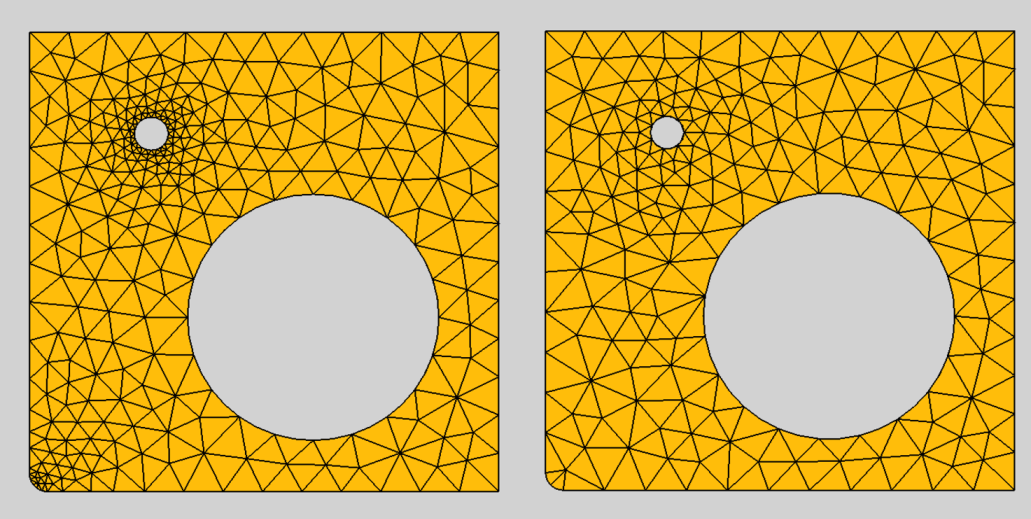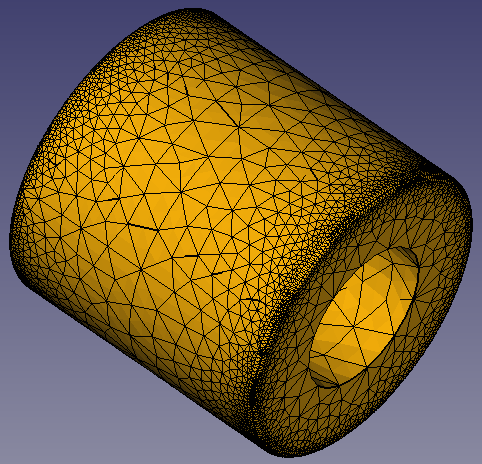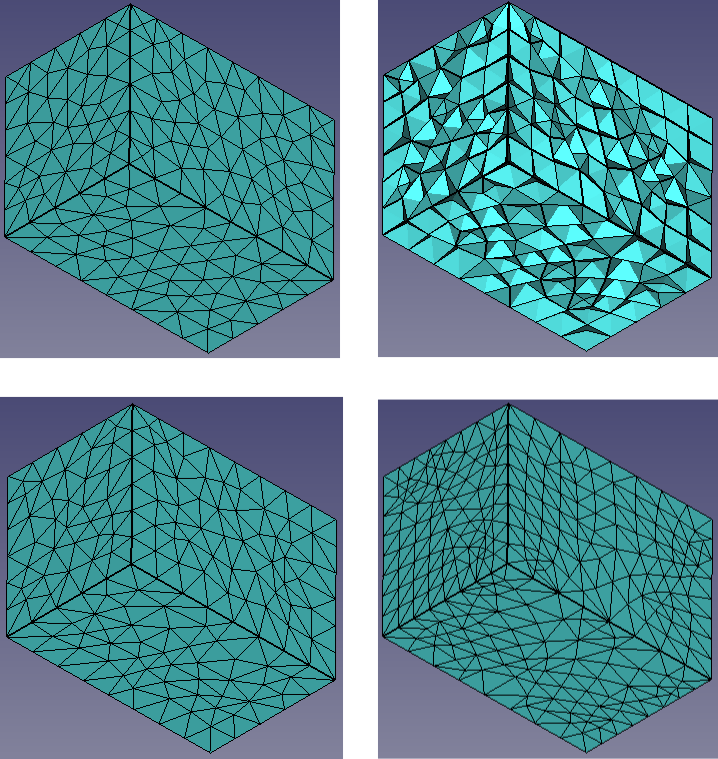FEM MeshGmshFromShape/it
|
|
| Posizione nel menu |
|---|
| Mesh → Mesh FEM da forma con Gmsh |
| Ambiente |
| FEM |
| Avvio veloce |
| Nessuno |
| Introdotto nella versione |
| - |
| Vedere anche |
| FEM tutorial |
Descrizione
Per un'analisi degli elementi finiti, la geometria deve essere discretizzata in Mesh FEM. Questo comando utilizza gmsh (che deve essere installato sul sistema) per il calcolo della mesh.
Depending on your operating system and your installation package, Gmsh might be bundled with FreeCAD or not. For further information see FEM Install.
Utilizzo
- Selezionare la forma da analizzare. Il volume FEM deve essere un solido o un solido composto. Se la parte è composta da più materiali è necessario un solido composto. (Un solido composto può essere creato con il comando Frammenti booleani.) -- Per travi e solette FEM qualcuno dovrebbe aggiungere qui delle spiegazioni dettagliate.
- Premere il pulsante
 Mesh FEM da forma con GMSH
Mesh FEM da forma con GMSH - Modificare facoltativamente la dimensione dell'elemento minimo e massimo. (Il rilevamento automatico funziona correttamente a meno che non si applichino complicate condizioni.)
- Cliccare sul pulsante Apply e attendere il completamento del calcolo della mesh
- Chiudere l'attività. Ora nel contenitore delle analisi attivo si dovrebbe vedere un nuovo oggetto FEMMeshGMSH.
After the mesh has been created, you can change its properties using the Property View. After you change a property, you must reopen the Gmsh dialog again and click the Apply button (you can leave the dialog open while changing properties).
The Gmsh version button allows you to check the details about the currently linked Gmsh binary.
Properties
- DatiAlgorithm2D: The algorithm to create 2D meshes. The different algorithms are explained here. For Delaunay, see Delaunay triangulation.
- DatiAlgorithm3D: The algorithm to create 3D meshes. The different algorithms are explained here.
- DatiCharacteristic Length Max: The maximal size of the mesh elements. If set to 0.0, the size will be set automatically. This property can also be changed in the Gmsh dialog in the field Max element size.
- DatiCharacteristic Length Min: The minimal size of the mesh elements. If set to 0.0, the size will be set automatically. This property can also be changed in the Gmsh dialog in the field Min element size.
- DatiCoherence Mesh:
- true (default); duplicate mesh nodes will be removed
- false
- DatiElement Dimension: The dimension of the mesh elements. This property can also be changed in the Gmsh dialog in the field Mesh element dimension.
- From Shape (default); the dimension will be determined from the dimension of the object that is meshed
- 1D
- 2D
- 3D
- DatiElement Order: The mesh element order. This property can also be changed in the Gmsh dialog in the field Mesh order. introduced in 0.20
- 1st
- 2nd (default)
Note: If you use the solver Elmer you may get this error: ERROR:: GetEdgeBasis: Can't handle but linear elements, sorry. This means the solver equation cannot handle 2nd order meshes. Use either 1st order meshes then, or check the FreeCAD Wiki page for the solver equation for possible options to handle 2nd order meshes.
- DatiGeometry Tolerance: The geometrical tolerance for the mesh to match the object edges. The default 0.0 means that Gmsh's default of 1e-8 is used.
- DatiGroups Of Nodes: All nodes and not only the elements will be saved for each physical mesh group. Physical groups are collections of mesh entities (points, curves, surfaces and volumes). They and are identified by their dimension and by a tag. For example a mesh of the same object region is internally tagged the same. So all surfaces of this region will form one physical group.
- DatiHigh Order Optimize: If and how meshes with DatiElement Order = 2nd are optimized. The optimization is done by a deformation of the element borders.
introduced in 0.20 Gmsh supports different optimization algorithms. Elastic is an algorithm in which the mesh elements are treated as a collection of deformable viscoelastic solids. 1st order meshes cannot be optimized because their element borders are linear an cannot be deformed. - DatiMesh Size From Curvature introduced in 0.20: The number of mesh elements per times the radius of the curvature. To get a finer mesh at small corners or holes, this value can be increased for better results
Effect of Mesh Size From Curvature'; left: set to 12, right: deactivated
- DatiOptimize Netgen: Whether the mesh will be optimized using the 3D mesh generator Netgen to improve the quality of tetrahedral elements. Note: since Netgen can only create tetrahedral elements, this option is ignored for meshes whose DatiElement Dimension is not 3D.
- DatiOptimize Std Optimizes the mesh to improve the quality of tetrahedral elements.
- DatiRecombination Algorithm introduced in 0.20: The algorithm used for DatiRecombine 3D All and also for DatiRecombine All. For more info, see section Element Recombination and for technical details see the Gmsh documentation.
- DatiRecombine 3D All introduced in 0.20: Applies a recombination 3D-algorithm to all volumes. Tetrahedra will be recombined into prisms, hexahedra or pyramids if possible.
- DatiRecombine All: Applies a recombination algorithm to all surfaces. Triangles will be recombined into quadrangles when possible.
- DatiSecond Order Linear: Option if second order nodes (if DatiElement Order set to 2nd) and/or mesh refinement points are created by linear interpolation.
- true; linear interpolation is used
- false (default); curvilinear interpolation is used
- DatiSubdivision Algorithm introduced in 1.0: allows the creation of quadrilateral and hexahedral elements by subdivision
- None; doesn't use any subdivision algorithm
- All Quadrangles; creates quadrilateral elements by subdivision
- All Hexahedra; creates hexahedral elements by subdivision
- Barycentric; creates triangular elements by barycentric subdivision
Notes
Nonpositive Jacobians
When you get a meshing error about nonpositive Jacobians, you can try out the following strategies:
- Set DatiSecond Order Linear to true but keep DatiElement Order at 2nd.
- Set DatiElement Order to 1st.
- Use a smaller element size by reducing the DatiCharacteristic Length Max.
- If solver ccxtools is used and the run button is used (not the task panel) the nodes of nonpositive jacobian elements will be green.
Mesh Growth
At edges and small geometric entities, the mesh has to be smaller than in areas without edges. So the mesh element size grows away from the edges. The growing strategy of Gmsh is to grow between edges of different sizes. So the growing fails when an area has the same sized edges like for example this tube:
To enable a sensible mesh growing, you must in this case add an edge to the area. In the example, this would be a circle in the middle of the cylinder. The circle is added as part of a BooleanFragments compound (to form a CompSolid), see the project file of the example.
Element Recombination
Elements can be recombined in two ways, on the surface of objects so that triangles will be recombined into quadrangles if possible and in the volume of objects so that tetrahedra will be recombined into prisms, hexahedra or pyramids if possible. Thinking about the geometry, it becomes clear that the recombination result depends strongly on the geometry of the body and that recombining a 3D body only at the surface will mostly lead to strange results.
To illustrate this, look at the image below. A cuboid body is meshed using the standard settings (tetrahedra, 2nd order mesh). This is the subimage at the upper left. The image at the upper right shows the result, when additionally the elements are recombined only at the surface of the body. The result is bad because the changed surface elements don't fit to the unchanged volume elements. So DatiRecombine All alone usually only makes sense for 2D meshes.
When we use now also DatiRecombine 3D All, the result is better, see the lower left subimage. However, the result doesn't show a great difference compared to the mesh without recombinations. Since our body is a cuboid, it is therefore sensible to use a recombination algorithm that tries to create cuboids as well. And this result is shown in the subimage at the lower right.
The Simple recombination algorithm will leave some triangles in the mesh in case the recombining leads to badly shaped quads. In such cases use a full-quad recombination algorithm, which will automatically perform a coarser mesh followed by the recombination, smoothing and subdividing. See forum topic
Effect of mesh element recombination.
Upper left: standard mesh.
Upper right: recombination only at the surface using the Simple algorithm.
Lower left: recombination at the surface and in the volume using the Simple algorithm.
Lower right: recombination at the surface and in the volume using the Simple full-quad algorithm
- Materials: Solid, Fluid, Nonlinear mechanical, Reinforced (concrete); Material editor
- Element geometry: Beam (1D), Beam rotation (1D), Shell (2D), Fluid flow (1D)
Constraints
- Electromagnetic: Electrostatic potential, Current density, Magnetization
- Geometrical: Plane rotation, Section print, Transform
- Mechanical: Fixed, Displacement, Contact, Tie, Spring, Force, Pressure, Centrif, Self weight
- Thermal: Initial temperature, Heat flux, Temperature, Body heat source
- Overwrite Constants: Constant vacuum permittivity
- Solve: CalculiX Standard, Elmer, Mystran, Z88; Equations: Deformation, Elasticity, Electrostatic, Electricforce, Magnetodynamic, Magnetodynamic 2D, Flow, Flux, Heat; Solver: Solver control, Solver run
- Results: Purge, Show; Postprocessing: Apply changes, Pipeline from result, Warp filter, Scalar clip filter, Function cut filter, Region clip filter, Contours filter, Line clip filter, Stress linearization plot, Data at point clip filter, Filter function plane, Filter function sphere, Filter function cylinder, Filter function box
- Additional: Preferences; FEM Install, FEM Mesh, FEM Solver, FEM CalculiX, FEM Concrete; FEM Element Types
- Getting started
- Installation: Download, Windows, Linux, Mac, Additional components, Docker, AppImage, Ubuntu Snap
- Basics: About FreeCAD, Interface, Mouse navigation, Selection methods, Object name, Preferences, Workbenches, Document structure, Properties, Help FreeCAD, Donate
- Help: Tutorials, Video tutorials
- Workbenches: Std Base, Assembly, BIM, CAM, Draft, FEM, Inspection, Material, Mesh, OpenSCAD, Part, PartDesign, Points, Reverse Engineering, Robot, Sketcher, Spreadsheet, Surface, TechDraw, Test Framework
- Hubs: User hub, Power users hub, Developer hub