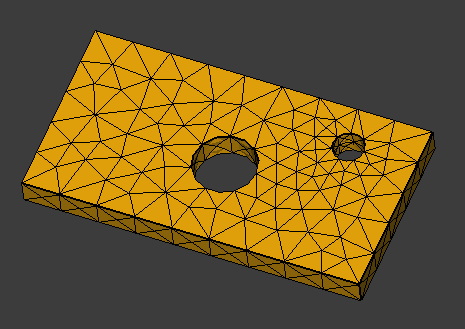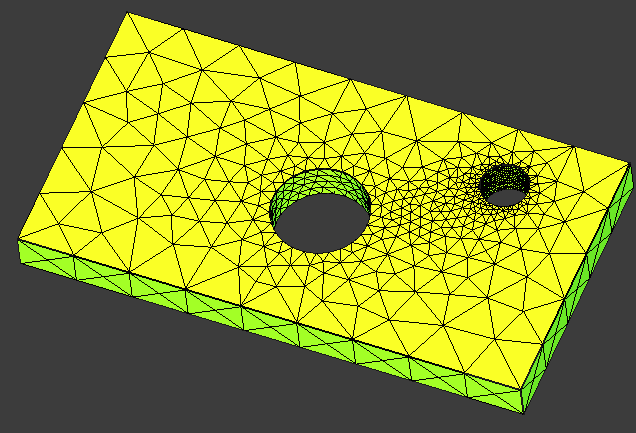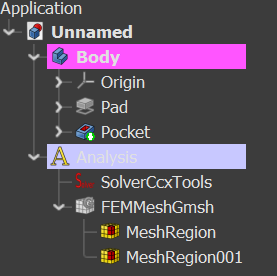FEM MeshRegion/de
|
|
| Menüeintrag |
|---|
| Netz → FEM Mesh Refinement |
| Arbeitsbereich |
| FEM |
| Standardtastenkürzel |
| Keiner |
| Eingeführt in Version |
| - |
| Siehe auch |
| FEM Tutorium |
| Gleichungslöser |
|---|
| Alle |
Beschreibung
Ermöglicht es dem Benutzer, eine lokalisierte Reihe von Vernetzungsparametern festzulegen, indem er eine Reihe von Elementen (Eckpunkt, Kante, Fläche) auswählt und die Parameter darauf anwendet. Dies ist besonders nützlich für die Verfeinerung von Netzen in Bereichen von Interesse oder in Bereichen, in denen der Solver einen stärkeren Gradienten einer Variablen erzeugt. Beispielsweise kann es verwendet werden, um das Netz um Spannungserhöhungen (scharfe Kanten, Löcher, Kerben usw.) in der mechanischen Analyse oder an Kontraktionsbereichen in einer Strömung zu verfeinern.
Die Verfeinerung des Netzes hat den Vorteil, dass bei Bedarf eine genaue Simulation möglich ist, während in größeren Bereichen ein gröberes Netz verwendet werden kann. Dadurch lässt sich die Rechenzeit drastisch optimieren, ohne dass die Aussagekraft der Ergebnisse beeinträchtigt wird.
Anwendung
- To enable the command a
Mesh From Shape by Gmsh or (1.1 and above)
Mesh From Shape by Netgen must be provided first.
- Select the Mesh object in the Tree View.
- There are several ways to invoke the command:
- Press the
Mesh Refinement button.
- Select the Mesh →
Mesh Refinement option from the menu.
- Press the
- Press the Add button and select one or more of either faces, edges or vertices in the 3D View to apply the mesh refinement to. The selected items will appear in the list of geometrical objects. The selection mode can be also set to Solid. introduced in 1.1: To remove objects from the selection, press the Remove button.
- Enter the maximum element size for the region.
- Click the OK button.
- Close the task.
- Result: You now should see a new
FEMMeshRegionobject under theFEMMeshGmshor (1.1 and above)FEMMeshNetgenobject (see example #3 below) in your active analysis container.
- Result: You now should see a new
- Double-click on the
FEMMeshGmshor (1.1 and above)FEMMeshNetgenparent object in your Model Tree and press Apply to force a mesh recalculation. - Close the task.
Nachdem das Netz erstellt wurde, können seine Eigenschaften im Eigenschafteneditor angepasst werden. Nach dem Ändern einer Eigenschaft, muss der Dialog zum Vernetzen erneut geöffnet und die Schaltfläche Anwenden gedrückt werden (der Dialog kann geöffnet bleiben, während weitere Eigenschaften geändert werden).
Es können so viele unterschiedliche Netzbereiche wie nötig erstellt werden.
Bildhafte Beispiele
Beispiel 1: Das grobe Start-NetzGmshAusForm
Beispiel 2: Nach Anwendung einer Netzverfeinerung mit zwei FEM-Netzbereichsobjekten wird das große Loch auf eine maximale Elementgröße von 3 mm verfeinert, das kleinere Loch auf 1 mm.
Beispiel 3: Ein einfaches Beispiel des entstehenden Modellbaums
Hinweise
- Die Reihenfolge in der die Regionen in der Baumansicht angezeigt werden, kann das Vermaschungs-Ergebnis beeinflussen. Siehe diesen Forenbeitrag.
Verwandte Themen
- "Mesh Regions for a Better Analysis" - Video-Tutorial von Joko Engineering (link)
- Materials: Solid Material, Fluid Material, Non-Linear Mechanical Material, Reinforced Material (Concrete); Material Editor
- Element Geometry: Beam Cross Section, Beam Rotation, Shell Plate Thickness, Fluid Section for 1D Flow
- Electromagnetic Boundary Conditions: Electrostatic Potential Boundary Condition, Current Density Boundary Condition, Magnetization Boundary Condition, Electric Charge Density
- Fluid Boundary Conditions: Initial Flow Velocity Condition, Initial Pressure Condition, Flow Velocity Boundary Condition
- Geometrical Analysis Features: Plane Multi-Point Constraint, Section Print Feature, Local Coordinate System
- Mechanical Boundary Conditions and Loads: Fixed Boundary Condition, Rigid Body Constraint, Displacement Boundary Condition, Contact Constraint, Tie Constraint, Spring Boundary Condition, Force Load, Pressure Load, Centrifugal Load, Gravity Load
- Thermal Boundary Conditions and Loads: Initial Temperature, Heat Flux Load, Temperature Boundary Condition, Body Heat Source
- Overwrite Constants: Constant Vacuum Permittivity
- Mesh: Mesh From Shape by Netgen, Mesh From Shape by Gmsh, Mesh Boundary Layer, Mesh Refinement, Mesh Group, Erase Elements, FEM Mesh to Mesh
- Solve: Solver CalculiX, Solver Elmer, Solver Mystran, Solver Z88; Mechanical Equations: Elasticity Equation, Deformation Equation; Electromagnetic Equations: Electrostatic Equation, Electricforce Equation, Magnetodynamic Equation, Magnetodynamic 2D Equation, Static Current Equation; Flow Equation, Flux Equation, Heat Equation, Solver Job Control, Run Solver
- Results: Purge Results, Show Result, Apply Changes to Pipeline, Post Pipeline From Result, Pipeline Branch, Warp Filter, Scalar Clip Filter, Function Cut Filter, Region Clip Filter, Contours Filter, Glyph Filter, Line Clip Filter, Stress Linearization Plot, Data at Point Clip Filter, Calculator Filter; Filter Functions: Plane, Sphere, Cylinder, Box; Data Visualizations: Create Lineplot, Create Histogram, Create Table
- Utilities: Clipping Plane on Face, Remove All Clipping Planes, FEM Examples; Clear FEM Mesh, Display Mesh Info
- Additional: Preferences; FEM Install, FEM Mesh, FEM Solver, FEM CalculiX, FEM Concrete; FEM Element Types
- Erste Schritte
- Installation: Herunterladen, Windows, Linux, Mac, Zusätzliche Komponenten, Docker, AppImage, Ubuntu Snap
- Grundlagen: Über FreeCAD, Graphische Oberfläche, Mausbedienung, Auswahlmethoden, Objektname, Voreinstellungseditor, Arbeitsbereiche, Dokumentstruktur, Objekteigenschaften, FreeCAD unterstützen, Spenden
- Hilfe: Anleitungen, Videoanleitungen
- Arbeitsbereiche: Std Base, Arch, Assembly, BIM, CAM, Draft, FEM, Inspection, Material, Mesh, OpenSCAD, Part, PartDesign, Points, Reverse Engineering, Robot, Sketcher, Spreadsheet, Surface, TechDraw, Test Framework