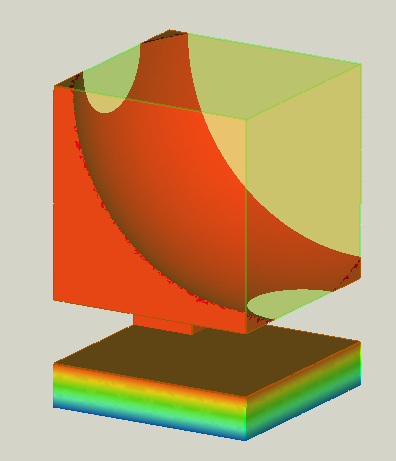FEM PostFilterClipRegion/de
|
|
| Menüeintrag |
|---|
| Ergebnisse → Schnittbereichs-Filter |
| Arbeitsbereich |
| FEM |
| Standardtastenkürzel |
| Keiner |
| Eingeführt in Version |
| - |
| Siehe auch |
| FEM ErgebnisPipeline, FEM FilterFunktionen, FEM Tutorium |
Beschreibung
Entfernt einen Bereich durch Ausschneiden einer Ebene, einer Kugel, eines Zylinders oder eines Quaders aus dem Modell.
Ein Filter Schnittbereich mit einer Kugel als Schnittfunktion.
Die ursprüngliche Pipeline ist das halbtransparente Objekt.
Anwendung
- Select a previously created result pipeline.
- There are several ways to invoke the command:
- Press the
Region Clip Filter button.
- Select the Results →
Region Clip Filter option from the menu.
- Press the
- Adjust the Result display options like for the result pipeline. You might need to hide the pipeline to see the effect of the filter in the preview.
- Do one of the following:
- If there is no filter function defined yet, press the
Create button and select one:
Plane,
Sphere,
Cylinder, or
Box.
- Choose an existing filter function from the list. If needed, adjust the cut parameters to make sure that it intersects the model. Note that changed cut parameters will also change the parameters of the used filter function.
- If there is no filter function defined yet, press the
- The model will be clipped using the filter function. Select the Inside Out option to invert the cut. Select the Cut Cells option to smooth the clipped region by eliminating parts of finite elements that are sticking out.
- Click the OK button to finish the command.
Hinweis: Ein Bereich kann nur eingesetzt werden, wenn eine Filterfunktion existiert und mit Änderungen anwenden bestätigt wurde. Alternativ kann der Filterdialog erneut geöffnet werden.
- Materials: Solid Material, Fluid Material, Non-Linear Mechanical Material, Reinforced Material (Concrete); Material Editor
- Element Geometry: Beam Cross Section, Beam Rotation, Shell Plate Thickness, Fluid Section for 1D Flow
- Electromagnetic Boundary Conditions: Electrostatic Potential Boundary Condition, Current Density Boundary Condition, Magnetization Boundary Condition, Electric Charge Density
- Fluid Boundary Conditions: Initial Flow Velocity Condition, Initial Pressure Condition, Flow Velocity Boundary Condition
- Geometrical Analysis Features: Plane Multi-Point Constraint, Section Print Feature, Local Coordinate System
- Mechanical Boundary Conditions and Loads: Fixed Boundary Condition, Rigid Body Constraint, Displacement Boundary Condition, Contact Constraint, Tie Constraint, Spring Boundary Condition, Force Load, Pressure Load, Centrifugal Load, Gravity Load
- Thermal Boundary Conditions and Loads: Initial Temperature, Heat Flux Load, Temperature Boundary Condition, Body Heat Source
- Overwrite Constants: Constant Vacuum Permittivity
- Mesh: Mesh From Shape by Netgen, Mesh From Shape by Gmsh, Mesh Boundary Layer, Mesh Refinement, Mesh Group, Erase Elements, FEM Mesh to Mesh
- Solve: Solver CalculiX, Solver Elmer, Solver Mystran, Solver Z88; Mechanical Equations: Elasticity Equation, Deformation Equation; Electromagnetic Equations: Electrostatic Equation, Electricforce Equation, Magnetodynamic Equation, Magnetodynamic 2D Equation, Static Current Equation; Flow Equation, Flux Equation, Heat Equation, Solver Job Control, Run Solver
- Results: Purge Results, Show Result, Apply Changes to Pipeline, Post Pipeline From Result, Pipeline Branch, Warp Filter, Scalar Clip Filter, Function Cut Filter, Region Clip Filter, Contours Filter, Glyph Filter, Line Clip Filter, Stress Linearization Plot, Data at Point Clip Filter, Calculator Filter; Filter Functions: Plane, Sphere, Cylinder, Box; Data Visualizations: Create Lineplot, Create Histogram, Create Table
- Utilities: Clipping Plane on Face, Remove All Clipping Planes, FEM Examples; Clear FEM Mesh, Display Mesh Info
- Additional: Preferences; FEM Install, FEM Mesh, FEM Solver, FEM CalculiX, FEM Concrete; FEM Element Types
- Erste Schritte
- Installation: Herunterladen, Windows, Linux, Mac, Zusätzliche Komponenten, Docker, AppImage, Ubuntu Snap
- Grundlagen: Über FreeCAD, Graphische Oberfläche, Mausbedienung, Auswahlmethoden, Objektname, Voreinstellungseditor, Arbeitsbereiche, Dokumentstruktur, Objekteigenschaften, FreeCAD unterstützen, Spenden
- Hilfe: Anleitungen, Videoanleitungen
- Arbeitsbereiche: Std Base, Arch, Assembly, BIM, CAM, Draft, FEM, Inspection, Material, Mesh, OpenSCAD, Part, PartDesign, Points, Reverse Engineering, Robot, Sketcher, Spreadsheet, Surface, TechDraw, Test Framework