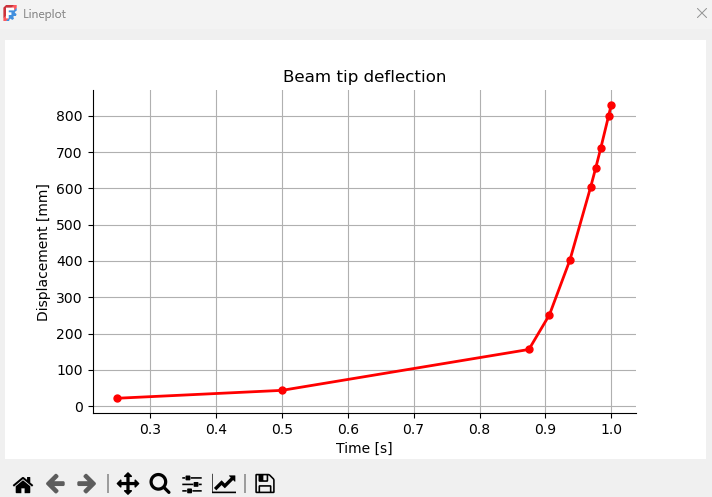FEM PostLineplot/de
|
|
| Menüeintrag |
|---|
| Ergebnisse → Datenvisualisierungen → Liniendiagram erstellen |
| Arbeitsbereich |
| FEM |
| Standardtastenkürzel |
| Keiner |
| Eingeführt in Version |
| 1.1 |
| Siehe auch |
| FEM Tutorium |
Beschreibung
Die FEM NachbereitungLiniediagramm Funktion erstellt ein Liniendiagramm, basierend auf den Daten einer ausgewählten Pipeline oder Filter.
Beispiel eines Liniendiagramms
Anwendung
- There are several ways to invoke the command:
- Press the
Create Lineplot button.
- Select the Results → Data Visualizations →
Create Lineplot option from the menu.
- Press the
- The task panel is opened.
- Press the Add data from button, select a pipeline or filter as a data source and one of two types of plot from the drop-down list:
add FieldData - X- and Y-axis can be configured to show any output variables, results are taken from all nodes; if the One Y field for each frame checkbox is enabled, there is a separate curve representing Y-axis field output for each frame
add IndexOverFrames - Y-axis can be configured to show any output variable, X-axis shows time/frequency (based on the frames), results are taken only from a node with a specified index (number)
- Configure the plot:
- Press the middle button by default showing Position (X) to set the X/Y-axis data and index.
- Press the 3rd button from the left by default showing blue line to set the plot line appearance.
- Press the rightmost button with X symbol to delete the Plot object.
- Set Lineplot view settings - show or hide Grid, Legend and its location, axis scale and type the labels (Title, X Axis, Y Axis).
- Press the Show plot button to display the plot.
- Press the Show data button to display a table with data used for the plot.
- Press the OK button to finish and close the task panel.
- Materials: Solid Material, Fluid Material, Non-Linear Mechanical Material, Reinforced Material (Concrete); Material Editor
- Element Geometry: Beam Cross Section, Beam Rotation, Shell Plate Thickness, Fluid Section for 1D Flow
- Electromagnetic Boundary Conditions: Electrostatic Potential Boundary Condition, Current Density Boundary Condition, Magnetization Boundary Condition, Electric Charge Density
- Fluid Boundary Conditions: Initial Flow Velocity Condition, Initial Pressure Condition, Flow Velocity Boundary Condition
- Geometrical Analysis Features: Plane Multi-Point Constraint, Section Print Feature, Local Coordinate System
- Mechanical Boundary Conditions and Loads: Fixed Boundary Condition, Rigid Body Constraint, Displacement Boundary Condition, Contact Constraint, Tie Constraint, Spring Boundary Condition, Force Load, Pressure Load, Centrifugal Load, Gravity Load
- Thermal Boundary Conditions and Loads: Initial Temperature, Heat Flux Load, Temperature Boundary Condition, Body Heat Source
- Overwrite Constants: Constant Vacuum Permittivity
- Mesh: Mesh From Shape by Netgen, Mesh From Shape by Gmsh, Mesh Boundary Layer, Mesh Refinement, Mesh Group, Erase Elements, FEM Mesh to Mesh
- Solve: Solver CalculiX, Solver Elmer, Solver Mystran, Solver Z88; Mechanical Equations: Elasticity Equation, Deformation Equation; Electromagnetic Equations: Electrostatic Equation, Electricforce Equation, Magnetodynamic Equation, Magnetodynamic 2D Equation, Static Current Equation; Flow Equation, Flux Equation, Heat Equation, Solver Job Control, Run Solver
- Results: Purge Results, Show Result, Apply Changes to Pipeline, Post Pipeline From Result, Pipeline Branch, Warp Filter, Scalar Clip Filter, Function Cut Filter, Region Clip Filter, Contours Filter, Glyph Filter, Line Clip Filter, Stress Linearization Plot, Data at Point Clip Filter, Calculator Filter; Filter Functions: Plane, Sphere, Cylinder, Box; Data Visualizations: Create Lineplot, Create Histogram, Create Table
- Utilities: Clipping Plane on Face, Remove All Clipping Planes, FEM Examples; Clear FEM Mesh, Display Mesh Info
- Additional: Preferences; FEM Install, FEM Mesh, FEM Solver, FEM CalculiX, FEM Concrete; FEM Element Types
- Erste Schritte
- Installation: Herunterladen, Windows, Linux, Mac, Zusätzliche Komponenten, Docker, AppImage, Ubuntu Snap
- Grundlagen: Über FreeCAD, Graphische Oberfläche, Mausbedienung, Auswahlmethoden, Objektname, Voreinstellungseditor, Arbeitsbereiche, Dokumentstruktur, Objekteigenschaften, FreeCAD unterstützen, Spenden
- Hilfe: Anleitungen, Videoanleitungen
- Arbeitsbereiche: Std Base, Arch, Assembly, BIM, CAM, Draft, FEM, Inspection, Material, Mesh, OpenSCAD, Part, PartDesign, Points, Reverse Engineering, Robot, Sketcher, Spreadsheet, Surface, TechDraw, Test Framework