Macros recipes/de
Diese Seite listet Makros, mit denen die Funktionen von FreeCAD erweitert werden können.
Wenn man ein Makro geschrieben hat und es in die eine der Kategorien auf dieser Seite einstellen möchte, kann man auf der Seite Makrodokumentation mehr über die korrekte Dokumentation eines Makros erfahren.
Kategorien
 3D-Ansicht Abläufe
3D-Ansicht Abläufe
 Makro Flächenobjekt an Ansicht ausrichten: Dieses Makro richtet die aktuelle Ansicht an einer ausgewählten Fläche aus.
Makro Flächenobjekt an Ansicht ausrichten: Dieses Makro richtet die aktuelle Ansicht an einer ausgewählten Fläche aus.
 Makro Ansicht an Fläche ausrichten: Dieses Makro richtet die aktuelle Ansicht an einer ausgewählten Fläche aus.
Makro Ansicht an Fläche ausrichten: Dieses Makro richtet die aktuelle Ansicht an einer ausgewählten Fläche aus.
 Makro 3D-Ansicht in die Zwischenablage kopieren: Inhalt der 3D-Ansicht mit einer Größe von 640 x 480 Pixel in die Zwischenablage kopieren.
Makro 3D-Ansicht in die Zwischenablage kopieren: Inhalt der 3D-Ansicht mit einer Größe von 640 x 480 Pixel in die Zwischenablage kopieren.
 Makro FCCamera: Dieses Makro kann den Bildschirm in einem definierten Winkel und um eine definierte Achse drehen und erstellt eine Ebene, um den Bildschirm so auszurichten, dass eine Form in den angegebenen Ebenenpositionen die ausgewählte Fläche zum Bildschirm hin ausrichtet, um die Position der Kamera zu erkennen.
Makro FCCamera: Dieses Makro kann den Bildschirm in einem definierten Winkel und um eine definierte Achse drehen und erstellt eine Ebene, um den Bildschirm so auszurichten, dass eine Form in den angegebenen Ebenenpositionen die ausgewählte Fläche zum Bildschirm hin ausrichtet, um die Position der Kamera zu erkennen.
 Makro Mauskreuz: Dieses kleine Makro verwandelt den Mauszeiger in ein Präzisionskreuz.
Makro Mauskreuz: Dieses kleine Makro verwandelt den Mauszeiger in ein Präzisionskreuz.
 Makro Ansicht drehen: Dieses Makro dreht die aktuelle Ansicht um 90° nach links. Funktioniert nur, in der
Makro Ansicht drehen: Dieses Makro dreht die aktuelle Ansicht um 90° nach links. Funktioniert nur, in der Draufsicht.
 Makro Ansicht frei drehen: Dieses Makro wird in der Python-Konsole verwendet und dreht die aktuelle Ansicht um den angegebenen Winkel und um die angegebene Ebene.
Makro Ansicht frei drehen: Dieses Makro wird in der Python-Konsole verwendet und dreht die aktuelle Ansicht um den angegebenen Winkel und um die angegebene Ebene.
 Makro Ansicht axonometrisch drehen: Dieses Makro dreht die aktuelle Ansicht in Ansicht Axonometrie.
Makro Ansicht axonometrisch drehen: Dieses Makro dreht die aktuelle Ansicht in Ansicht Axonometrie.
 Makro Bildschirm-Wiki: Mit diesem Makro kann die 3D-Ansicht im gewünschten Format gespeichert werden. Die 3D-Ansicht oder das gesamte 3D-Fenster von FreeCAD nimmt die gewünschten Abmessungen an.
Makro Bildschirm-Wiki: Mit diesem Makro kann die 3D-Ansicht im gewünschten Format gespeichert werden. Die 3D-Ansicht oder das gesamte 3D-Fenster von FreeCAD nimmt die gewünschten Abmessungen an.
 Makro Bildschirmfoto: Zum einfachen Einfügen von Bildschirmaufnahmen in Forumsbeiträge.
Makro Bildschirmfoto: Zum einfachen Einfügen von Bildschirmaufnahmen in Forumsbeiträge.
 Makro Ansicht Drehen: Bietet eine grafische Benutzeroberfläche, mit der die Ansicht in allen drei Richtungen um präzise Winkelwerte gedreht werden kann.
Makro Ansicht Drehen: Bietet eine grafische Benutzeroberfläche, mit der die Ansicht in allen drei Richtungen um präzise Winkelwerte gedreht werden kann.
Makro Zoom 1:1: 1:1-Zoom, damit Objekte in ihrer tatsächlichen Größe auf dem Bildschirm angezeigt werden.
 Animation
Animation
 Makro Animierte Beschränkung: Winkelbeschränkung im Sketcher animieren.
Makro Animierte Beschränkung: Winkelbeschränkung im Sketcher animieren.
Makro Animator: Animieren Sie Ihr Modell, indem Sie seine Eigenschaften mit diesem Python-Objekt animieren.
 Makro Zusammenbau 3D-Drucker: Simulation der Bewegungen eines 3D-Druckers.
Makro Zusammenbau 3D-Drucker: Simulation der Bewegungen eines 3D-Druckers.
 Makro Zusammenbau: Zusammenbau animieren.
Makro Zusammenbau: Zusammenbau animieren.
 Makro Entwurf mit Beschränkungen: Einfaches Beispiel für eine Animation Entwerfen Sie Drähte mithilfe der Ausdrücke, um viele Drähte zu verknüpfen und die Bewegung zu simulieren oder zu überprüfen. Hier erzeugt die Kreisrotation die Bewegung für alle verbundenen Objekte (dieses Makro läuft mit FreeCAD Version 0.16).
Makro Entwurf mit Beschränkungen: Einfaches Beispiel für eine Animation Entwerfen Sie Drähte mithilfe der Ausdrücke, um viele Drähte zu verknüpfen und die Bewegung zu simulieren oder zu überprüfen. Hier erzeugt die Kreisrotation die Bewegung für alle verbundenen Objekte (dieses Makro läuft mit FreeCAD Version 0.16).
 Makro Kurbel-Simulation: Drehstange und Kolben.
Makro Kurbel-Simulation: Drehstange und Kolben.
 Makro Scharnier: Scharnier öffnen und schließen.
Makro Scharnier: Scharnier öffnen und schließen.
 Makro Feder: Simulation einer Feder.
Makro Feder: Simulation einer Feder.
 Code und Skripten
Code und Skripten
 FreeCAD Handbuch-Konverter: Python-Skript, das automatisch PDF- und EPUB-Versionen des FreeCAD Handbuchs.
FreeCAD Handbuch-Konverter: Python-Skript, das automatisch PDF- und EPUB-Versionen des FreeCAD Handbuchs.
 Macro Dienstprogramm Zusammenbau: Dieses Makro bietet eine Funktion zum Zusammenbau eines Projekts aus Unterprojektdateien mithilfe der Funktion Projekt zusammenführen.
Macro Dienstprogramm Zusammenbau: Dieses Makro bietet eine Funktion zum Zusammenbau eines Projekts aus Unterprojektdateien mithilfe der Funktion Projekt zusammenführen.
 Makro Expliziter Klon: Erstellt eine Kopie jedes ausgewählten Objekts und legt dessen Eigenschaften auf einen Ausdruck fest, der mit dem Originalobjekt verknüpft ist, wodurch es zu einem expliziten und bearbeitbaren Klon wird.
Makro Expliziter Klon: Erstellt eine Kopie jedes ausgewählten Objekts und legt dessen Eigenschaften auf einen Ausdruck fest, der mit dem Originalobjekt verknüpft ist, wodurch es zu einem expliziten und bearbeitbaren Klon wird.
Makro Editor-Assistent: Erweitert die Funktionen des integrierten Python-Editors von FreeCAD.
 Makro Globale Variablenüberwachung: Dieses Makro erleichtert dem Benutzer die Auswahl globaler Variablen und die Überwachung ihrer Werte.
Makro Globale Variablenüberwachung: Dieses Makro erleichtert dem Benutzer die Auswahl globaler Variablen und die Überwachung ihrer Werte.
 Makro MessageBox: Zeigt, wie dem Benutzer über die grafische Benutzeroberfläche Informationen bereitgestellt werden können.
Makro MessageBox: Zeigt, wie dem Benutzer über die grafische Benutzeroberfläche Informationen bereitgestellt werden können.
Makro Pakete: Pip-Frontend zum Installieren von PyPI-Paketen in der FreeCAD-Umgebung.
 Makro Szenengraph drucken: Druckt den Szenengraph.
Makro Szenengraph drucken: Druckt den Szenengraph.
 Makro Python-Assistentenfenster: Dieses Makro bietet einen Arbeitsbereich zum Ausschneiden/Kopieren/Einfügen von Python-Code. Es ist segmentiert, sodass verschiedene Abschnitte ausgewählt werden können, und bleibt zwischen den FreeCAD-Sitzungen bestehen.
Makro Python-Assistentenfenster: Dieses Makro bietet einen Arbeitsbereich zum Ausschneiden/Kopieren/Einfügen von Python-Code. Es ist segmentiert, sodass verschiedene Abschnitte ausgewählt werden können, und bleibt zwischen den FreeCAD-Sitzungen bestehen.
 Macro ZTest Over 128: This macro is only used by programmers Test characters ASCII over 127.
Macro ZTest Over 128: This macro is only used by programmers Test characters ASCII over 127.
 Qt Beispiel: Beispiel zur Anwendung von Qt-Befehlen, ihren Verbindungen, Auslesen und Datenzuordnung.
Qt Beispiel: Beispiel zur Anwendung von Qt-Befehlen, ihren Verbindungen, Auslesen und Datenzuordnung.
 scanObjects: Inspektionswerkzeug für die FreeCAD-Makroentwicklung und Projekt-Fehlersuche.
scanObjects: Inspektionswerkzeug für die FreeCAD-Makroentwicklung und Projekt-Fehlersuche.
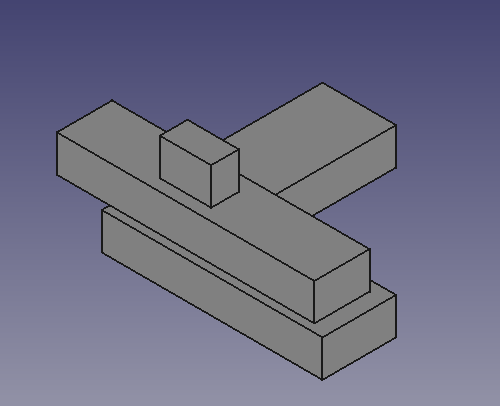 Makro TNP-Lösung: Ein einfaches Beispiel dafür, wie das topologische Benennungsproblem gelöst werden kann. Das Makro ist nur für Programmierer gedacht.
Makro TNP-Lösung: Ein einfaches Beispiel dafür, wie das topologische Benennungsproblem gelöst werden kann. Das Makro ist nur für Programmierer gedacht.
 Umwandlung
Umwandlung
Makro 3DXML-Import: Importiert eine 3DXML-ASCII-Datei in FreeCAD, eingeschränkte Funktionalität.
Makro Stapelexport in Netz: Unterstützt den Batch-Export von STL- und OBJ-Dateien. Es fügt eine grafische Benutzeroberfläche hinzu, um die Konvertierung und Speicherung ausgewählter Objekte zu beschleunigen.
 Makro Verbund Plus: Befehlssatzentwurf in einem kleinen Makro für das 2D-Skizzenbeispiel: Arbeiten mit DXF-Dateien.
Makro Verbund Plus: Befehlssatzentwurf in einem kleinen Makro für das 2D-Skizzenbeispiel: Arbeiten mit DXF-Dateien.
 Makro Flächen aus einer DXF-Datei erstellen: Dieses Makro erstellt eine Fläche aus einer DXF-Datei, wobei die „Ebenen“ separat erkannt und in Gruppen trainiert werden.
Makro Flächen aus einer DXF-Datei erstellen: Dieses Makro erstellt eine Fläche aus einer DXF-Datei, wobei die „Ebenen“ separat erkannt und in Gruppen trainiert werden.
 Macro DeepCopy: Erstellt einen Verbund aus einem Teil mit einer Kopie aller seiner Formen.
Macro DeepCopy: Erstellt einen Verbund aus einem Teil mit einer Kopie aller seiner Formen.
 Makro DXF zu Fläche und Skizze: Dieses Makro konvertiert ausgewählte Elemente einer importierten DXF-Datei in Flächen und Skizzen.
Makro DXF zu Fläche und Skizze: Dieses Makro konvertiert ausgewählte Elemente einer importierten DXF-Datei in Flächen und Skizzen.
 Macro Dxf To Shape: Makro-Dienstprogramm zum Erstellen einzigartiger Linienzügen mit vielen Linienzügen. Der Typ des erstellten Linienzugs wird ausgewählt: Linienzug, Bspline, BsplineKurve, BsplineKurve + Bogen, Polygon, Bezier-Kurve.
Macro Dxf To Shape: Makro-Dienstprogramm zum Erstellen einzigartiger Linienzügen mit vielen Linienzügen. Der Typ des erstellten Linienzugs wird ausgewählt: Linienzug, Bspline, BsplineKurve, BsplineKurve + Bogen, Polygon, Bezier-Kurve.
 Makro Linienzüge aus Netzen extrahieren: Extrahiert begrenzende Linienzüge aus ausgewählten Netzen.
Makro Linienzüge aus Netzen extrahieren: Extrahiert begrenzende Linienzüge aus ausgewählten Netzen.
 Makro Fläche zu Skizze: Wandelt die ausgewählte Fläche in eine einzelne Skizze ohne Beschränkungen um.
Makro Fläche zu Skizze: Wandelt die ausgewählte Fläche in eine einzelne Skizze ohne Beschränkungen um.
Makro FCBmpImport: Importiert Schwarz-Weiß-BMP-Bilder als Skizze, Drahtmodell oder Volumenmodell oder Graustufen-BMP-Bilder für Lithophanen in FreeCAD.
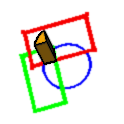 FCLinienzug zu Volumen: Dieses Makro erstellt eine boolesche Operation mit den ausgewählten Objekten. Man wählt einfach die Linienzüge aus, gibt die Dicke an und klickt auf „Erstellen“.
FCLinienzug zu Volumen: Dieses Makro erstellt eine boolesche Operation mit den ausgewählten Objekten. Man wählt einfach die Linienzüge aus, gibt die Dicke an und klickt auf „Erstellen“.
Makro IGES-PyImporter: Importiert eine IGES-Datei mit Entität 128, beispielsweise eine IGES-Datei aus FreeShip, in FreeCAD.
 Makro Netz zu Part: Wandelt ausgewählte Netze in Part-Objekte um.
Makro Netz zu Part: Wandelt ausgewählte Netze in Part-Objekte um.
 Makro Mehrfach Kopieren: Mehrfach Kopieren ermöglicht das Duplizieren (Kopieren und Einfügen) mehrerer FreeCAD-Objekte, die sequenziell und individuell beschriftet werden können.
Makro Mehrfach Kopieren: Mehrfach Kopieren ermöglicht das Duplizieren (Kopieren und Einfügen) mehrerer FreeCAD-Objekte, die sequenziell und individuell beschriftet werden können.
 Makro Part zu VRML: Konvertiert ausgewählte Part-Objekte in VRML-Netze für geringere Größe und schnelleres Laden (VRML-Modelle kompatibel mit KiCad und Blender).
Makro Part zu VRML: Konvertiert ausgewählte Part-Objekte in VRML-Netze für geringere Größe und schnelleres Laden (VRML-Modelle kompatibel mit KiCad und Blender).
 Arbeitsbereich Draft und 2D
Arbeitsbereich Draft und 2D
 Makro Arbeitsebene auf Kamera ausrichten: Dieses Makro richtet die Kamera auf die aktuelle Draft Arbeitsebene aus.
Makro Arbeitsebene auf Kamera ausrichten: Dieses Makro richtet die Kamera auf die aktuelle Draft Arbeitsebene aus.
 Arbeitsebene auf Kamera ausrichten: Dieses Makro verschiebt die aktuelle Draft EbeneAuswählen in die Mitte der aktuellen Ansicht.
Arbeitsebene auf Kamera ausrichten: Dieses Makro verschiebt die aktuelle Draft EbeneAuswählen in die Mitte der aktuellen Ansicht.
 Makro Draft Kreis aus drei Punkten: Erstellt einen Kreis aus drei ausgewählten Punkten 2D orthogonal.
Makro Draft Kreis aus drei Punkten: Erstellt einen Kreis aus drei ausgewählten Punkten 2D orthogonal.
 Makro Draft Kreis aus drei Punkten 3D: Erstellt einen Kreis aus drei ausgewählten Punkten im 3D-Raum.
Makro Draft Kreis aus drei Punkten 3D: Erstellt einen Kreis aus drei ausgewählten Punkten im 3D-Raum.
Makro Draft Tangentialer Kreis: Erstellt Tangenten zu Draft Kreisen.
 Makro Kanten zu Bogen: Wandelt die ausgewählten Kanten nach Möglichkeit in einen Kreisbogen um. Nützlich zum Wiederherstellen diskretisierter Bögen.
Makro Kanten zu Bogen: Wandelt die ausgewählten Kanten nach Möglichkeit in einen Kreisbogen um. Nützlich zum Wiederherstellen diskretisierter Bögen.
 Makro Ellipse - Zentrum + 2 Punkte: Erstellt eine Ellipse durch Auswahl von drei Punkten (in dieser Reihenfolge): Mittelpunkt, Hauptradius und Nebenradius.
Makro Ellipse - Zentrum + 2 Punkte: Erstellt eine Ellipse durch Auswahl von drei Punkten (in dieser Reihenfolge): Mittelpunkt, Hauptradius und Nebenradius.
 Macro FC Linien konvertieren: Dieses Makro konvertiert die Objektlinie, den Linienzug in der Linie Strich, StrichPunkt, StrichPunktStrich, Zickzack und Hand mit den angegebenen Abmessungen.
Macro FC Linien konvertieren: Dieses Makro konvertiert die Objektlinie, den Linienzug in der Linie Strich, StrichPunkt, StrichPunktStrich, Zickzack und Hand mit den angegebenen Abmessungen.
 Makro Bogen aus drei Punkten: Erstellt einen Bogen aus drei ausgewählten Punkten.
Makro Bogen aus drei Punkten: Erstellt einen Bogen aus drei ausgewählten Punkten.
 Makro Kreis aus drei Punkten: Erstellt einen Kreis aus 3 ausgewählten Punkten, wobei die Punkte Objekte sein können.
Makro Kreis aus drei Punkten: Erstellt einen Kreis aus 3 ausgewählten Punkten, wobei die Punkte Objekte sein können.
 Makro Rechteck-Ellipse: Erzeugt eine parametrische Rechteck-Ellipse.
Makro Rechteck-Ellipse: Erzeugt eine parametrische Rechteck-Ellipse.
 Arbeitsbereich FEM
Arbeitsbereich FEM
 Makro Exportieren von transienten FEM-Ergebnissen: Dieses Makro exportiert mehrere FEM-Ergebnisobjekte aus einer transienten Analyse in das VTK-Format und generiert eine PVU-Datei, mit der die Ergebnisse direkt in ParaView zur Nachbearbeitung geladen werden können.
Makro Exportieren von transienten FEM-Ergebnissen: Dieses Makro exportiert mehrere FEM-Ergebnisobjekte aus einer transienten Analyse in das VTK-Format und generiert eine PVU-Datei, mit der die Ergebnisse direkt in ParaView zur Nachbearbeitung geladen werden können.
 Grafische Benutzeroberfläche
Grafische Benutzeroberfläche
Makro Symbolleisten zurücksetzen: Dieses Makro setzt die Position der Symbolleisten zurück.
 Makro Makromenü: Fügt die Makros aus dem Makro-Ordner zum Makro-Menü von FreeCAD hinzu.
Makro Makromenü: Fügt die Makros aus dem Makro-Ordner zum Makro-Menü von FreeCAD hinzu.
Makro Eigenschaften-Editor aufteilen: Trennt den Eigenschafteneditor vorübergehend von der Kombinationsansicht und verschiebt ihn in ein separates Dock-Widget.
 Makro Sichtbarkeit der Bedienfelder umschalten: Dieses Makro schaltet die Sichtbarkeit verschiedener Hilfsfenster in FreeCAD um, sodass das Hauptfenster mit dem gesamten verfügbaren Bildschirmplatz angezeigt werden kann.
Makro Sichtbarkeit der Bedienfelder umschalten: Dieses Makro schaltet die Sichtbarkeit verschiedener Hilfsfenster in FreeCAD um, sodass das Hauptfenster mit dem gesamten verfügbaren Bildschirmplatz angezeigt werden kann.
Makro Makro-Symbolleisten-Manager: Einfaches Verwalten benutzerdefinierter Makro-Symbolleisten, Erstellen, Umbenennen und Löschen von Symbolleisten, Hinzufügen und Entfernen von Makros, Bearbeiten von Verknüpfungen und Symbolen, sogar mit einem einfachen Tool zum Erstellen von XPM-Symbolen.
 Informationen und Messungen
Informationen und Messungen
 Makro Begrenzungsrahmen Nachzeichen: Diese zeichnet eine rote spur (bearbeitbar) um den Begrenzungsrahmen mit sechs Rechtecken.
Makro Begrenzungsrahmen Nachzeichen: Diese zeichnet eine rote spur (bearbeitbar) um den Begrenzungsrahmen mit sechs Rechtecken.
 Makro Flächenschwerpunkt: Dieses Makro markiert den Flächenschwerpunkt (Masse) rot (einstellbar) mit einem Punkt und zeigt die Koordinaten.
Makro Flächenschwerpunkt: Dieses Makro markiert den Flächenschwerpunkt (Masse) rot (einstellbar) mit einem Punkt und zeigt die Koordinaten.
 Makro Massenschwerpunkt: Gibt die Gesamtmasse und den Schwerpunkt mehrerer ausgewählter Objekte mit der gewählten Dichte an.
Makro Massenschwerpunkt: Gibt die Gesamtmasse und den Schwerpunkt mehrerer ausgewählter Objekte mit der gewählten Dichte an.
 Makro Querschnitt: Zeigt einen interaktiv verschiebbaren Querschnitt an.
Makro Querschnitt: Zeigt einen interaktiv verschiebbaren Querschnitt an.
 Macro Delta xyz: Gibt die Delta-Werte und den Abstand zwischen zwei Punkten an.
Macro Delta xyz: Gibt die Delta-Werte und den Abstand zwischen zwei Punkten an.
 Makro Objekte auflisten: Dieses Makro generiert eine Liste aller Objekte im aktuellen Dokument – die Liste kann in einem Fenster oder in der Berichtsansicht angezeigt werden.
Makro Objekte auflisten: Dieses Makro generiert eine Liste aller Objekte im aktuellen Dokument – die Liste kann in einem Fenster oder in der Berichtsansicht angezeigt werden.
 Macro FC Element-Wähler: Dieses Makro zeigt alle Elemente unterhalb des Cursors an, ähnlich wie das „Makro Maus über verdeckten Elementen” mit grafischer Benutzeroberfläche (auch Elemente, die von anderen Elementen verdeckt sind, werden angezeigt).
Macro FC Element-Wähler: Dieses Makro zeigt alle Elemente unterhalb des Cursors an, ähnlich wie das „Makro Maus über verdeckten Elementen” mit grafischer Benutzeroberfläche (auch Elemente, die von anderen Elementen verdeckt sind, werden angezeigt).
 Macro FC Information: Liefert eine Reihe von Informationen über die ausgewählte Form und kann eine Umrechnung von Länge, Neigung (Grad, Radiant, Grad), Form, Oberfläche, Volumen und Gewicht der Form in der ausgewählten Dichte in verschiedenen internationalen und angelsächsischen Einheiten anzeigen.
Macro FC Information: Liefert eine Reihe von Informationen über die ausgewählte Form und kann eine Umrechnung von Länge, Neigung (Grad, Radiant, Grad), Form, Oberfläche, Volumen und Gewicht der Form in der ausgewählten Dichte in verschiedenen internationalen und angelsächsischen Einheiten anzeigen.
 FCInfo Werkzeugleiste: Zeigt eine Reihe von Informationen über die ausgewählte Form als FCInfo in einer Mini-Symbolleiste an.
FCInfo Werkzeugleiste: Zeigt eine Reihe von Informationen über die ausgewählte Form als FCInfo in einer Mini-Symbolleiste an.
 Makro FC Gläserne Information: Gibt eine Reihe von Informationen über die ausgewählte Form und zeigt diese in 3D auf dem Bildschirm an.
Makro FC Gläserne Information: Gibt eine Reihe von Informationen über die ausgewählte Form und zeigt diese in 3D auf dem Bildschirm an.
 Makro FCInfo an Maus: Liefert in Echtzeit Informationen zu Koordinaten, Längen und Winkeln auf der Maus in einer Blasenbeschriftung, die auf dem 3D-Bildschirm angezeigt wird.
Makro FCInfo an Maus: Liefert in Echtzeit Informationen zu Koordinaten, Längen und Winkeln auf der Maus in einer Blasenbeschriftung, die auf dem 3D-Bildschirm angezeigt wird.
 Macro FC Baumansicht: Makro zum Auflisten aller Objekte im Projekt in einer Liste ohne Hierarchie, Optionen zum Sortieren nach Name, Bezeichnung, Sichtbarkeit, Gruppe, nach Länge, Option zum Suchen nach Name, Bezeichnung ... ohne Groß-/Kleinschreibung oder mit Groß-/Kleinschreibung und Auswahl aller im Makrofenster angezeigten Objekte.
Macro FC Baumansicht: Makro zum Auflisten aller Objekte im Projekt in einer Liste ohne Hierarchie, Optionen zum Sortieren nach Name, Bezeichnung, Sichtbarkeit, Gruppe, nach Länge, Option zum Suchen nach Name, Bezeichnung ... ohne Groß-/Kleinschreibung oder mit Groß-/Kleinschreibung und Auswahl aller im Makrofenster angezeigten Objekte.
 Makro Vereinigung Hervorheben: Hebt gemeinsame Teile hervor.
Makro Vereinigung Hervorheben: Hebt gemeinsame Teile hervor.
 Makro Unterschied Hervorheben: Berechne die Differenz zwischen zwei Formen.
Makro Unterschied Hervorheben: Berechne die Differenz zwischen zwei Formen.
 Makro Kreis messen: Berechnen Sie den Radius eines Kreises anhand von drei Punkten oder einer Kreislinie.
Makro Kreis messen: Berechnen Sie den Radius eines Kreises anhand von drei Punkten oder einer Kreislinie.
 Makro Maus über verdeckten Elementen: Dieses Makro zeigt alle Elemente unterhalb des Cursors an (auch Elemente, die von anderen Elementen verdeckt sind).
Makro Maus über verdeckten Elementen: Dieses Makro zeigt alle Elemente unterhalb des Cursors an (auch Elemente, die von anderen Elementen verdeckt sind).
 Makro Normalenvektor: Ruft den Normalenvektor einer vorgewählten Fläche ab.
Makro Normalenvektor: Ruft den Normalenvektor einer vorgewählten Fläche ab.
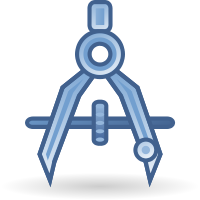 Makro Objektinformation: Benutzerfreundliches „Info“-Modul, erstellt von einem FreeCAD-Benutzer.
Makro Objektinformation: Benutzerfreundliches „Info“-Modul, erstellt von einem FreeCAD-Benutzer.
 Makro Einfache Eigenschaften: Zeigt auf prägnante Weise die grundlegenden physikalischen Eigenschaften eines Objekts an (Volumen, Abmessungen der Begrenzungsbox, ...).
Makro Einfache Eigenschaften: Zeigt auf prägnante Weise die grundlegenden physikalischen Eigenschaften eines Objekts an (Volumen, Abmessungen der Begrenzungsbox, ...).
 Bibliotheken
Bibliotheken
 Makro BOLTS: Das Ziel von BOLTS ist es, eine kostenlose und quelloffene Standardteilebibliothek für CAD-Anwendungen aufzubauen.
Makro BOLTS: Das Ziel von BOLTS ist es, eine kostenlose und quelloffene Standardteilebibliothek für CAD-Anwendungen aufzubauen.
 Makro PartsBibliothek: Startet den Parts-Bibliotheksbrowser.
Makro PartsBibliothek: Startet den Parts-Bibliotheksbrowser.
 Makro Schraubenmacher1 2: Dieses Makro erstellt eine Schraube mit oder ohne Gewinde gemäß ISO-Normen (screw_maker1_6.py.zip mit Pyside-Unterstützung). (Schraubenmacher 2.0 - Neue Version!)
Makro Schraubenmacher1 2: Dieses Makro erstellt eine Schraube mit oder ohne Gewinde gemäß ISO-Normen (screw_maker1_6.py.zip mit Pyside-Unterstützung). (Schraubenmacher 2.0 - Neue Version!)
 Mathematische Funktionen
Mathematische Funktionen
 Makro Parametrische 3D-Kurve: Zeichnet eine Funktion, die durch die parametrischen Gleichungen x(t), y(t) und z(t) beschrieben wird.
Makro Parametrische 3D-Kurve: Zeichnet eine Funktion, die durch die parametrischen Gleichungen x(t), y(t) und z(t) beschrieben wird.
 Makro 2D-Funktion zeichnen: Zeichnet eine Funktion, die durch die Gleichung z=F(x) beschrieben wird.
Makro 2D-Funktion zeichnen: Zeichnet eine Funktion, die durch die Gleichung z=F(x) beschrieben wird.
 Makro Parametrische 2D-Funktion zeichnen: Basierend auf dem obigen Makro, jedoch für parametrische und optional polare Funktionen.
Makro Parametrische 2D-Funktion zeichnen: Basierend auf dem obigen Makro, jedoch für parametrische und optional polare Funktionen.
Makro Parametrische Kurve Python-Objekt: Python-Eigenschaften-Aktualisierung des Makros Parametrische 3D-Kurve.
 Objekterstellung
Objekterstellung
 Makro Tragflächenprofil: Tragflächenprofil erstellt Tragflächenkurven und -flächen unter Verwendung vordefinierter Modelle, algebraischer Funktionen und DAT- oder CSV-Dateien.
Makro Tragflächenprofil: Tragflächenprofil erstellt Tragflächenkurven und -flächen unter Verwendung vordefinierter Modelle, algebraischer Funktionen und DAT- oder CSV-Dateien.
 Makro Tragflächenimport und -skalierung: Importiert und skaliert ein .dat-Tragflächenprofil auf die gewünschte Profilsehnenlänge.
Makro Tragflächenimport und -skalierung: Importiert und skaliert ein .dat-Tragflächenprofil auf die gewünschte Profilsehnenlänge.
Makro Apothem-basierte Prisma-GUI: Ein GUI-Dialogfeld, das anhand der Benutzereingaben ein auf Apothem (Inradius) basierendes Prisma erstellt.
Makro BSpline-Fläche aus Gitter: Erstellt eine B-Spline-Fläche anhand eines Punktgitters.
 Makro Kreis: Erstellt einen Kreis oder Bogen mit Radius, Durchmesser, Umfang, Fläche, Startwinkel, Endwinkel, Bogen, Winkelzentrum, Sehne, Pfeil, Mittelpunkt (Punkt) nach Wahl (wie oben ohne GUI).
Makro Kreis: Erstellt einen Kreis oder Bogen mit Radius, Durchmesser, Umfang, Fläche, Startwinkel, Endwinkel, Bogen, Winkelzentrum, Sehne, Pfeil, Mittelpunkt (Punkt) nach Wahl (wie oben ohne GUI).
 Makro Kreis+: Erstellt einen Kreis oder Bogen mit Radius, Durchmesser, Umfang, Fläche, Startwinkel, Endwinkel, Bogen, Winkelzentrum, Sehne, Pfeil, Mittelpunkt (Punkt) nach Wahl (wie unten, aber mit GUI) und erstellt zusätzlich einen Sektor und eine Fläche.
Makro Kreis+: Erstellt einen Kreis oder Bogen mit Radius, Durchmesser, Umfang, Fläche, Startwinkel, Endwinkel, Bogen, Winkelzentrum, Sehne, Pfeil, Mittelpunkt (Punkt) nach Wahl (wie unten, aber mit GUI) und erstellt zusätzlich einen Sektor und eine Fläche.
 Macro Kreis Schneiden: Schneidet einen Kreis oder Bogen aus und erstellt x Bögen, wobei die Anzahl der Schnitte angeben werden kann.
Macro Kreis Schneiden: Schneidet einen Kreis oder Bogen aus und erstellt x Bögen, wobei die Anzahl der Schnitte angeben werden kann.
 Makro Linie Schneiden: Eine Linie schneiden und x Punkte erstellen, die Anzahl der Punkte angeben, Linie erstellen oder nicht, Punkte erstellen oder nicht, zweifarbig erstellen oder nicht, je nach Wahl.
Makro Linie Schneiden: Eine Linie schneiden und x Punkte erstellen, die Anzahl der Punkte angeben, Linie erstellen oder nicht, Punkte erstellen oder nicht, zweifarbig erstellen oder nicht, je nach Wahl.
 Makro FCCamNuter: Erstellt einen gerillten Zylinder für die Nocke.
Makro FCCamNuter: Erstellt einen gerillten Zylinder für die Nocke.
 Makro FC Zirkulärer Text: Dieses Makro erstellt einen Text um einen Zylinder herum..
Makro FC Zirkulärer Text: Dieses Makro erstellt einen Text um einen Zylinder herum..
 Makro FC Wabenstruktur-Ersteller: Erstellt ein parametrisches Wabengitter.
Makro FC Wabenstruktur-Ersteller: Erstellt ein parametrisches Wabengitter.
 Makro FC Feder-Helix-Variable: Dieses Makro erzeugt eine Federverkürzung, die Verkürzung ist an der gesamten Spule nach Wahl einstellbar.
Makro FC Feder-Helix-Variable: Dieses Makro erzeugt eine Federverkürzung, die Verkürzung ist an der gesamten Spule nach Wahl einstellbar.
 Makro FC Feder auf Oberfläche: Dieses Makro erstellt eine Feder (Helix) auf der Oberfläche des Objekts (Volumenkörper).
Makro FC Feder auf Oberfläche: Dieses Makro erstellt eine Feder (Helix) auf der Oberfläche des Objekts (Volumenkörper).
Makro Geodätische Kuppel: Dieses Makro erstellt eine geodätische Kuppelschale.
 Makro Gitarrengriffbrett: Gitarrengriffbrett-Ersteller.
Makro Gitarrengriffbrett: Gitarrengriffbrett-Ersteller.
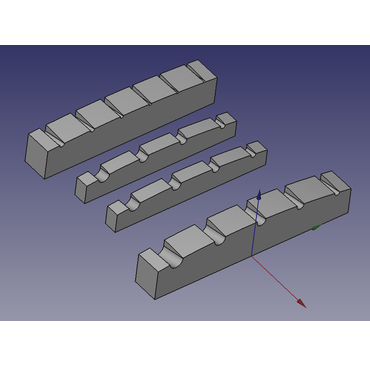 Makro Gitarrensattel: Gitarrensattel-Ersteller.
Makro Gitarrensattel: Gitarrensattel-Ersteller.
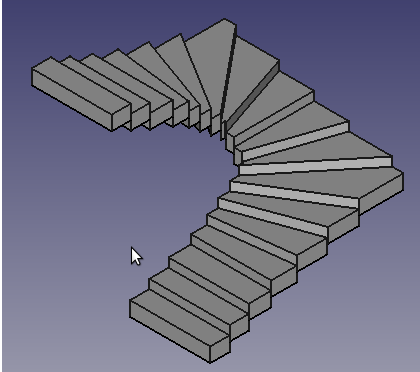 Makro Halbwendeltreppe: Erstellt eine halbgewendelte Treppe (links/rechts) aus einer Datendatei.
Makro Halbwendeltreppe: Erstellt eine halbgewendelte Treppe (links/rechts) aus einer Datendatei.
 Makro Halb-Rumpf-Modell: Dieses Makro erzeugt sowohl dreidimensionale Halb-Hüllen und Vollrumpfmodelle aus einer Reihe von 2D-Strichzeichnungen.
Makro Halb-Rumpf-Modell: Dieses Makro erzeugt sowohl dreidimensionale Halb-Hüllen und Vollrumpfmodelle aus einer Reihe von 2D-Strichzeichnungen.
 Makro Hilbert-Kurve: Erstellt eine Hilbert-Kurve in 2 oder 3 Dimensionen mit vielen Iterationen.
Makro Hilbert-Kurve: Erstellt eine Hilbert-Kurve in 2 oder 3 Dimensionen mit vielen Iterationen.
Makro Wabenstruktur: Erstellt ein Feature-Python-Honeycomb-Objekt, das innerhalb und außerhalb von PartDesign kompatibel ist.
Makro Tragfläche importieren: Importiert die Tragflächenkoordinaten, skaliert die Tragfläche, dreht sie, verschiebt sie in der Ebene, verschiebt sie entlang der Spannweite, wählt die Ebene und die Hauptachse aus und wandelt die Geometrie in eine Skizze um.
Makro Schnitt: Findet den Schnitt zwischen zwei oder drei ausgewählten Kanten/Flächen und funktioniert auch mit Bezugsebenen und Bezugslinien. Erstellt ein parametrisches Python-Objekt, das die Form des Schnitts enthält.
 Makro Linienlänge: Erstellen Sie eine Linie, die die Koordinaten XYZ, die Länge und den Winkel zur Ebene XY angibt.
Makro Linienlänge: Erstellen Sie eine Linie, die die Koordinaten XYZ, die Länge und den Winkel zur Ebene XY angibt.
 Makro Loft: Erstellt ein Loft mit einer Liste von Linienzügen (speziell erstellt für das Makro Textur).
Makro Loft: Erstellt ein Loft mit einer Liste von Linienzügen (speziell erstellt für das Makro Textur).
Macro Place Image: Erzeugt eine Image Bildebene und richtet es an einem bestehenden Draft Rechteck aus.
Makro Punkte zu Splines: Erstellt Splines aus Abschnitten von Punkt-Objekten.
Macro Polyeder: Dieses Makro erstellt parametrische Polyeder (Dodekaeder, Ikosaeder, Tetraeder, ...). Anpassbar über Radius oder Seitenlänge.
Makro Pyramide: Dieses Makro erstellt eine parametrische Pyramide. Alle Parameter sind genau wie bei Part Kegel anpassbar.
 Makro Linienzug kopieren: Dieses Makro erstellt eine Kopie eines ausgewählten Objekts oder Unterobjekts.
Makro Linienzug kopieren: Dieses Makro erstellt eine Kopie eines ausgewählten Objekts oder Unterobjekts.
 Makro Grundstück aus Konturen: Erstellt ein Arch Grundstück aus einer Reihe von Konturlinien.
Makro Grundstück aus Konturen: Erstellt ein Arch Grundstück aus einer Reihe von Konturlinien.
 Makro Festkörper Austragen: Erstellt einen Festkörper, indem ein 2D-Profil entlang einer zuvor in der 3D-Ansicht ausgewählten Bahn ausgeformt wird. Die 2D-Elemente können mit den regulären Werkzeugen in der Benutzeroberfläche von FreeCAD erstellt werden.
Makro Festkörper Austragen: Erstellt einen Festkörper, indem ein 2D-Profil entlang einer zuvor in der 3D-Ansicht ausgewählten Bahn ausgeformt wird. Die 2D-Elemente können mit den regulären Werkzeugen in der Benutzeroberfläche von FreeCAD erstellt werden.
 Makro Treppen: Erstellt eine Wendeltreppe, erstellt die Treppenkante, diese auswählen und das Makro ausführen.
Makro Treppen: Erstellt eine Wendeltreppe, erstellt die Treppenkante, diese auswählen und das Makro ausführen.
 Makro Dreieck AH: Dieses Makro erstellt ein Dreieck, indem es den Kopfwinkel und die Höhe des Dreiecks angibt (der Kopf des Dreiecks wird an den XYZ-Koordinaten 0,0,0 positioniert).
Makro Dreieck AH: Dieses Makro erstellt ein Dreieck, indem es den Kopfwinkel und die Höhe des Dreiecks angibt (der Kopf des Dreiecks wird an den XYZ-Koordinaten 0,0,0 positioniert).
 Makro LinienzugXYZ: Dieses Makro erstellt einen Draht mit den aus einer Datei extrahierten Koordinaten. Die Koordinaten X, Y und Z sind durch ein Leerzeichen voneinander getrennt.
Makro LinienzugXYZ: Dieses Makro erstellt einen Draht mit den aus einer Datei extrahierten Koordinaten. Die Koordinaten X, Y und Z sind durch ein Leerzeichen voneinander getrennt.
 Objektumwandlung
Objektumwandlung
Makro Objekt nach Begrenzungsrahmen-Zentrum ausrichten: Richtet zwei (oder mehr) Objekte anhand der Mitte ihrer Begrenzungsrahmen aus.
 Makro Objekt an Ansicht ausrichten: Dieses Makro richtet das ausgewählte Objekt an der aktuellen Ansicht aus und legt die Koordinaten für die Platzierung der Kamera fest.
Makro Objekt an Ansicht ausrichten: Dieses Makro richtet das ausgewählte Objekt an der aktuellen Ansicht aus und legt die Koordinaten für die Platzierung der Kamera fest.
 Makro Anordnung kopieren: Kopiert das ausgewählte Objekt mehrmals in einem Anordnungs-Raster.
Makro Anordnung kopieren: Kopiert das ausgewählte Objekt mehrmals in einem Anordnungs-Raster.
Makro Abschrägung: Ausgewählte Kanten abschrägen, parametrisches Feature-Python-Objekt erstellen, kompatibel mit allen Volumenkörpern (außer mit abgerundeten Kanten), einschließlich Eigenschaften in Part Design-Körpern.
 Makro Objekte mit Flächen oder Kanten zentrieren: Dieses Makro deckt die folgenden Beschränkungen ab: Konzentrische Beschränkung zwischen nicht zylindrischen Teilen und Beschränkung auf mittige Flächen und/oder Kanten. Es funktioniert auch mit den neuen Containern Körper und App::Part sowie mit der STEP-Hierarchie.
Makro Objekte mit Flächen oder Kanten zentrieren: Dieses Makro deckt die folgenden Beschränkungen ab: Konzentrische Beschränkung zwischen nicht zylindrischen Teilen und Beschränkung auf mittige Flächen und/oder Kanten. Es funktioniert auch mit den neuen Containern Körper und App::Part sowie mit der STEP-Hierarchie.
 Makro Klon konvertieren: Erstellt einen Klon des Objekts und konvertiert es in die gewählte Position und Größe (Zoll, mm, m, µm...). Das Basisobjekt wird in mm erkannt (FreeCAD-Basis).
Makro Klon konvertieren: Erstellt einen Klon des Objekts und konvertiert es in die gewählte Position und Größe (Zoll, mm, m, µm...). Das Basisobjekt wird in mm erkannt (FreeCAD-Basis).
 Makro Verbinden und Austragen: Dieses Makro erstellt auf einfache Weise eine Verbindung zwischen zwei Objekten, einem Objekt und einem Punkt oder zwischen zwei Punkten oder der ausgewählten Linie, dem Linienzug, der Kante (die Mittelpunkte der Objekte sind der Start- und Endpunkt des Sweeps) und kann aus einem konfigurierbaren Ellipsenpolygonkreis ausgewählt werden.
Makro Verbinden und Austragen: Dieses Makro erstellt auf einfache Weise eine Verbindung zwischen zwei Objekten, einem Objekt und einem Punkt oder zwischen zwei Punkten oder der ausgewählten Linie, dem Linienzug, der Kante (die Mittelpunkte der Objekte sind der Start- und Endpunkt des Sweeps) und kann aus einem konfigurierbaren Ellipsenpolygonkreis ausgewählt werden.
Makro Express-Platzierung: Zeigt die Platzierungskoordinaten eines ausgewählten Objekts direkt oder über Ausdrücke an und bearbeitet sie schnell.
 Makro Linienzug abflachen: Flacht Linienzüge ab, die nicht planar zu ihrer mittleren Z-Koordinate sind.
Makro Linienzug abflachen: Flacht Linienzüge ab, die nicht planar zu ihrer mittleren Z-Koordinate sind.
 Makro Linienzug abflachen mit drei Punkten: Flacht Linienzüge ab, die nicht planar zu einer durch drei Punkte definierten Ebene sind.
Makro Linienzug abflachen mit drei Punkten: Flacht Linienzüge ab, die nicht planar zu einer durch drei Punkte definierten Ebene sind.
 Makro Bögen heilen: Manchmal werden Bögen in BSplines umgewandelt, beispielsweise wenn Skalierungsoperationen auf sie angewendet wurden. Dieses Makro erstellt daraus gültige Bögen neu. Nützlich vor dem Exportieren in DXF.
Makro Bögen heilen: Manchmal werden Bögen in BSplines umgewandelt, beispielsweise wenn Skalierungsoperationen auf sie angewendet wurden. Dieses Makro erstellt daraus gültige Bögen neu. Nützlich vor dem Exportieren in DXF.
 Makro Linienzug vereinigen: Ermöglicht es, alle nicht verbundenen Kanten zu finden und mit einer Linie mit der nächstgelegenen nicht verbundenen Kante zu verbinden.
Makro Linienzug vereinigen: Ermöglicht es, alle nicht verbundenen Kanten zu finden und mit einer Linie mit der nächstgelegenen nicht verbundenen Kante zu verbinden.
 Makro Magischer Winkel: Kleine Grafische Benutzeroberfläche für die Funktion Draft.rotate. Ermöglicht das Drehen von Ebenen und sogar komplexeren Objekten wie Konstruktionsprofilen.
Makro Magischer Winkel: Kleine Grafische Benutzeroberfläche für die Funktion Draft.rotate. Ermöglicht das Drehen von Ebenen und sogar komplexeren Objekten wie Konstruktionsprofilen.
 Makro Matrix-Transform: Wendet lineare Raumtransformationen an, um Formen zu verzerren. Z. B. ungleichmäßige Skalierung, Scheren, Spiegeln, Achsenvertauschung.
Makro Matrix-Transform: Wendet lineare Raumtransformationen an, um Formen zu verzerren. Z. B. ungleichmäßige Skalierung, Scheren, Spiegeln, Achsenvertauschung.
 Makro Zum Ursprung verschieben: Dieses Makro verschiebt die Position eines Objekts so, dass ein ausgewählter Ort zu seinem neuen Ursprung wird.
Makro Zum Ursprung verschieben: Dieses Makro verschiebt die Position eines Objekts so, dass ein ausgewählter Ort zu seinem neuen Ursprung wird.
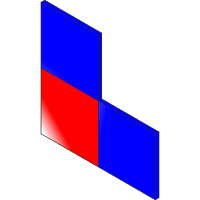 Makro Mehrfach-Schnitte: Dieses Makro verbessert die boolesche Schnitt-Hierarchie durch automatische Beschriftung und Verwendung von Kopien für Schnitte.
Makro Mehrfach-Schnitte: Dieses Makro verbessert die boolesche Schnitt-Hierarchie durch automatische Beschriftung und Verwendung von Kopien für Schnitte.
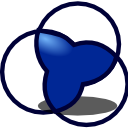 Makro Überlappung: Boolesche Operation. Ähnlich wie Part Schnitt, jedoch mit benutzerdefiniertem Schwellenwert für die Überlappungsanzahl (parametrisch).
Makro Überlappung: Boolesche Operation. Ähnlich wie Part Schnitt, jedoch mit benutzerdefiniertem Schwellenwert für die Überlappungsanzahl (parametrisch).
Makro Parametrisches Entfernen: Makro, das parametrisches Entfernen innerhalb und außerhalb des Arbeitsbereichs PartDesign durchführt.
 Makro Senkrecht zu Linienzug: Dieses Makro positioniert ein Objekt senkrecht zu einem ausgewählten Linienzug.
Makro Senkrecht zu Linienzug: Dieses Makro positioniert ein Objekt senkrecht zu einem ausgewählten Linienzug.
 Makro Absolute Platzierung: Setzt Part-Container auf den globalen Ursprung zurück, während die absolute Position der Objekte beibehalten wird.
Makro Absolute Platzierung: Setzt Part-Container auf den globalen Ursprung zurück, während die absolute Position der Objekte beibehalten wird.
 Makro Parametrische Historie entfernen: Entfernt alle parametrischen Assoziativitäten aus einem Objekt, sodass es als „dumme“ Form zurückbleibt.
Makro Parametrische Historie entfernen: Entfernt alle parametrischen Assoziativitäten aus einem Objekt, sodass es als „dumme“ Form zurückbleibt.
 Makro Um Punkt drehen: Makro zum Drehen eines Objekts um den Mittelpunkt seines Begrenzungsrahmens, seinen Schwerpunkt oder den zuletzt angeklickten Punkt.
Makro Um Punkt drehen: Makro zum Drehen eines Objekts um den Mittelpunkt seines Begrenzungsrahmens, seinen Schwerpunkt oder den zuletzt angeklickten Punkt.
 Makro Schnittkurve: Alternative Implementierung des Part Schnittkurven-Werkzeugs, besser geeignet für die Erstellung von Ausformungs-Pfaden (parametrisch).
Makro Schnittkurve: Alternative Implementierung des Part Schnittkurven-Werkzeugs, besser geeignet für die Erstellung von Ausformungs-Pfaden (parametrisch).
 Makro Objekt begradigen: Objekt(e) anhand der Referenzfläche/-kante mit dem FreeCAD-Koordinatensystem neu ausrichten.
Makro Objekt begradigen: Objekt(e) anhand der Referenzfläche/-kante mit dem FreeCAD-Koordinatensystem neu ausrichten.
 Makro SuperLinienzug: Erzwingt die Erstellung einer Linienzugverbindung aus Linien und Bögen, die sich nicht unbedingt berühren müssen. Diese Option verwenden, wenn die normale Linienzugverbindung fehlschlägt.
Makro SuperLinienzug: Erzwingt die Erstellung einer Linienzugverbindung aus Linien und Bögen, die sich nicht unbedingt berühren müssen. Diese Option verwenden, wenn die normale Linienzugverbindung fehlschlägt.
Makro LinienzugFilter: Filtert Linienzüge aus einer Skizze, um nur bestimmte zu verwenden, sowie 2D-Versätze, Skalierungen und die Neuanordnung der Linienzug-Reihenfolge.
 Objektsichtbarkeit, Ansichts-Eigenschaften und Oberflächenstrukturen
Objektsichtbarkeit, Ansichts-Eigenschaften und Oberflächenstrukturen
 colorManager: Ermöglicht die Festlegung von Flächenfarben für alle Objekte aus einer Tabelle. Außerdem können Farben für eine manuell ausgewählte Fläche oder ein Objekt ausgewählt werden und den Effekt in Echtzeit im 3D-Modell anzeigen.
colorManager: Ermöglicht die Festlegung von Flächenfarben für alle Objekte aus einer Tabelle. Außerdem können Farben für eine manuell ausgewählte Fläche oder ein Objekt ausgewählt werden und den Effekt in Echtzeit im 3D-Modell anzeigen.
Macro Colorize: Die Farben für Flächen, Kanten und Eckpunkte einfach festlegen, einschließlich individueller Transparenzstufen.
Makro Einfacher Reflektor: Einfach zu verwaltende Texturen mit einem parametrischen Python-Objekt, das zwischen FreeCAD- und Dokument-Sitzungen bestehen bleibt.
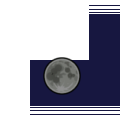 Makro Alle Objekte ausblenden: Dieses Makro blendet alle Objekte im Dokument aus (Visibility=False).
Makro Alle Objekte ausblenden: Dieses Makro blendet alle Objekte im Dokument aus (Visibility=False).
 Makro Textur: Erstellt ein Projekt aus einem BMP-Bild, um ganz einfach eine Textur zu erstellen.
Makro Textur: Erstellt ein Projekt aus einem BMP-Bild, um ganz einfach eine Textur zu erstellen.
 Makro Textur-Objekte: Mit diesem Makro kann vorübergehend ein Texturbild auf die ausgewählten Objekte gelegt werden.
Makro Textur-Objekte: Mit diesem Makro kann vorübergehend ein Texturbild auf die ausgewählten Objekte gelegt werden.
 Makro Zeichenstil umschalten: Dieses Makro schaltet den Zeichenstil des ausgewählten Objekts um.
Makro Zeichenstil umschalten: Dieses Makro schaltet den Zeichenstil des ausgewählten Objekts um.
 Makro Zeichenstil umschalten Optimiert: Dieses Makro schaltet den Zeichenstil des ausgewählten Objekts um (entspricht dem oben genannten Makro Zeichenstil umschalten, ist jedoch für alle Sprachen optimiert).
Makro Zeichenstil umschalten Optimiert: Dieses Makro schaltet den Zeichenstil des ausgewählten Objekts um (entspricht dem oben genannten Makro Zeichenstil umschalten, ist jedoch für alle Sprachen optimiert).
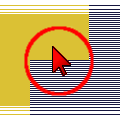 Makro Sichtbarkeit umschalten: Set mit drei Makros, Makro 1: Die nicht ausgewählten Objekte ausblenden, Makro 2: Alle Objekte anzeigen, Makro 3: Alle Objekte ausblenden.
Makro Sichtbarkeit umschalten: Set mit drei Makros, Makro 1: Die nicht ausgewählten Objekte ausblenden, Makro 2: Alle Objekte anzeigen, Makro 3: Alle Objekte ausblenden.
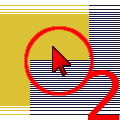 Makro Sichtbarkeit umschalten2 1-2: Set aus zwei Makros, Makro 1: Makro Sichtbarkeit umschalten1 1-2 Ausgewählte Objekte ausblenden, Makro 2: Makro Sichtbarkeit umschalten2 2-2 Alle Objekte anzeigen, Makro mit ursprünglicher Sichtbarkeit.
Makro Sichtbarkeit umschalten2 1-2: Set aus zwei Makros, Makro 1: Makro Sichtbarkeit umschalten1 1-2 Ausgewählte Objekte ausblenden, Makro 2: Makro Sichtbarkeit umschalten2 2-2 Alle Objekte anzeigen, Makro mit ursprünglicher Sichtbarkeit.
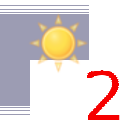 Makro Sichtbarkeit umschalten2 2-2: Set aus zwei Makros, Makro 1: Makro Sichtbarkeit umschalten1 1-2 Ausgewählte Objekte ausblenden, Makro 2: Makro Sichtbarkeit umschalten2 2-2 Alle Objekte anzeigen, Makro mit ursprünglicher Sichtbarkeit.
Makro Sichtbarkeit umschalten2 2-2: Set aus zwei Makros, Makro 1: Makro Sichtbarkeit umschalten1 1-2 Ausgewählte Objekte ausblenden, Makro 2: Makro Sichtbarkeit umschalten2 2-2 Alle Objekte anzeigen, Makro mit ursprünglicher Sichtbarkeit.
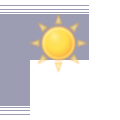 Makro Alle Objekte sichtbar: Dieses Makro überprüft alle sichtbaren Objekte im Dokument (Visibility=True).
Makro Alle Objekte sichtbar: Dieses Makro überprüft alle sichtbaren Objekte im Dokument (Visibility=True).
 Makro Sichtbarkeits-Manager: Verwaltet die Sichtbarkeit von Dokumentobjekten nach Typ oder einzeln.
Makro Sichtbarkeits-Manager: Verwaltet die Sichtbarkeit von Dokumentobjekten nach Typ oder einzeln.
 setTextures: Ermöglicht es, die URL von Texturen in einem FreeCAD-Projekt dauerhaft zu speichern und gespeicherte Texturen zu laden.
setTextures: Ermöglicht es, die URL von Texturen in einem FreeCAD-Projekt dauerhaft zu speichern und gespeicherte Texturen zu laden.
 Arbeitsbereich PartDesign
Arbeitsbereich PartDesign
Macro PDWrapper: Kapselung von Nicht-PartDesign-Volumenkörpern zur Verwendung in PartDesign-Körpern und mehr.
 3D-Drucker
3D-Drucker
 Makro 3D-Drucker-Slicer: Exportiert das aktuelle Design in ein Slicer- oder CAM-Progamm.
Makro 3D-Drucker-Slicer: Exportiert das aktuelle Design in ein Slicer- oder CAM-Progamm.
Makro 3D-Drucker-Slicer Einzelteile: Wenn dieser Code ausgeführt wird, exportiert er die sichtbaren Körper auf der obersten Ebene (Körper, die tiefer in der Baumstruktur liegen, werden ignoriert) des aktuell geöffneten Entwurfs in einzelne STL-Dateien und öffnet diese in der verwendeten Slicing-Software. Dieses Makro sucht standardmäßig nach Cura, aber es kann auf jeden anderen Slicer geändert werden, indem die Variable SLICERAPP im Quellcode geändert wird.
 Makro 3D-Drucker Arbeitsablauf: Makro, das aus ausgewählten Objekten eine STL-Datei mit perfekter Rundung, d. h. ohne sichtbare Facetten, erstellt. Es ermöglicht auch das Starten von Programmen Ihrer Wahl. Zum Beispiel zur Automatisierung des Arbeitsablaufs FreeCAD -> Slicer -> Drucken.
Makro 3D-Drucker Arbeitsablauf: Makro, das aus ausgewählten Objekten eine STL-Datei mit perfekter Rundung, d. h. ohne sichtbare Facetten, erstellt. Es ermöglicht auch das Starten von Programmen Ihrer Wahl. Zum Beispiel zur Automatisierung des Arbeitsablaufs FreeCAD -> Slicer -> Drucken.
 Bildsynthese (Raytracing)
Bildsynthese (Raytracing)
 Makro FreeCAD nach Kerkythea: Export aus FreeCAD nach Kerkythea.
Makro FreeCAD nach Kerkythea: Export aus FreeCAD nach Kerkythea.
Makro Z-Höhenkarte: Erstellt eine Graustufen-Höhenkarte in Z.
 Arbeitsbereich Spreadsheet
Arbeitsbereich Spreadsheet
Makro Alias für Tabelle für Objekt: Erstellt automatisch Aliase in einer zweidimensionalen Tabelle unter Verwendung der Namen der Zeilen und Spalten.
Makro Randbedingung zu Alias: Ermöglicht das Erstellen einer Tabelle oder das Hinzufügen eines Alias zu einer bestehenden Tabelle aus dem geöffneten Skizzeneditor heraus.
 Makro Leichter Alias: Erstellt schnell Aliase im FreeCAD-Arbeitsbereich SpreadSheet. Dabei werden die Bezeichnungen aus einer Spalte verwendet, um Aliase für benachbarte Zellen in der nächsten Spalte rechts davon zu erstellen, z. B. werden Bezeichnungen aus Spalte A zu Aliasen für die Zellen in Spalte B.
Makro Leichter Alias: Erstellt schnell Aliase im FreeCAD-Arbeitsbereich SpreadSheet. Dabei werden die Bezeichnungen aus einer Spalte verwendet, um Aliase für benachbarte Zellen in der nächsten Spalte rechts davon zu erstellen, z. B. werden Bezeichnungen aus Spalte A zu Aliasen für die Zellen in Spalte B.
 Makro FCSpreadSheet-Extrakt: Dieses Makro speichert die Daten in einer CSV-Datei mit der Formel oder in einer XML-Datei.
Makro FCSpreadSheet-Extrakt: Dieses Makro speichert die Daten in einer CSV-Datei mit der Formel oder in einer XML-Datei.
 Makro Alias-Referenzen finden: Findet alle Ausdrücke in geöffneten Dokumenten, die den Alias enthalten, oder, falls der Alias nicht definiert ist, den Wert in der/den ausgewählten Zelle(n) der Tabelle.
Makro Alias-Referenzen finden: Findet alle Ausdrücke in geöffneten Dokumenten, die den Alias enthalten, oder, falls der Alias nicht definiert ist, den Wert in der/den ausgewählten Zelle(n) der Tabelle.
Makro Skizzen-Beschränkungen aus Kalkulationstabellen: Fügen Sie schnell eine Längenbeschränkung zu einer Linie oder zwischen zwei Punkten hinzu, indem Sie einen Zellennamen oder eine Adresse aus einer Tabelle verwenden.
 Makro Tabellen-Werkzeuge: Dieses Makro hilft bei der Verwaltung von Zellen innerhalb des FreeCAD-Arbeitsbereichs SpreadSheet.
Makro Tabellen-Werkzeuge: Dieses Makro hilft bei der Verwaltung von Zellen innerhalb des FreeCAD-Arbeitsbereichs SpreadSheet.
Makro Tabelle2HTML: Exportiert eine Tabelle als formatiertes HTML. Dient als Unterstützung bei der Übertragung von Daten in Office-Anwendungen.
 sheet2export: Ermöglicht den Export von FreeCAD-Tabellen in Dateiformate (.md, .html, .csv, .json).
sheet2export: Ermöglicht den Export von FreeCAD-Tabellen in Dateiformate (.md, .html, .csv, .json).
 Arbeitsbereich TechDraw
Arbeitsbereich TechDraw
Macro TechDraw Hilfsansicht: Fügt einem TechDraw-Zeichnungsblatt eine Hilfsansicht hinzu.
 Hilfsprogramme
Hilfsprogramme
 Makro Arch Achsen System-Neupartitionierung: Dieses Makro hilft dabei, ein Arch Achsen-System entlang einer Linie mit einer Reihe von Parametern zu erstellen.
Makro Arch Achsen System-Neupartitionierung: Dieses Makro hilft dabei, ein Arch Achsen-System entlang einer Linie mit einer Reihe von Parametern zu erstellen.
Makro Konvertieren 021: Konvertiert eine mit einer Version nach 0.21 gespeicherte FreeCAD-Datei zurück in das Format 0.21.
Makro Klassifikationen herunterladen: Lädt ein Paket mit BIM-Klassifizierungssystemen (Masterformat, Uniformat, ...) herunter, die in BIM-Projekten in FreeCAD verwendet werden können.
 Makro Auswahl duplizieren: Dieses Makro prüft, ob eine Auswahl doppelt vorhanden ist. Das Objekt IN DER 3D-ANSICHT auswählen. Der „ForbiddenCursor” bleibt bestehen, wenn die Auswahl doppelt vorhanden ist, das Makro bleibt erhalten.
Makro Auswahl duplizieren: Dieses Makro prüft, ob eine Auswahl doppelt vorhanden ist. Das Objekt IN DER 3D-ANSICHT auswählen. Der „ForbiddenCursor” bleibt bestehen, wenn die Auswahl doppelt vorhanden ist, das Makro bleibt erhalten.
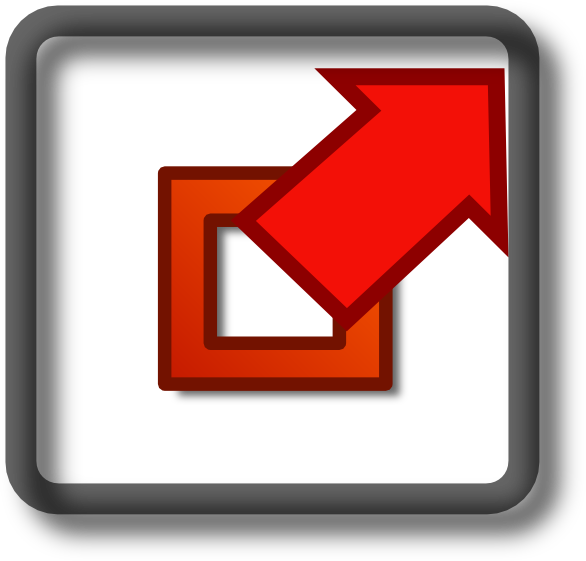 Makro Einfache Ausschnitte für Gehäusedesign: Dieses Makro erstellt Ausschnitte für Gehäuse auf sehr praktische Weise.
Makro Einfache Ausschnitte für Gehäusedesign: Dieses Makro erstellt Ausschnitte für Gehäuse auf sehr praktische Weise.
 Makro Baumobjekte ausklappen: Dieses Makro erweitert ausgewählte Elemente in der Baumansicht. Wenn keine Auswahl getroffen wurde, werden alle Elemente erweitert/zusammengeklappt.
Makro Baumobjekte ausklappen: Dieses Makro erweitert ausgewählte Elemente in der Baumansicht. Wenn keine Auswahl getroffen wurde, werden alle Elemente erweitert/zusammengeklappt.
 Makro Konfigurationsdateien finden: Sucht die Benutzerkonfigurationsdateien system.cfg und user.cfg, kopiert den Speicherort des Ordners in die System-Zwischenablage, weist den Benutzer an, diese Dateien umzubenennen, um die FreeCAD-Einstellungen zurückzusetzen, und öffnet den Ordner mit dem Standard-Dateibrowser.
Makro Konfigurationsdateien finden: Sucht die Benutzerkonfigurationsdateien system.cfg und user.cfg, kopiert den Speicherort des Ordners in die System-Zwischenablage, weist den Benutzer an, diese Dateien umzubenennen, um die FreeCAD-Einstellungen zurückzusetzen, und öffnet den Ordner mit dem Standard-Dateibrowser.
 Makro Neuberechnung erzwingen: Erzwingt die manuelle Neuberechnung des Modells.
Makro Neuberechnung erzwingen: Erzwingt die manuelle Neuberechnung des Modells.
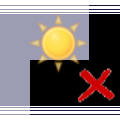 Makro Behalten wenn ausgewählt, sonst löschen: Alle nicht ausgewählten Objekte werden gelöscht!
Makro Behalten wenn ausgewählt, sonst löschen: Alle nicht ausgewählten Objekte werden gelöscht!
Makro Imperiale Maße: Zeigt eine Liste der US-Imperial-Bogenmaßstäbe mit dem entsprechenden Faktor an, der auf TechDraw-Seiten oder -Ansichten angewendet werden soll.
 Makro Doppelte Materialien zusammenführen: Führt Materialien mit demselben Basisnamen (mit unterschiedlichen numerischen Endungen wie 001, 002, ...) zu einem zusammen.
Makro Doppelte Materialien zusammenführen: Führt Materialien mit demselben Basisnamen (mit unterschiedlichen numerischen Endungen wie 001, 002, ...) zu einem zusammen.
 Makro PCBWay: Sendet ein ausgewähltes Objekt zur Fertigung mittels CNC-Fräsen, Laserschneiden oder 3D-Druck an PCBWay.
Makro PCBWay: Sendet ein ausgewähltes Objekt zur Fertigung mittels CNC-Fräsen, Laserschneiden oder 3D-Druck an PCBWay.
Makro Pinger: Benutzer im Forum ganz einfach anpingen.
 Makro Neuberechnungs-Profiler: Misst die Zeit, die benötigt wird, um jedes Objekt in einem Projekt neu zu berechnen.
Makro Neuberechnungs-Profiler: Misst die Zeit, die benötigt wird, um jedes Objekt in einem Projekt neu zu berechnen.
Makro Wiki-Objekteigenschaften-Listen-Generator: Erstellt Listen mit Objekteigenschaften zur Verwendung in der FreeCAD-Wiki-Dokumentation.
Makro Wiki-Objekteigenschaften-Listen-Generator Basis-Version: Erstellt Listen mit Objekteigenschaften zur Verwendung in der FreeCAD-Wiki-Dokumentation.
 Makro Teil in Baugruppe ersetzen: Ersetzt ein Teil (einfache Kopie) in einer „Baugruppe“ durch ein anderes Teil (einfache Kopie).
Makro Teil in Baugruppe ersetzen: Ersetzt ein Teil (einfache Kopie) in einer „Baugruppe“ durch ein anderes Teil (einfache Kopie).
 Makro Hervorgehobenes auswählen: Dieses Makro wählt eine Option aus: Fläche, Kante, Scheitelpunkt, wenn mit der Maus darüber gefahren wird.
Makro Hervorgehobenes auswählen: Dieses Makro wählt eine Option aus: Fläche, Kante, Scheitelpunkt, wenn mit der Maus darüber gefahren wird.
 Makro Sichtbares auswählen: Alle sichtbaren Objekte im Baum werden ausgewählt.
Makro Sichtbares auswählen: Alle sichtbaren Objekte im Baum werden ausgewählt.
 Makro Skizze schütteln: Eine Skizze schütteln, um ihre uneingeschränkten Teile zu entdecken.
Makro Skizze schütteln: Eine Skizze schütteln, um ihre uneingeschränkten Teile zu entdecken.
Makro Skizzenzuordnung aufheben: Hebt die Zuordnung einer Skizze zu ihrer aktuellen Befestigung auf und macht ihre Positionierung absolut, wodurch schließlich eine Bezugsebene erstellt wird.
Makro Baum zu ASCII: Druckt Baummodell als „ASCII-Kunst“ mit benutzerdefiniertem Muster und Stil und exportiert es in die Zwischenablage, eine Datei oder ein eingebettetes Dokument.
 Makro Ziffernblock-Tastenkombinationen aufheben: Bindet Standardbefehle für die Ansicht von Zifferntasten auf Strg+Ziffer um, damit die Ansicht bei der Eingabe von Zahlen nicht versehentlich gedreht wird.
Makro Ziffernblock-Tastenkombinationen aufheben: Bindet Standardbefehle für die Ansicht von Zifferntasten auf Strg+Ziffer um, damit die Ansicht bei der Eingabe von Zahlen nicht versehentlich gedreht wird.
 Makro Arbeits-Funktionen: Werkzeug zum Erstellen von Punkten, Achsen, Ebenen und vielen anderen nützlichen Funktionen, die Ihnen die Erstellung Ihres Projekts erleichtern.
Makro Arbeits-Funktionen: Werkzeug zum Erstellen von Punkten, Achsen, Ebenen und vielen anderen nützlichen Funktionen, die Ihnen die Erstellung Ihres Projekts erleichtern.
 Zauberer
Zauberer
 Makro FCGear: Zusätzlicher Arbeitsbereich zum Erstellen verschiedener Arten von Zahnrädern, Evolventenzahnrädern, Evolventenzahnstangen, Zykloidenzahnrädern und Kegelrädern.
Makro FCGear: Zusätzlicher Arbeitsbereich zum Erstellen verschiedener Arten von Zahnrädern, Evolventenzahnrädern, Evolventenzahnstangen, Zykloidenzahnrädern und Kegelrädern.
 Makro Win10-Schriften PYMP: Dieses kleine Makro ist für Benutzer von Windows 10 gedacht. Die Explorer-Schriftarten für die Verwendung mit dem Werkzeug Textform ist leer, und dieses kleine Makro kann dabei helfen, die zu verwendende Schriftart leicht zu erkennen.
Makro Win10-Schriften PYMP: Dieses kleine Makro ist für Benutzer von Windows 10 gedacht. Die Explorer-Schriftarten für die Verwendung mit dem Werkzeug Textform ist leer, und dieses kleine Makro kann dabei helfen, die zu verwendende Schriftart leicht zu erkennen.
Makro Zeichnung erstellen: Makro zur automatischen Zeichnungserstellung mit drei normalen Projektionen und einer isometrischen Projektion.
Makro Ansichten erstellen: Makro zur automatischen Erstellung von 2D-Ansichten mit sechs normalen Projektionen und einer isometrischen Projektion.
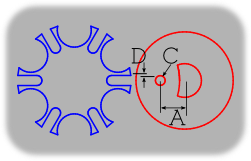 Makro Genfer Rad: Ermöglicht es dem Benutzer, einen Genfer Radmechanismus von Grund auf neu zu erstellen. Um die Größe des Objekts zu ändern, müssen die Werte innerhalb des Makros bearbeitet werden.
Makro Genfer Rad: Ermöglicht es dem Benutzer, einen Genfer Radmechanismus von Grund auf neu zu erstellen. Um die Größe des Objekts zu ändern, müssen die Werte innerhalb des Makros bearbeitet werden.
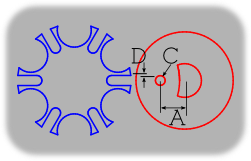 Makro Genfer Rad GUI: Eine grafische Benutzeroberfläche, mit der der Benutzer einen Genfer Radmechanismus von Grund auf neu erstellen kann.
Makro Genfer Rad GUI: Eine grafische Benutzeroberfläche, mit der der Benutzer einen Genfer Radmechanismus von Grund auf neu erstellen kann.
Makro Wärmeströmung Konvektion Wärmeleitung: Berechnet den Wärmefluss in eine Richtung aufgrund von Konvektion und/oder Wärmeleitung (wenn sich das Phänomen nicht mit der Zeit ändert). Außerdem berechnet es die Temperaturen zwischen den Materialschichten (z. B. bei einem doppelt verglasten Fenster oder einer isolierten Wand usw.).
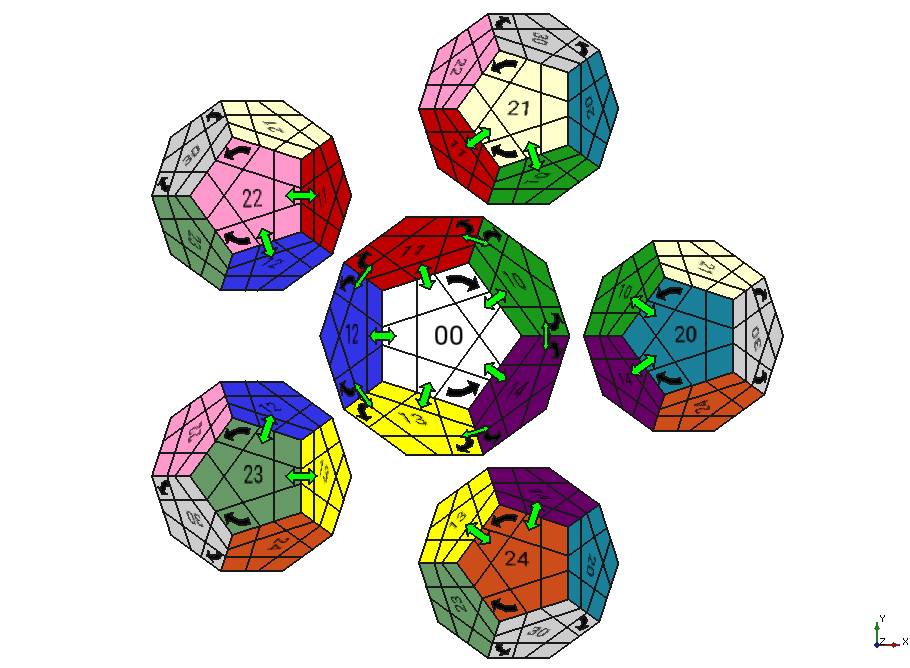 Makro Megaminx: Einen Megaminx anzeigen und interaktive Scheiben-Rotationen durchführen.
Makro Megaminx: Einen Megaminx anzeigen und interaktive Scheiben-Rotationen durchführen.
 Makro PropertyMemo: Dieses Makro erstellt eine zusätzliche Eigenschaft (Memo oder anderer Text) für das Objekt (funktioniert nur mit Entwurfsobjekten).
Makro PropertyMemo: Dieses Makro erstellt eine zusätzliche Eigenschaft (Memo oder anderer Text) für das Objekt (funktioniert nur mit Entwurfsobjekten).
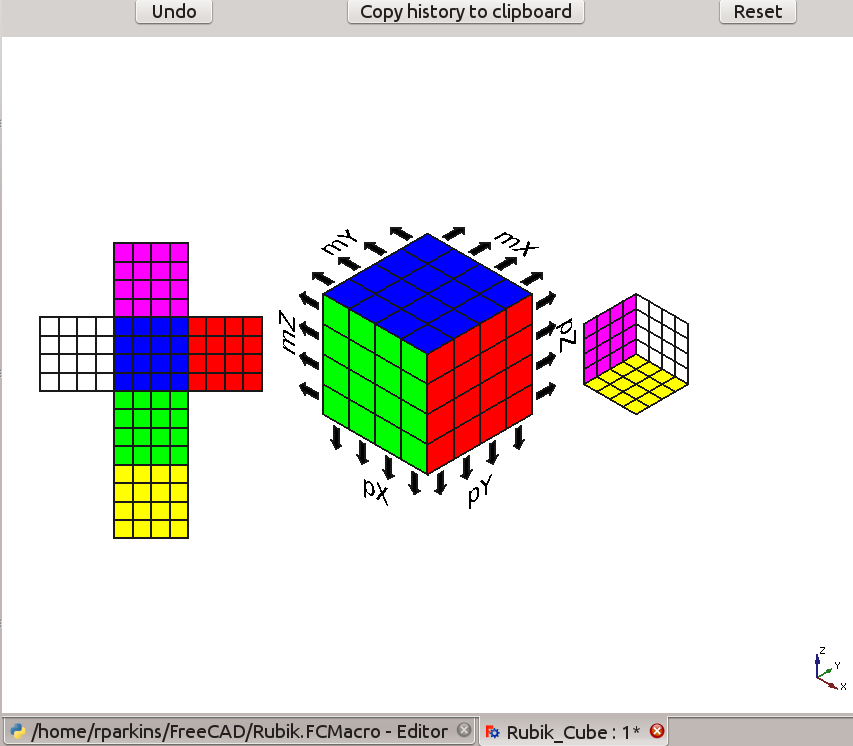 Makro Rubik’s Cube: Zeigt einen Rubik’s Cube an und führt interaktiv Scheiben-Rotationen durch.
Makro Rubik’s Cube: Zeigt einen Rubik’s Cube an und führt interaktiv Scheiben-Rotationen durch.
 Makro Blechteile entfalten: Erstellt ein entfaltetes Teil aus einem Blechteil.
Makro Blechteile entfalten: Erstellt ein entfaltetes Teil aus einem Blechteil.
 Makro Aufklappbox: Ermöglicht es, die Oberflächen einer Box beliebiger Form zu entfalten und auf einer Seite zu zeichnen.
Makro Aufklappbox: Ermöglicht es, die Oberflächen einer Box beliebiger Form zu entfalten und auf einer Seite zu zeichnen.
 Makro Regelfläche abwickeln: Ermöglicht das Abwickeln von gekrümmten Flächen und deren Zeichnen auf einer Seite.
Makro Regelfläche abwickeln: Ermöglicht das Abwickeln von gekrümmten Flächen und deren Zeichnen auf einer Seite.
 Makro Code Farben Widerstand: Den Widerstand erstellen, den Wert oder den Farbcode angeben. Man kann auch den Gesamtwert mit einem seriellen oder parallelen Widerstand berechnen.
Makro Code Farben Widerstand: Den Widerstand erstellen, den Wert oder den Farbcode angeben. Man kann auch den Gesamtwert mit einem seriellen oder parallelen Widerstand berechnen.
 Holzbearbeitung
Holzbearbeitung
 getDimensions: FreeCAD-Makro zum Abrufen der Abmessungen von Spanplatten zum Zuschneiden (Stückliste, Zuschnittliste).
getDimensions: FreeCAD-Makro zum Abrufen der Abmessungen von Spanplatten zum Zuschneiden (Stückliste, Zuschnittliste).
 Makro Schränke32: Erstellt Seitenwände, Böden und Deckel für einen Schrank mit Bohrungen im 32 mm-Raster für Verbindungsteile des Herstellers Hettich.
Makro Schränke32: Erstellt Seitenwände, Böden und Deckel für einen Schrank mit Bohrungen im 32 mm-Raster für Verbindungsteile des Herstellers Hettich.
Macro Verbindung: Erstellt eine Vielzahl von Verbindungen, wie Zapfenverbindungen, Kastenverbindungen, Schwalbenschwanzverbindungen und Schnappverbindungen.
 makeTransparent: Schaltet alle Teile von undurchsichtig zu durchsichtig und wieder zurück, sodass Vorbohrungen, Senkbohrungen und andere Verbindungen in der Vorschau anzeigt werden können.
makeTransparent: Schaltet alle Teile von undurchsichtig zu durchsichtig und wieder zurück, sodass Vorbohrungen, Senkbohrungen und andere Verbindungen in der Vorschau anzeigt werden können.
Anwendung
Siehe Wie man Makros installiert für eine ausführliche Beschreibung und Symbolleisten anpassen, um die Makros für einfachen Zugang einer Symbolleiste hinzuzufügen.
Die Installation vieler Makros entspricht der Installation eines neuen Arbeitsbereichs; siehe für diese Informationen Wie man zusätzliche Arbeitsbereiche installiert.
Automatische Einrichtung
Der Addon-Manager unter Werkzeuge → Addon-Manager kann verwendet werden, um, um ein Makro zu installieren, das in den FreeCAD-Makros-Datenspeicher aufgenommen wurde. eingeführt in 0.17
Manuelle Einrichtung
Wenn der Addon-Manager nicht verwendet wird, kann das Makro manuell installiert werden.
- Den Python-Code von der entsprechenden Makroseite kopieren.
- Das Menü Makros mit Makro → Makros... öffnen, auf die Schaltfläche Erstellen drücken und dem Makro einen Namen geben.
- Den kopierten Python-Code einfügen.
- Die Schaltfläche Speichern drücken und FreeCAD neu starten.
- Um es zu verwenden, wird das Makromenü erneut geöffnet, das neues Makro ausgewählt und die Schaltfläche Ausführen gedrückt.
Ein Makros zu einer benutzerdefinierten Symbolleiste hinzufügen
- Werkzeuge → Anpassen auswählen.
- Unter dem Menüreiter Makros einen neuen Makronamen hinzufügen und wahlweise ein Symbol und ein Tastaturkürzel festlegen.
- Unter dem Menüreiter Symbolleisten eine neue Symbolleiste erstellen und das Makro aus der Kategorie Makros hinzufügen.